How to create custom roles
Roles determine what you, as a user, can view or access on Vymo. For example, administrator roles have more options in the dashboard and have more permissions as compared to the manager or agent roles. You can create, define, and modify these roles.
Dependencies
After these roles are created, they're used for customizing the code for access permissions. After you create a role, it is not advisable to change the role name.
How to
- Log in to the Vymo web app and click the gear icon :octicons-gear-16: in the upper-right corner of the screen.
- In User Management section, click Roles Configuration.
- Use the on-screen prompts and instructions to add roles.
- Click Save. You see a message that the changes are now saved as a draft.
- In the message box, click Go To Release Management so that you can move the changes permanently to the live configuration.
- Click Create a UAT release. Specify the release details and make sure to enter your own email ID because that's where you receive a one-time password (OTP) to continue with the process. Click Proceed.
- Enter the OTP you received in the email, and click Submit. Wait for a while till you see a confirmation message saying the process is complete.
- To see the changes, log out and log in again.
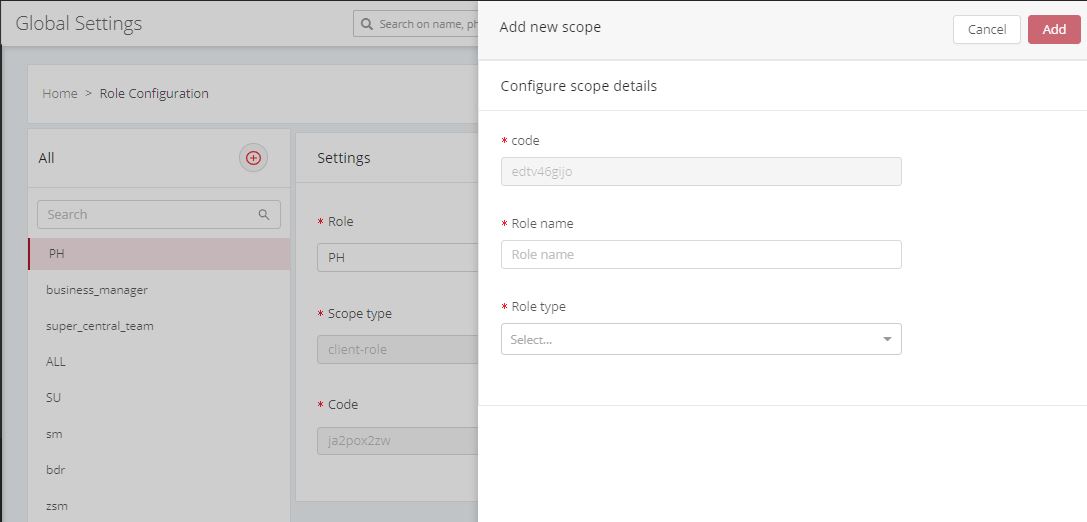
See also
- Modifying the users default permissions
- How to specify the role permissions for user accounts
- How to specify the role permissions for the leads modules