KPI Grouping
Overview
KPI Grouping is a new feature introduced in the Vymo app, allowing users to bundle specific KPIs together. This feature enhances the way businesses manage and track various objectives by grouping relevant KPIs. Grouping can help in providing a consolidated view, making it easier to analyze and compare different sets of goals.
Goal Grouping: Step-by-Step Guide
Accessing Self Serve:
- From the Vymo app homepage, navigate to the "Self Serve" option.
Navigating to Performance Management:
- Under "Global Settings", select the "Performance Management" option.
Note
Performance Management is where you configure your module and sub-modules.
Entering Goals Definition:
- Once on the Performance Management page, click on the "KPI Definition" option.
Adding a New Goal Definition:
- On the KPI Definition page, locate the "Add" button on the left panel and click on it to initiate the process of adding a new KPI definition.
Choosing Goal Group:
- A pop-up window will appear. Here, you'll have options to create either a "KPI" or a "KPI Group". Click on the "KPI" option.
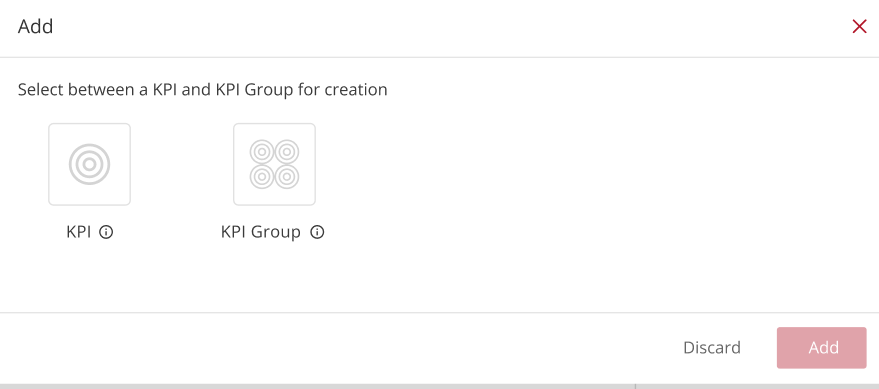
Note:
KPI Groups are designed to measure a set of KPIs together.
Basic Information:
- After selecting "KPI Group", click "Add" to proceed. You'll be directed to the "Basic Information" page. Provide the desired name for the goal group.
Add KPIs to the group
- From the drop-down menu “Select KPIs to map to the group”, select the list of KPIs you wish to map to this group. Note: The unique "KPI Code" will be auto-generated for your new KPI group.
Saving and Releasing:
- Once all information is entered, click on the "Save" button. Ensure you release the changes to make the KPI group active and accessible to relevant users.