Geo Verified Visits
Geo-verified visits offer a seamless way to authenticate and log your meetings with leads or partners while on the move. This guide will assist you in using the geo-verification feature effectively for unplanned meetings, ensuring all your activities are verified for accuracy and authenticity. Log unplanned meetings or visits with nearby leads or partners based on your location using the Check-in option. Vymo validates user and activity location while logging an activity using Check-in, hence it is a Vymo Verified activity.
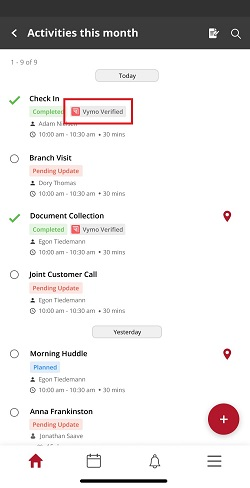
Enabling Geo-Verified Visits
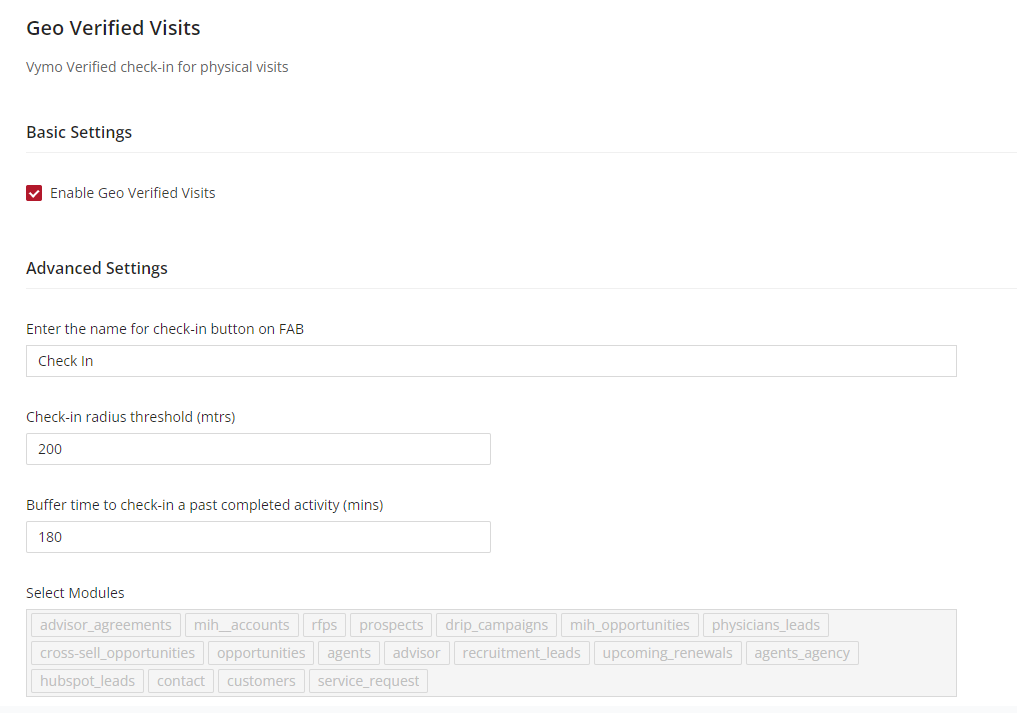
- Access Feature Management:
- Sign in to the Vymo web application.
- Head over to the 'self-serve' section under the Global Settings.
-
Find and select 'Feature Management'.
-
Activate the Service:
- Look for 'Geo Verified Visits' and tick the checkbox to 'Enable Geo Verified Visits'.
- Specify the label for the check-in button on the Floating Action Button (FAB) as desired.
- Determine the 'Check-in radius threshold' to set the proximity for visible leads and partners.
- Assign a 'Buffer time to check-in past completed activity' to allow for time discrepancies between actual and reported check-in times.
- Click save and release the changes.
Configuring Advanced Settings
Customize Check-In Button Label: - Enter a name for the check-in button that will appear on the FAB for ease of access during operations.
Set Proximity Threshold: - Define the radius (in meters) to filter nearby leads or partners when using the Check-in feature.
Establish Buffer Time: - Allocate a grace period (in minutes) to account for activities checked in after completion, offering flexibility in managing schedules and reporting.
Select Applicable Modules: - Choose from various modules like 'advisor agreements', 'cross-sell opportunities', or 'upcoming renewals' to tailor the feature to your specific operational needs.
See also
- Feature Management