Specifying the Fields for Data Export
Introduction
Vymo offers robust capabilities for data management, including the ability to specify fields for export. This guide walks you through determining which fields to export for leads, partners, and activities.
Internal Notes:
Custom fields can be integrated into the data exporter template via the JSON interface. For accurate downloads, custom field details should be incorporated into the codebase, a task for the Solutions Delivery team.
Downloading Data
Steps to Access Data:
- Access the Vymo web app.
- For leads data: Navigate to the leads module > Leads > Leads List > Click 'Download List'.
- For partners data: Go to Partners > Partners List > Click 'Download List'.
- For activity data: Select Activities > Activity List > Click 'Download List'.
Prerequisite:
Ensure data export is enabled. Refer to the "Enabling the import and export of data" section for guidance.
Configuring an Export Template
Accessing the Configuration Interface:
- Launch the web app.
- For a lead or partner module: Click on the desired module > 'Data Export'.
- For activities: In the 'Global Settings' section, choose 'Activity Data Exporter'.
Field Selection:
- The left pane displays states, activities, and associated fields for the chosen module.
- Drag desired fields from the left pane to the 'Fields' area.
Notes:
- For leads and partners: Include specific or all instances of a field if it's common across multiple states.
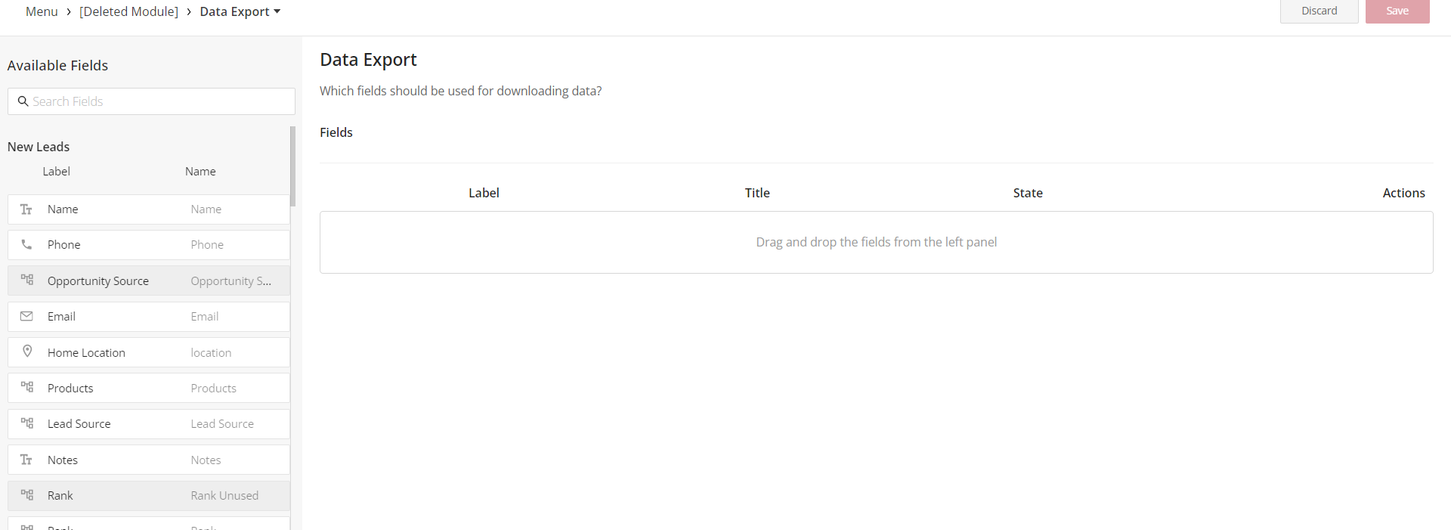
- For activities: All instances of a consistent field across various activities are added by default.
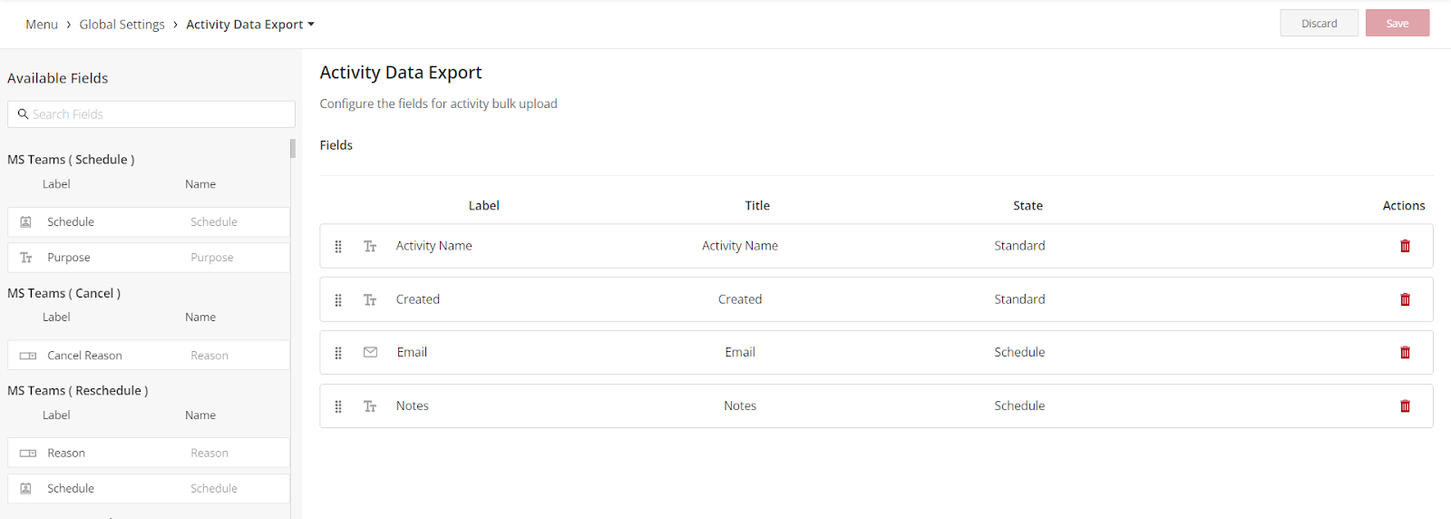
Custom Templates:
- For fields defined as custom templates, drag the entire template.
Modifying Display Names:
- Adjust the display name for any field if necessary. This name will be the header in the downloaded file.
Rearranging Fields:
- Rearrange the sequence of fields by dragging them if needed.
Finalizing Changes:
- Click 'Save' and subsequently release the modifications.
Outcome:
Upon completion, the next time you download a list for the specified module or activity, the chosen fields will populate the data in the file.