Vymo Docs email
Send emails to leads from Vymo by navigating to the lead details page.

Using Vymo Docs email
Use the following steps to use the email feature on Vymo Docs:
- Login in to the Vymo app on your phone.
- Tap on the leads card or navigate to lead details page of the lead you want to send an email to.
- Tap the email :material-email: icon. This option lets you send emails from Vymo to the lead.
- Select the template, edit and preview your email. Refer the following section to learn how to add email templates.
The lead can reply to your email, if you have configured this option while adding the template. You can also attach links to the email.
Adding templates
- Log in to Vymo web app.
- Go to Message Center on the dashboard and click Add to add a template. View the following table for details about the fields in the Add page.
- Fill in the details and click Upload. To make sure template addition is successful, look into the lead or partner details page on the mobile app.
- Edit a template by clicking Edit, located on the right of each template.
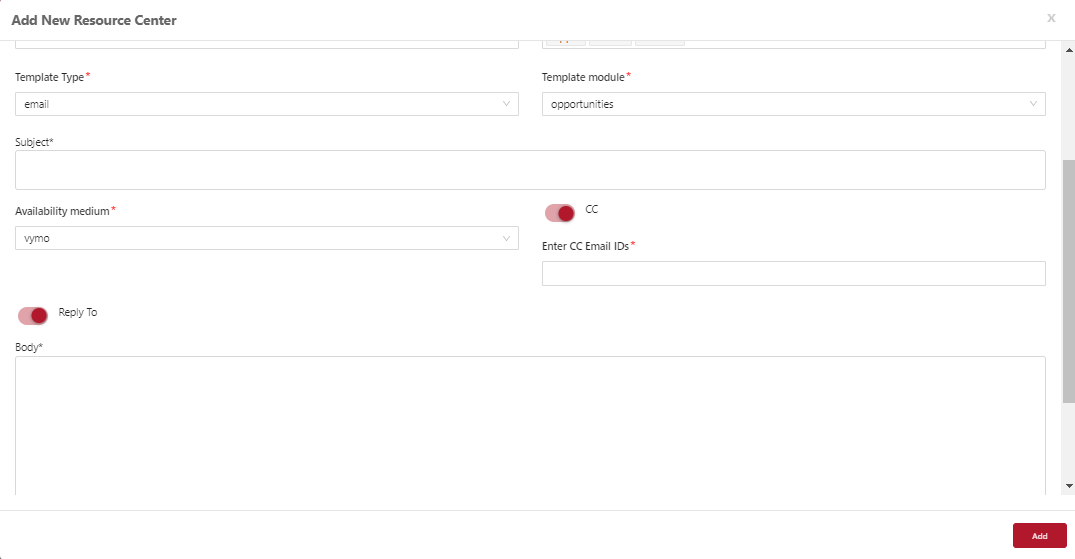
Field details for email template form
| Field | Details |
|---|---|
| Template Type | You can choose between message and email. Choose email to configure the email template. |
| Template module | Select the module to which the template is associated with. |
| Subject | Email subject. Type @ to get the name of the lead |
| Availability medium | You can choose between Gmail, Outlook and Vymo |
| Reply to | Toggle field. Turn on toggle if you want the email recipient to reply to your email. You can specify the communication email while adding Vymo users as well. This email will show when you turn on the toggle for Reply to. |
| Body | Type the contents of your email |
| Select states | Choose the lead states to which the email is associated with. You can choose more than one lead state or select all. |