Automatic Visit Detection User Guide
Introduction
The Automatic Visit Detection feature is designed to streamline the monitoring of user visits to lead or partner locations. This system ensures that all visits are tracked efficiently without the need for manual input.
Enabling the Automatic Visit Detection
- Navigate to the main dashboard of the self-serve portal.
- Look for the 'Feature Management' section under global settings.
- Click to enter the Feature Management interface.
- Select Automatic Visit Detection.
- Locate the 'Automatic Visit Detection' checkbox under the Basic Settings to activate the feature.
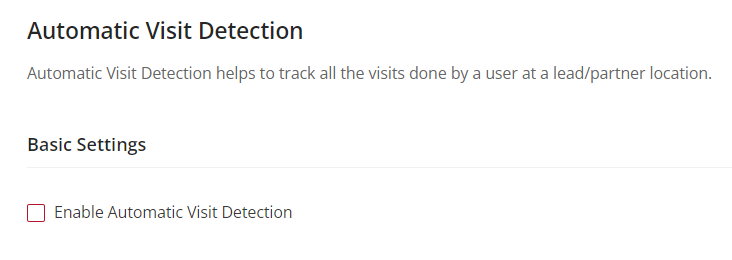
Note: Upon checking the box, further Advance Settings will show up to be configured.
Accessing Advanced Settings
After enabling the feature in Basic Settings, scroll down to the 'Advanced Settings' section to configure detailed tracking options.
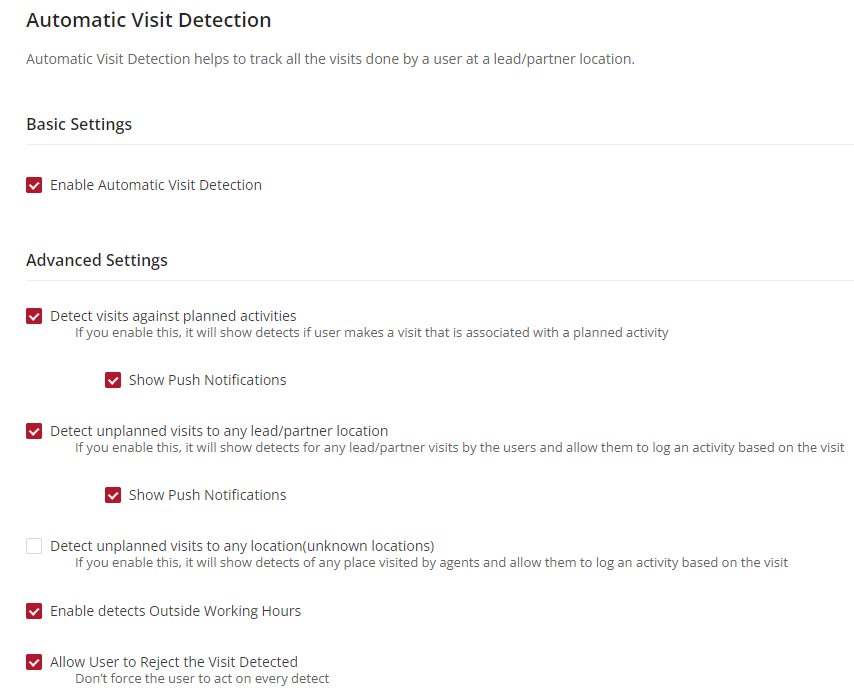
Configuring Advanced Settings
Detect Visits Against Planned Activities
Purpose: When enabled, the system detects when a user makes a visit that is aligned with a scheduled activity.
Notification: Click on the checkbox 'Show Push Notifications' to inform users in real-time when such visits are detected, ensuring they are aware and can take necessary action.
Detect Unplanned Visits to Any Lead/Partner Location
Functionality: Activating this setting allows the system to recognize visits to any locations that were not pre-scheduled.
Notifications: Enabling 'Show Push Notifications' alerts users when an unplanned visit is detected, prompting them to log the activity.
Detect Unplanned Visits to Any Location (Unknown Locations)
Scope: This setting extends the detection capabilities to any location visited by agents, even if the location is not listed.
Usage: Agents are empowered to log activities based on these visits, capturing potential opportunities or important field intelligence.
Enable Detects Outside Working Hours
Flexibility: By enabling this option, visits made outside of standard working hours will also be detected, accounting for work done during extended or unconventional hours.
Allow User to Reject the Visit Detected
Control: This gives users the autonomy to reject a visit and detect if, for instance, it was incidental or not relevant to their activities.
Once all changes are done, click save and release the changes.
See also
- Feature Management