How to Create Activity Groups
Introduction
In Vymo, grouping multiple, intrinsically linked activities can streamline the workflow. For example, a sequence involving meeting a lead followed by updating the lead record can be bundled into a single activity group. It's important to note that an activity group is considered open until all its constituent activities are marked as closed.
Step-by-Step Guide
Access Vymo
- Log in to self-serve.
Navigate to Activity Management
- For Module-Level Groups:
- Head to the 'Module Settings'.
- Select the desired module.
- Proceed to 'Activity Management'.
- For Generic Groups:
- Dive into the 'User Management' section.
- Opt for 'Activity Management'.
Initiate Group Creation
- On the left-hand menu, click 'Add' and subsequently choose 'Activity Group'.
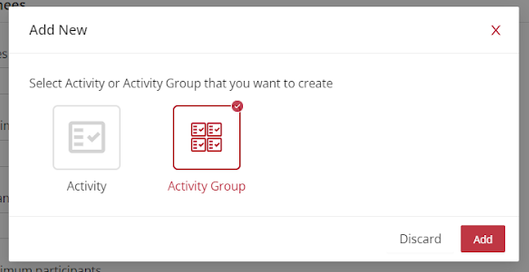
Configure the Group
- Assign a suitable name to the group.
- Select the individual activities to include in the group from the available list.
Finalize
- Once satisfied with the group configuration, click 'Save' located near the top right.
- To make the activity group operational, release the changes.
See also
- Activity Management