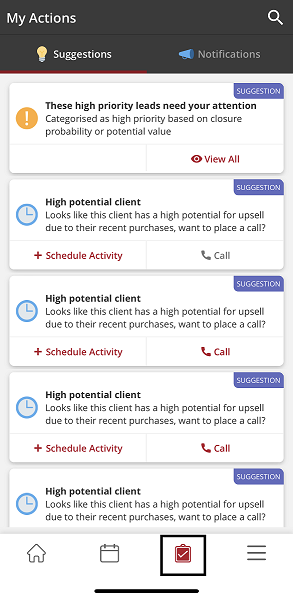My actions
The my actions card on the hello screen displays top three suggestions. A separate dashboard for suggestions and notifications is now available. To see new my actions button on the app, follow the given steps.
Steps
- Login to Vymo web app.
- Go to Global settings? > JSON Configuration > Custom Config > Additional Configs
- Navigate
Suggestions Configand selectNew UI Enabledcheckbox to enable my actions feature.
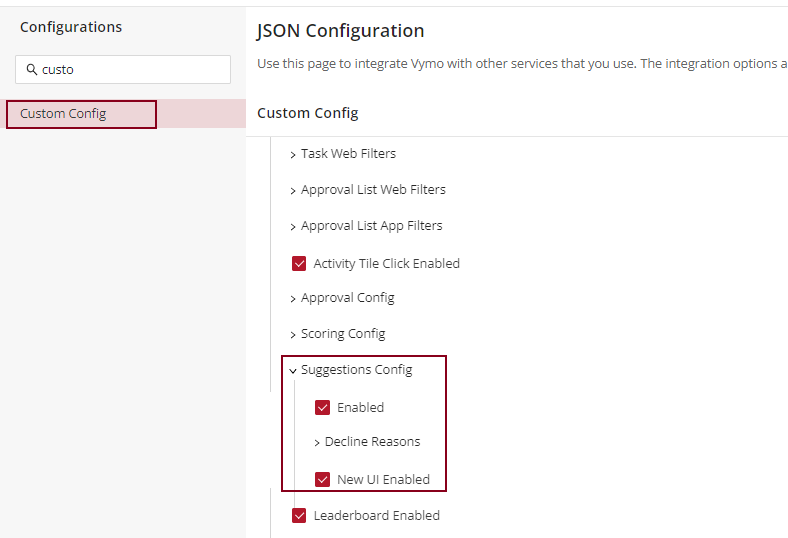
Results
- Login to Vymo mobile app.
- My actions card appears on hello screen. The my actions card comprises of top three suggestions.
- When you click view all, you will be navigated to my actions dashboard.
- Click on the My action :material-clipboard-check-outline: button located next to calender.
- You will find list of notications and sugesstions on My actions page.