Setting up computed goals
Creating computed goals involves integrating multiple existing goals using arithmetic operations, tailored to the specific needs of a company. This feature allows for sophisticated performance tracking that aligns with nuanced business strategies.
Use Cases for Computed Goals:
Computed Goals
- Arithmetic Operation: Addition of a percentage of each goal from a series of achievements.
-
Formula:
0.20 × Leads Generated + 0.20 × Leads Converted -
LCR (Lead Conversion Rate)
- Arithmetic Operation: Division of converted leads by generated leads, multiplied by 100.
-
Formula:
(Leads Converted / Leads Generated) × 100 -
Goal X
- Arithmetic Operation: Division of generated leads by two.
- Formula:
Leads Generated / 2
Goal Attributes for Computation:
achievement_percentageshort_fallremaining_daystargetachievement
Prerequisites:
Ensure the individual goals needed for the computation have been established prior to setting up a computed goal.
Steps to Create a Computed Goal:
- Access the Web App: Log in to the Vymo web app.
- Navigate: Go to
self-serve > Global Settings > Performance Management > Goals definitions. - Initiate Goal Addition: Click 'Add' from the left pane and select 'Goal'.
- Define the Goal: Enter a name and select between an individual or team goal.
- Set Visibility: To hide unmet numbers, check 'Hide Goal Shortfall'.
- Manager Contributions: For team goals, enable manager contributions if required.
- Note: Selecting 'Allow Manager Self Contribution' generates a corresponding computed goal for the manager.
- Select Goal Type: Choose 'Computed' as the goal type.
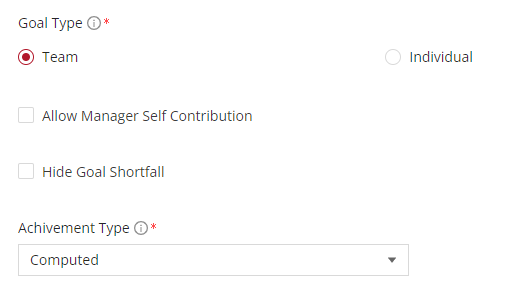
- Formula Specification: Input the necessary goal codes and arithmetic operations to define the formula.
Formula Components:
- Arithmetic operations (division, multiplication, addition).
- Goal codes of the goals to be combined.
- Goal attributes are appended to goal codes with an underscore (_).
- Remember: Without an attribute suffix, the goal code defaults to the achievement attribute.
-
Example Formula:
(show_quota_achievement_v2_achievement_percentage) * (show_total_deal_value_v2_target)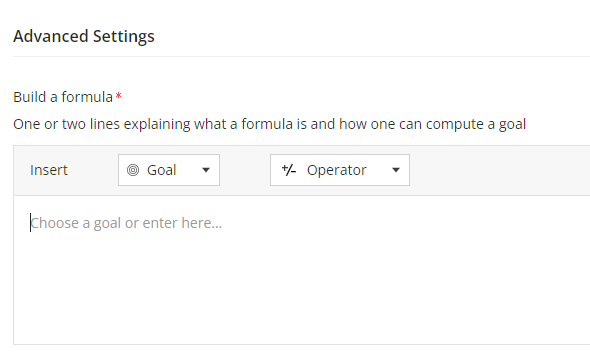
-
Save Draft: Click 'Add' to save the changes as a draft.
- Release Management: Use 'Go To Release Management' to finalize the changes.
- UAT Release: Create a UAT release, inputting the release details and your email for OTP verification.
- OTP Verification: Enter the received OTP and await confirmation.
- Re-login: Log out and back in to view the implemented changes.
Visual guides
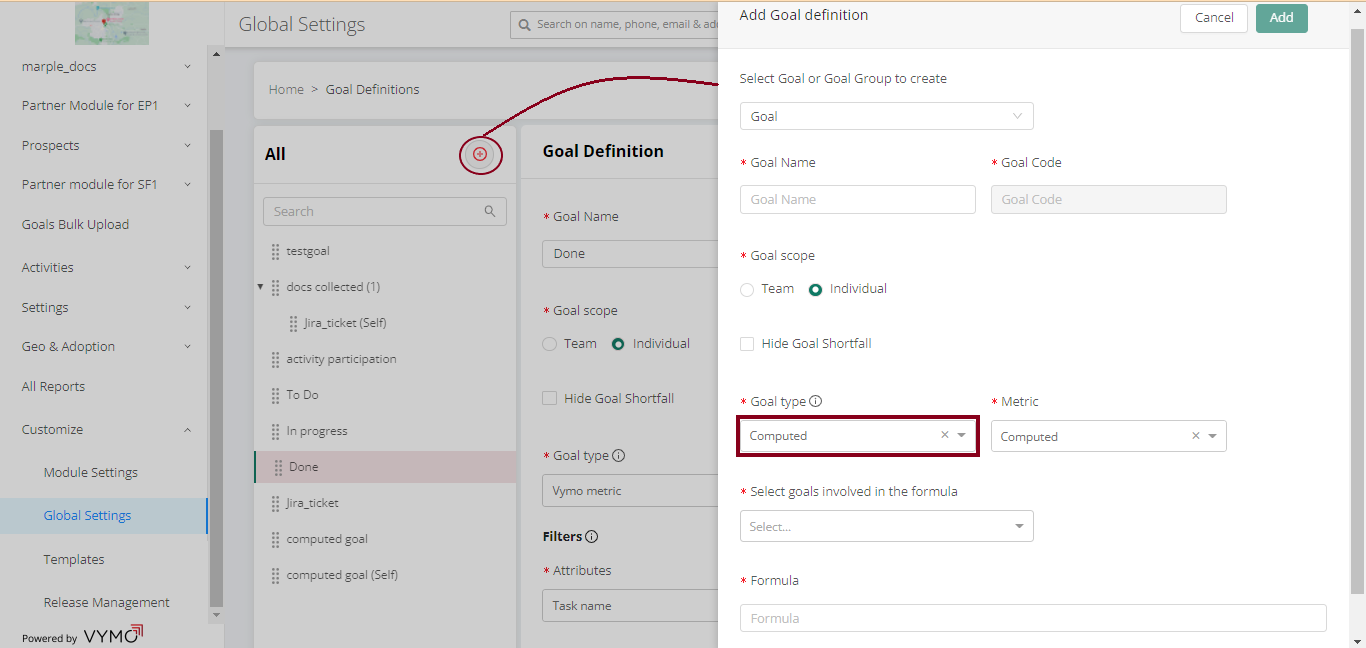
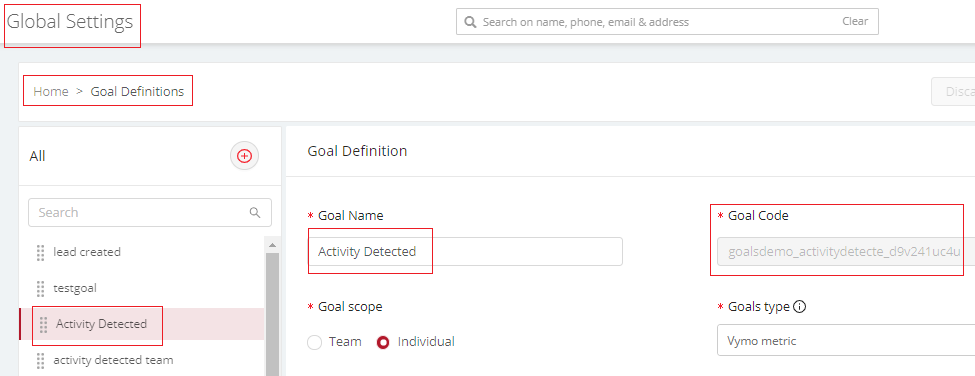
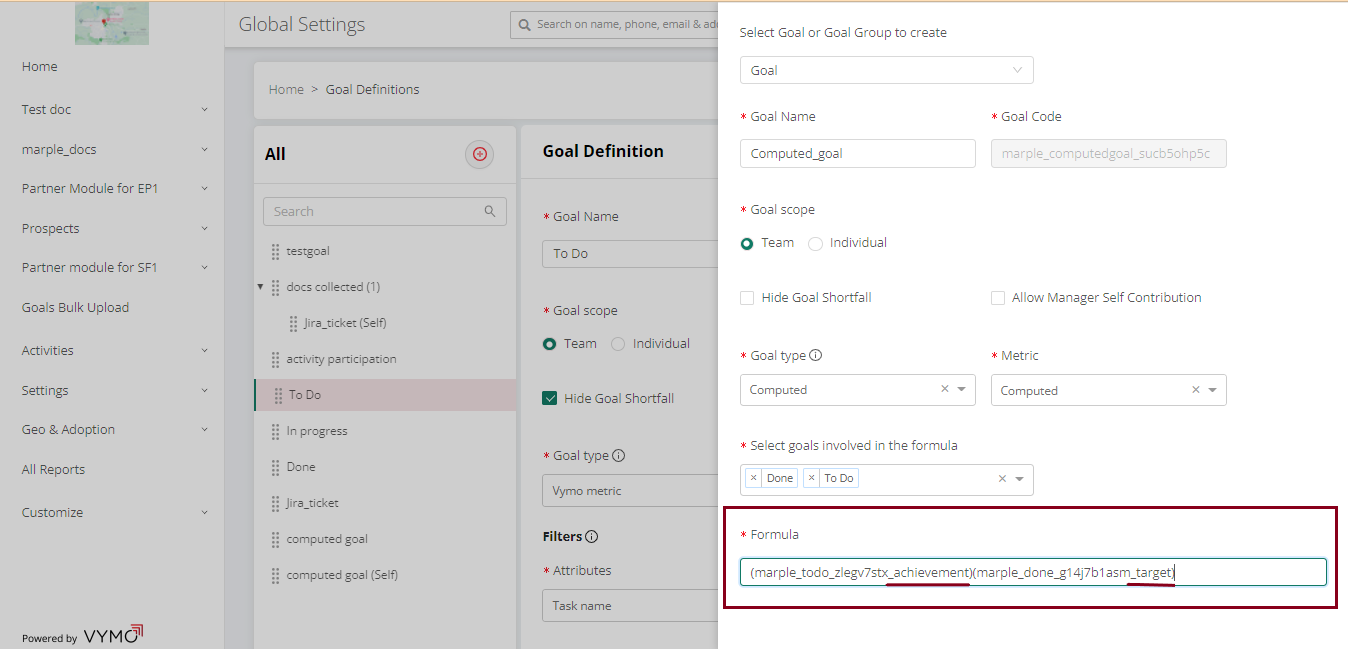
See also
- Goals Overview
- Enabling Goals
- Setting Up Goals
- Setting Up Computed Goals
- Creating Goal Filters
- Creating User Score Goal
- Partner Goal Setting (Business Metrics)
- Goals Grouping
- Assigning Targets to People
- Uploading External Achievements