Permissions Overview
About Feature
Vymo offers a variety of features to help sales teams improve their performance. One of the key features of Vymo is RBAC (Role-Based Access Control), which allows organizations to control user access to data and features. This helps to ensure data integrity by preventing unauthorized users from accessing sensitive information.
Vymo's role permissions control the capabilities of users within the platform. By specifying role permissions, administrators can finely control the actions that users can perform, ensuring that everyone has the appropriate level of access to the platform's features.
Dependent/Sub Features:
- User Management
- Roles Configuration
Feature Availability:
- Available to all Vymo users, but configuration access is restricted to administrators or users with necessary permissions.
User Personas and Journeys:
Administrator:
Capabilities: Administrators have the most extensive range of permissions. They can configure and set permissions for all roles, ensuring that each user has access to the necessary features and data.
Scope of Permissions:
- Lead Workflow State Updates: Ability to change the status of leads through various stages of the workflow.
- Activities Management: Permission to create, edit, or delete activities associated with users or leads.
- Report Access and Management: Authority to access various reports, customize them, and manage who else can view or edit these reports.
- Module Customization: The power to add, modify, or remove entire modules or specific features within modules.
- Custom Configurations: Creating and managing custom settings that might not be available in the standard self-serve options.
Agent:
Capabilities: Agents typically have more limited permissions, primarily focused on their day-to-day tasks.
Scope of Permissions:
- View and Update Leads: Ability to view their assigned leads and update certain fields based on their current workflow state.
- Record Activities: Permission to log activities related to their leads or tasks.
- Access to Assigned Reports: Limited to viewing reports relevant to their role and performance.
- Module Interaction: Engaging with various modules (like leads, partners) but with restricted capabilities compared to administrators.
Setting Permissions for User Management:
- Access the Self-Serve by clicking the gear icon located in the upper-right corner.
- Navigate to "User Management" > "Permissions".
- Review the listed actions and select the roles eligible for each action. If no role is selected for a particular action, the option won't appear in the app.
- Click "Save" and release changes to apply.
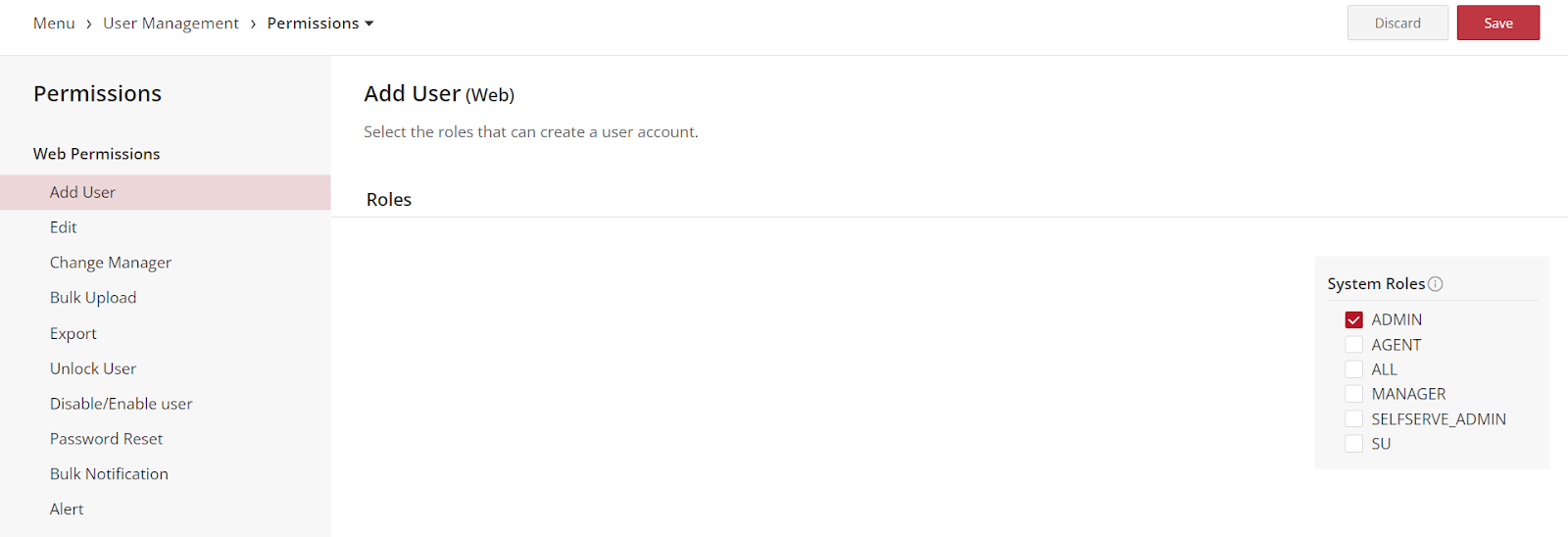
Actionable Permissions:
| Action | Platform(s) | Description |
|---|---|---|
| Add User | Web | Roles authorized to create a new user account |
| Edit User | Web | Roles authorized to modify user accounts |
| Change Manager | Web | Roles authorized to change user's manager |
| Bulk Upload | Web | Roles for bulk user account upload |
| Export Users | Web | Roles authorized to download user account list |
| Unlock User | Web | Roles authorized to unlock user accounts |
| Disable/Enable User | Web | Roles authorized to manage user account status |
| Password Reset | Web | Roles authorized to reset user passwords |
| Bulk Notification | Web | Roles for sending notifications to multiple users |
| Alert | Web | Roles for sending alerts and notifications |
Configuration Options for Lead and Partner Modules:
LEAD MODULES:
| Action | Where |
|---|---|
| Add a lead | Mobile, web |
| Edit a lead | Mobile, web |
| Bulk upload | Web |
| Export the leads list | Web |
| Reactivate a lead | Web |
| Reassign a lead | Web |
| Delete a lead | Web |
| Change the state of a lead | Mobile, web |
PARTNER MODULES:
| Action | Where |
|---|---|
| Add a partner | Mobile, web |
| Edit a partner | Mobile, web |
| Bulk upload | Web |
| Export the partners list | Web |
| Reassign a partner | Web |
| Delete a partner | Web |
Do’s and Don'ts:
Do's:
- Regularly review and update role permissions.
- Test new role permissions before wide deployment.
- Be aware that custom JSON config can override RBAC Permission screen settings.
Don'ts:
- Avoid unnecessary broad permissions.
- Refrain from altering permissions without full understanding of the impact.
Impact of Proper Role Permissions:
- Enhanced Data Security: By limiting access based on role.
- Efficient Workflows: Only showing relevant options to users.
-
Reduced Error Risks: Restricting specific functionalities to trained personnel.
-
Permissions