Uploading external achievements
Preparation
Obtain Codes:
- Goal Codes: Necessary to match the achievements with their respective goals.
- User IDs: Required to specify to whom the achievements belong.
Check Goal Assignments:
- Ensure that the goals have been assigned already; if not, you must do this first.
Download Template:
- Log into the Vymo web app.
- Navigate to Goals Bulk Upload and select 'Upload Achievements'.
- Click 'Download Template' and save the file in either .csv or .xlsx format.
Important Notes
- Do Not Open CSV in Excel: Opening a .csv file in Excel can reformat dates incorrectly. Instead, work on it via Google Sheets to maintain formatting.
- Distinct Manager Codes: If uploading a manager's achievements, use the specific goal code for their targets, separate from the team targets.
Uploading the File
Complete the Template:
- Fill in the user IDs, goal codes, and achievement data.
- Ensure dates are in the correct format (YYYY-MM-DD).
- Check that all required fields are accurately filled out.
Upload the File:
- Return to the Goals Bulk Upload section in the Vymo web app.
- Choose 'Upload Achievements'.
- Select your completed template file.
- Confirm upload and wait for the system to process the file.
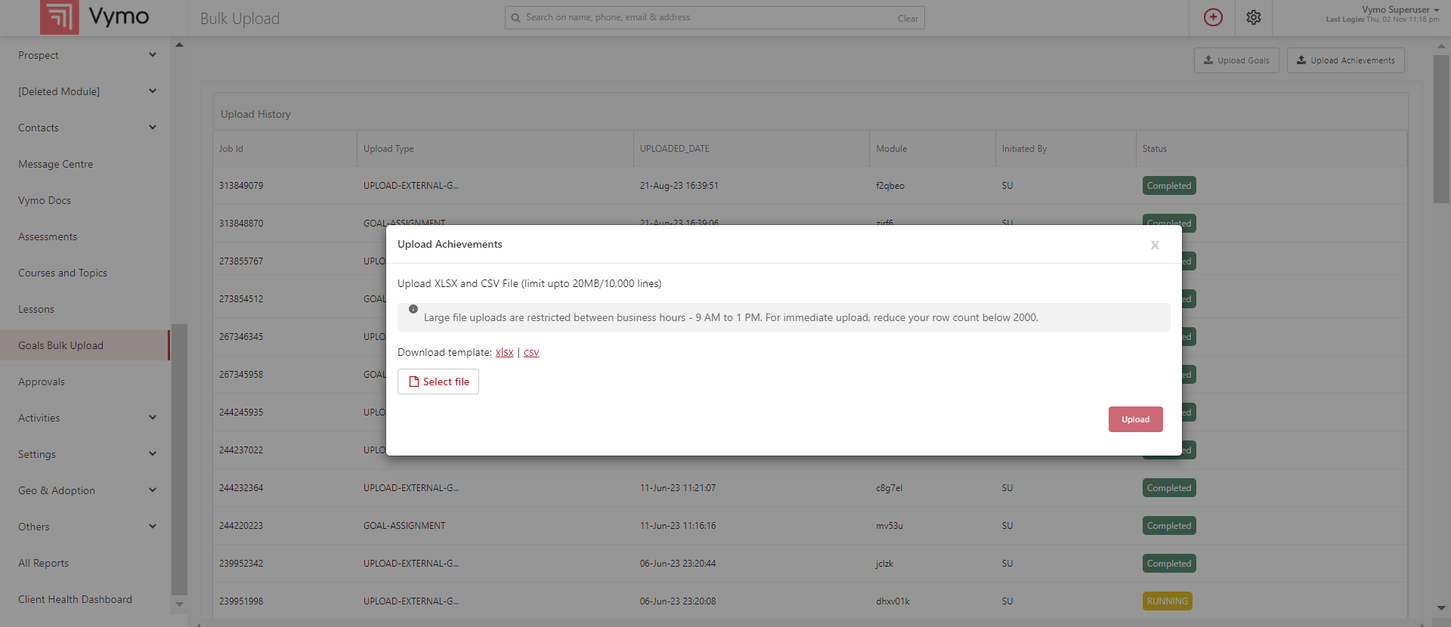
Post-Upload
Verification:
- After upload, the achievements should be reflected against the respective targets within the Vymo app.
Review Upload History:
- To check the status of the upload or troubleshoot any issues, refer to the Upload History section.
Uploading Targets: Step-by-Step Guide
Step 1: Preparing the Template
- ID Column: Ensure each row is numbered sequentially (e.g., 1, 2, ...).
- User ID: This column must be filled as it's crucial for the assignment process. For multiple targets per person, replicate the user ID for each target.
- User Name: Optional but recommended for clarity.
- Goal Code and Name: Must match existing goal definitions.
- Frequency Type: Choose only one from Daily, Weekly, Monthly, Quarterly, or Yearly.
- Start and End Dates: Use the format YYYY-MM-DD, and align start dates with the frequency (e.g., 1st of the month for monthly goals).
- End Date: Should be exactly one period after the start date (e.g., next month's same date for monthly goals).
- Goal Value: Enter as an integer.
- Status: Should be 'Enabled'.
- File Format: Save as either .csv or .xlsx.
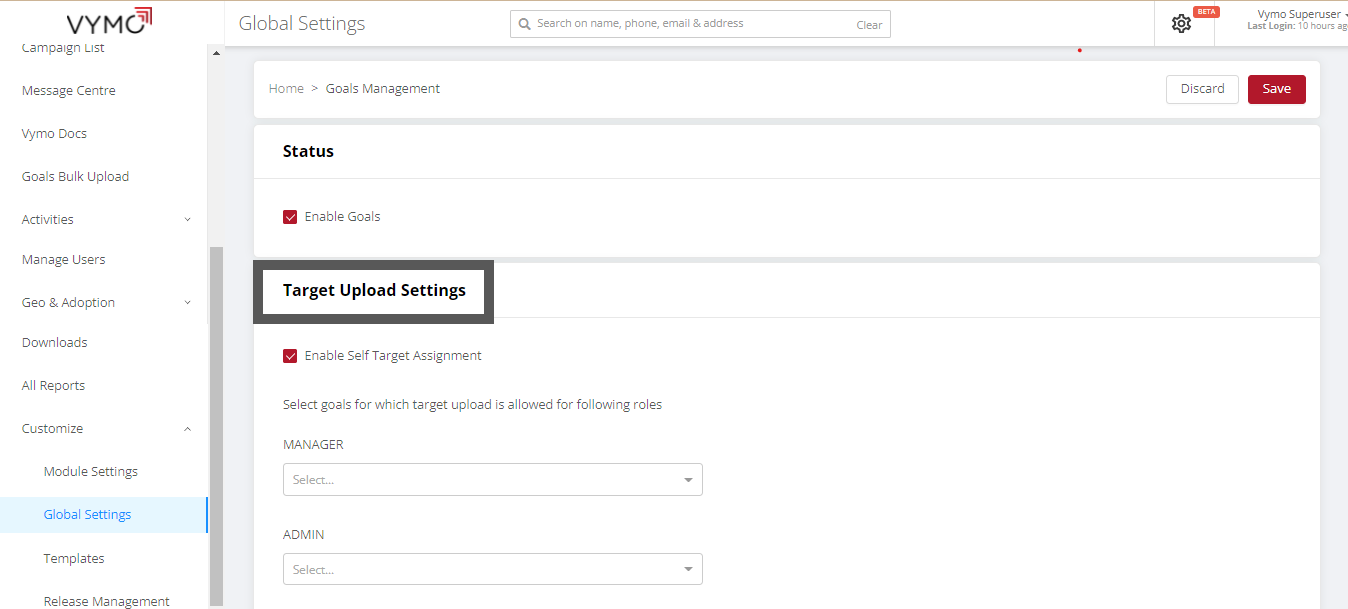
Uploading Achievements: Step-by-Step Guide
Step 1: Prepare the Data
- Fill in the Template: Use the downloaded template to input your data.
- ID Column: Sequential row numbers.
- Dates: Use the YYYY-MM-DD format; the date should be when the target was achieved.
- Achievement Value: Enter as a number or currency, depending on the metric.
- Data Type: Specify whether the value is a Currency or Number.
- Goal Type: Optional, can be Self or Team.
- Status: Must be 'Enabled' for the upload to process correctly.
- Save Format: The file should be saved as a .csv or an .xlsx file.
Step 2: Upload the File
- Upload to Vymo: Log into the Vymo web app, navigate to Goals Bulk Upload, select 'Upload Achievements', and upload the prepared file.
- Wait for the Process to Finish: Track the status on the Upload History page.
Step 3: Verify the Upload
- Check Upload Status: Click on the relevant job in the Upload History to view details. Successful uploads display a summary with additional details.
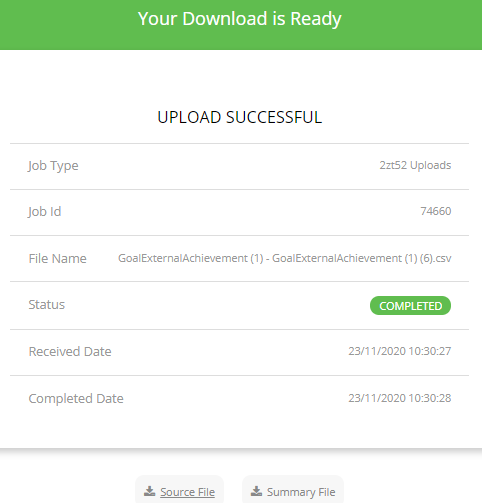

Troubleshooting Common Issues
- Frequency Mismatch: Ensure the frequency in the file matches the one in the goal definition.
- Duplicate Entries: The system does not process duplicate entries for a goal-person pair within the same period.
Tips and Notes
- Access to Dashboard: The target upload dashboard is typically for superuser roles. Extend access as needed.
- Avoid Excel for CSV Editing: Use Google Sheets or a plain text editor instead.
- Data Integrity: Double-check all information for accuracy before uploading.
Visual guides
The following video shows how to download the template to use for uploading achievements.
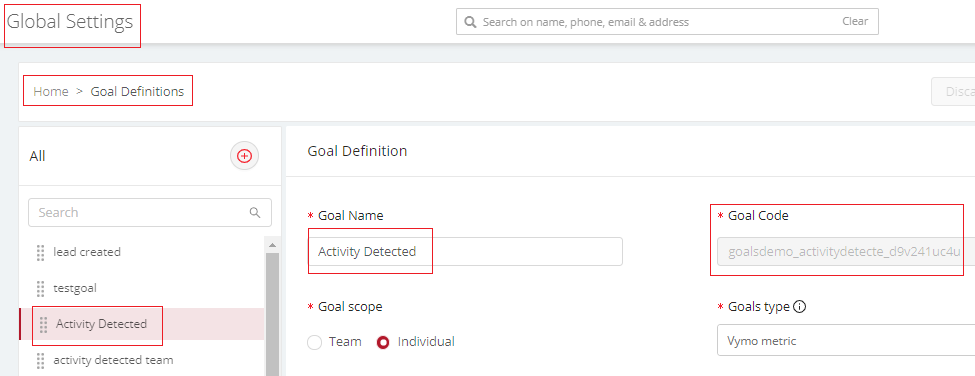
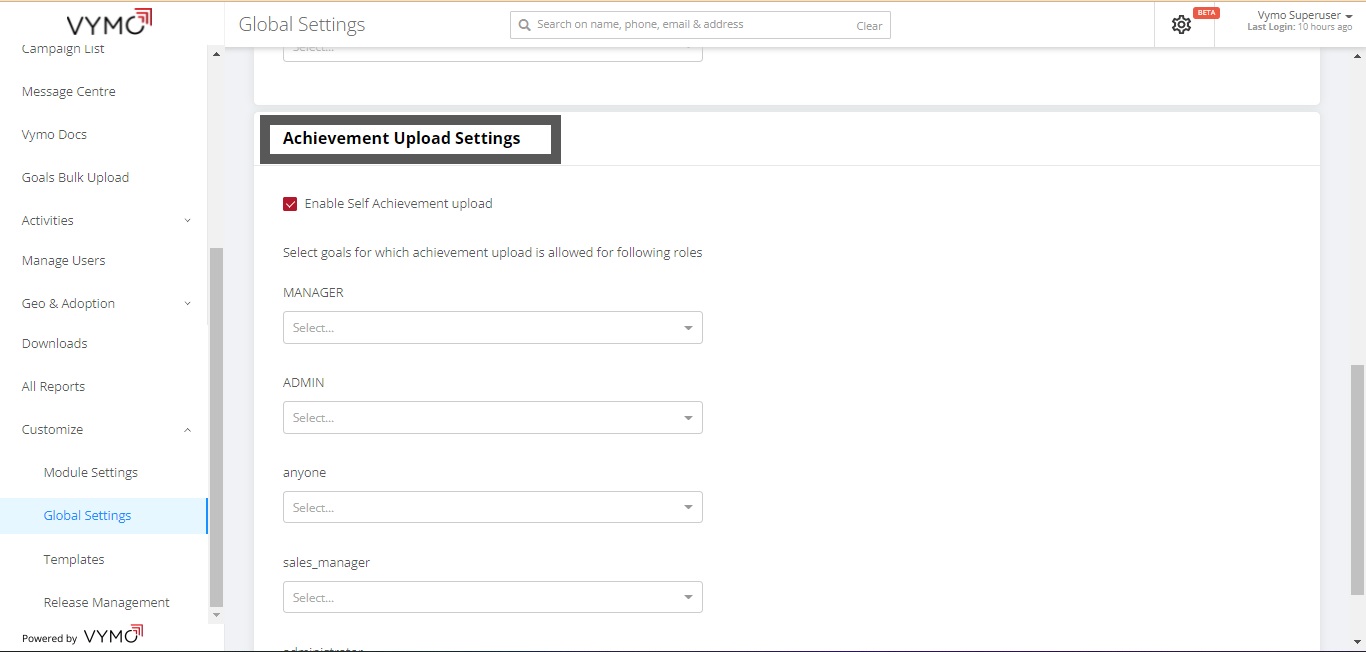
See also
- Goals Overview
- Enabling Goals
- Setting Up Goals
- Setting Up Computed Goals
- Creating Goal Filters
- Creating User Score Goal
- Partner Goal Setting (Business Metrics)
- Goals Grouping
- Assigning Targets to People
- Uploading External Achievements