How to create a card for the Hello screen
Specify the cards that must be displayed on the Hello screen of the mobile app. Each of these cards are associated with a specific leads or partners module. Selecting only a few modules to display on the Hello screen is useful if you have several modules but not all of them need quick access or regular actions.
The following image shows a Hello screen with three module cards, namely, Agents/Brokers, Insureds, and Cross-Sell Opportunities.
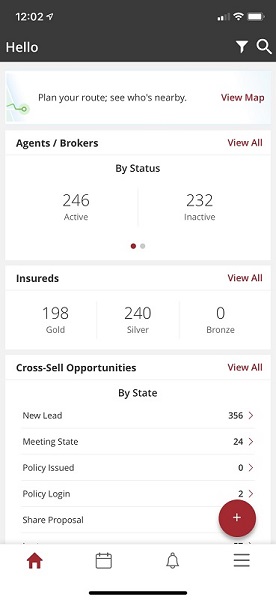
All modules, whether or not they're shown as cards on the Hello screen, are always available through the hamburger menu.
Configuration options
- Name of the card
- The slides in a card
- The label for each slide
These options are shown in orange ovals in the following image.
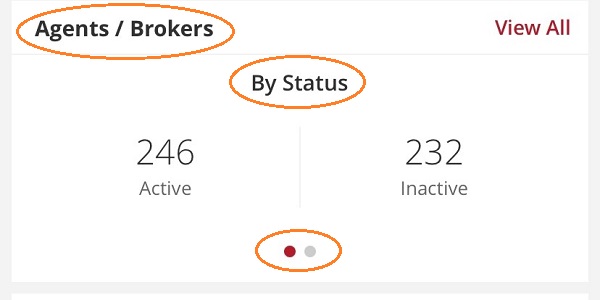
How to
- Log in to the Vymo web app and click the gear icon :octicons-gear-16: in the upper-right corner of the screen.
- In the Module Settings section, click the module for which the cards are to be defined. Then, click Card Configuration.
- Specify the display name for the module, and ensure that the Display card on Home screen option is selected. A mocked up view of the card, with the specified name, is displayed.
- In the Label section, specify the display name of the slide.
- When done, click Save near the top right.
- Repeat these steps for every module that must have a card on the Hello screen.
Results
You are now ready to add metrics to the cards.
Visual guides

See also
- How to add or remove a card for the leads module
- How to add or remove a card for the partners module