Battery optimization in Vymo
Optimize phone battery usage by specifying your company’s work hours. This means features that require location detection work only within the work hours that you specify. To restart location detection everyday, log in to Vymo at least once at the beginning of your work hours. You can also choose to disable this configuration based on your company’s rules.
Location
Your location is still detected outside working hours if the Vymo app is being used or is in the foreground.
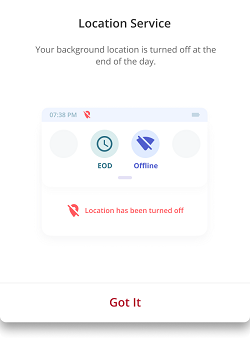
Specifying work hours
Specify your company's work hours to limit location usage by Vymo, hence optimizing your phone battery:
- Log in to the Vymo web app and click the gear icon :octicons-gear-16: in the upper-right corner of the screen.
- In User Management section, click User Privacy Configuration.
- Use onscreen guidance to set working hours, days and frequency of location capture.
Default work hours, if not configured, at from 7 AM to 9 PM.
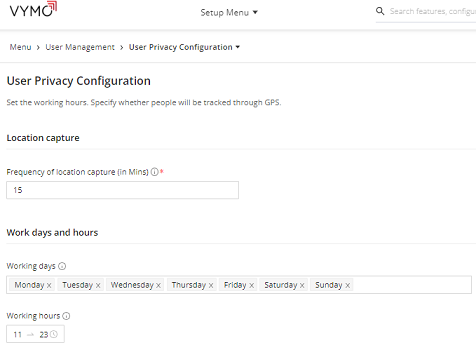
Improving location detect accuracy
If your company is on empower mode, you get a prompt to choose between precise and approximate location detection.
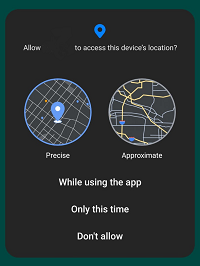
To enable precise location detection, use the following steps:
- Log in to the Vymo web app and click the gear icon :octicons-gear-16: in the upper-right corner of the screen.
- In Global Settings section, click JSON Configuration.
- Go to Location Config and select the checkbox for Precise Location Mandatory. You can choose approximate location detection only if this configuration is disabled.