How to Add Tags to Lead States
Introduction
Lead states represent the different stages in the lifecycle of a lead record. Adding tags to these states enhances reporting and provides more information about each state. This guide will walk you through how to attach tags to your lead states.
Overview
What are States?
States, such as "New", "Assigned", or "Closed", represent a specific stage in the lifecycle of a lead record. For instance, a lead typically begins in a "New" state and concludes in either a "Won" or "Lost" state.
What are State Tags?
State tags are labels added to states for reporting purposes. They include but aren't limited to Assigned, Call, Check-in, Ignored, Lost, Met, New, Non-active, Non-state update, Rescheduled, Unmet, Unmet lost, User engagement, and Won. These tags cannot be edited.
It is mandatory to define a won and lost state in the lead workflow.
Dependencies
A state must have its tags specified before you can define its transitions.
User Guide
Creating a state has 3 steps: adding the state, adding tags to it, and adding transitions.
Steps to Add Tags to Your Lead States:
- Login: Access the Vymo web app and click on the gear icon located in the upper-right corner.
- Module Settings: Navigate to the Module Settings section and select the module for which you intend to define the State tags.
- Lead Lifecycle: Click on "Lead Lifecycle".
- Add Tags: Locate the state where you wish to define tags and click "Add Tags".
- Select Tags: Click inside the provided box to select a tag from the dropdown list. Note: Multiple tags can be selected.
- Next Steps: Once you've added the necessary tags, you can proceed to configure the lead state transitions.
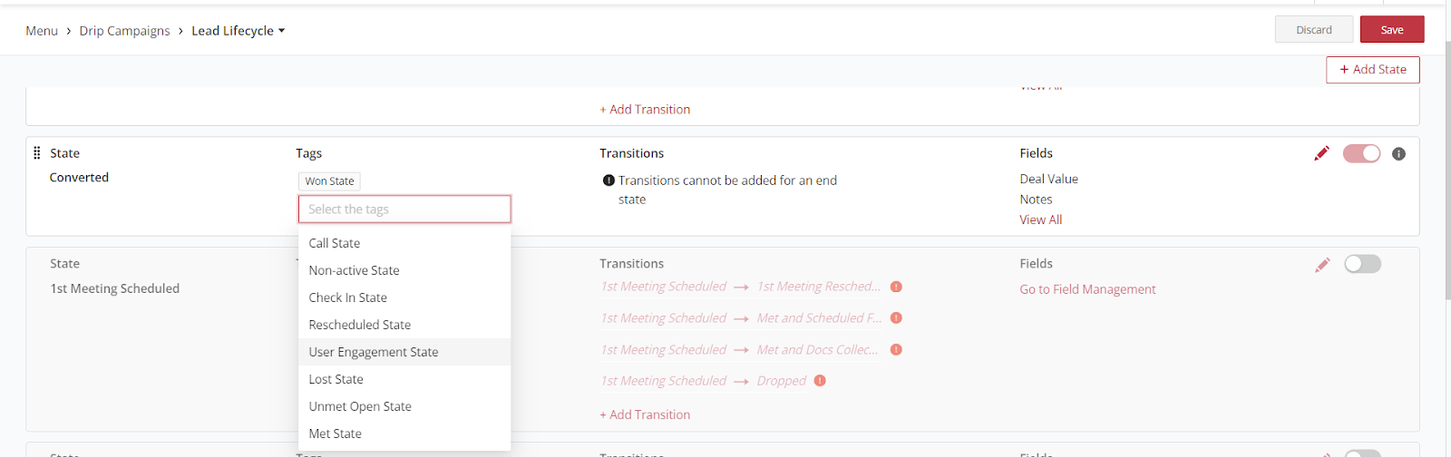
Results
After adding tags, you will be in a position to configure the lead state transitions. Note: The "Save" option (located top-right) will remain inactive until transitions are added. Only after adding the transitions can you save the state.
Tag Options
This table provides an overview of each state and its associated description.
| State | Description |
|---|---|
| Won State | Indicates successful conversion, deal closure, and lead becoming a customer. |
| Call State | Suggests a phase of call (initial outreach or follow-up). |
| Non-active State | Represents leads with no recent activity or engagement. |
| Check In State | Implies periodic check-in or follow-up with the lead. |
| Rescheduled State | Postponed appointment or call with a lead. |
| User Engagement State | Signifies active lead engagement with the company's offerings. |
| Lost State | Lead not converted, no longer pursued. |
| Unmet Open State | Expectations or criteria not met, suggesting open loops like unanswered queries. |
| Met State | Indicates significant interaction between the lead and the sales team. |
See also
- Lead Lifecycle
- Lead Lifecycle Overview
- How to create a leads module from a template
- How to create lead states
- How to add tags to lead states
- How to create transitions for lead states
- How to configure the state fields for leads
- How to enable or disable lead states
- How to enable or disable lead reassignment
- How to reactivate closed leads
- How to configure lead allocation rules
- How to specify the role permissions for the lead modules
- How to configure the lead reactivation behavior