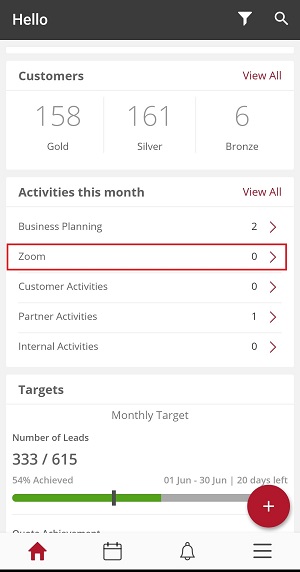Calling with Zoom from Vymo
If your company uses a paid Zoom plan (for example, the Pro, Business, or Enterprise plans), you can choose to automatically log your Zoom calls as activities on the Vymo app. To do so, you must link Zoom with the Vymo app.
After the integration is enabled, Zoom calls with leads and partners are automatically recorded as an activity in the Vymo app as soon as the call ends. During the call, you see the names of all participants in the call, even if they're not a lead or a partner listed on the Vymo app. However, at least one of the participants in the call must be a lead or a partner, and another participant a Vymo account user.
Enabling the Zoom integration
This integration needs two steps:
- Enable the integration at the feature level, so that people can connect their Zoom account to Vymo.
- Enable the integration for every module, so that the Zoom meetings of these modules can be automatically logged as activities.
Step 1. Enabling the integration feature
To enable people to connect their Zoom account to Vymo:
- Log in to the Vymo web app and click the gear icon :octicons-gear-16: in the upper-right corner of the screen.
- Click Integrations under Global Settings.
- Go to Zoom section and click Enable. Specify the modules for which this integration is enabled.
- Click Save. You see a message that the changes are now saved as a draft.
- In the message box, click Go To Release Management so that you can move the changes permanently to the live configuration.
- Click Create a UAT release. Specify the release details and make sure to enter your own email ID because that's where you receive a one-time password (OTP) to continue with the process. Click Proceed.
- Enter the OTP you received in the email, and click Submit. Wait for a while till you see a confirmation message saying the process is complete.
- To see the changes, log out and log in again.
Connecting your Zoom account to Vymo
After Zoom integration is enabled for your company, connect your Vymo account to your Zoom account.
- Tap the Hamburger icon (three horizontal lines near the bottom right) and tap Settings.
- In the Integrated Accounts section, turn off the Zoom toggle. If you don't see this option, it means Zoom isn't enabled for your company.
- Follow the on-screen prompts to allow the Vymo app to access your Zoom meetings (show me).
Your Zoom account is now connected to your Vymo account, and the Zoom calls that you make to leads and partners are recognized as an activity (show me).
Disconnecting your Zoom account from Vymo
After your Zoom account is connected with your Vymo user ID, it remains connected even after the Vymo app in uninstalled or after you log out of the app. To remove the connection, you must revoke the permissions you granted earlier.
- Tap the hamburger icon (three horizontal lines near the bottom right) and tap Settings.
- In the Integrated Accounts section, turn off the Zoom toggle, so that the color changes to grey. Your Zoom activities will no longer be synced with Vymo.
- Open a browser and log in to your Zoom account.
- Go to the App Marketplace page (Settings > Advanced > App Marketplace). Near the top right, tap Manage. If you don't see a Manage option, tap Sign in and sign in to Zoom.
- In My Dashboard, tap Installed Apps.
- Look for the Vymo app and tap Uninstall.
Now, Vymo no longer has the permissions that are needed to access your Zoom account.
Logging Zoom calls as activities
Zoom calls are logged as activities as soon as you end the call; you don't have to do anything extra.
To automatically log Zoom calls as activities, both the following conditions must be met:
- The person hosting the call has a Vymo user account
- The call is made to at least one person whose name is on the Vymo leads or partners list, or to a person who has a Vymo user account
Remember
You can't create or edit Zoom meetings from the Vymo app. Nor can you change the meeting details after a Zoom call has ended. Also, you can't use the large Plus button to log a Zoom call as an activity; the logging happens automatically.
The logged meetings can be seen here:
- Lead or partner details page
- List view of your monthly activities on the Hello screen
- Calendar list view
If you are a manager, you can see these activities for your entire team also.
Visual guides
Zoom permissions
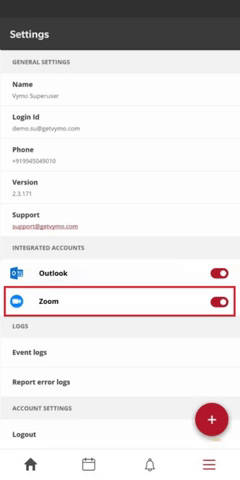
Activity logging
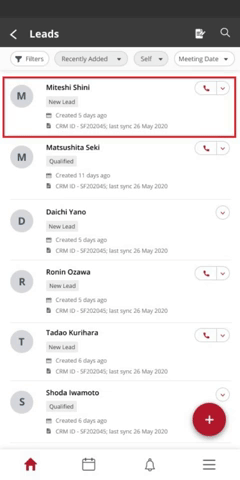
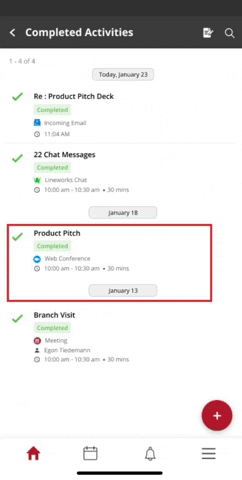
Activities this month