How to create a card for the Hello screen
Creating a Card for the Hello Screen in Vymo
The Hello screen in Vymo provides a snapshot of essential modules for quick access. Administrators can use the Cadences Card Configuration to manage module cards like Leads, Partners, etc. This guide explains the configuration process.
Benefits of Using Module Cards on the Hello Screen
- Quick Access: Prioritize frequently accessed modules for users.
- Customization: Tailor the screen based on team requirements.
- Clarity: Offer a simplified interface for an improved user experience.
Configuration Overview
- Name of the card: Set the title of the module card.
- The slides in a card: Specify the content or pages linked to each card.
- Label for each slide: Provide descriptive labels for clarity.
Step-by-Step Guide to Creating a Card
Access Vymo Web App
- Navigate to the Vymo self-serve platform.
Go to Module Settings
- Within the "Module Settings" section, choose the module for which you want to configure the card.
- Click on "Card Configuration".
Configure Card Details
- In the "Display Name" field, enter the name you want to appear on the card.
- Make sure the "Display card on Home screen" option is enabled. A preview of the card will be visible.
Label Configuration
- In the "Label" section, input a display name for each slide.
Save & Exit
- Click the "Save" button located at the top right.
- Repeat the above steps for additional cards as needed.
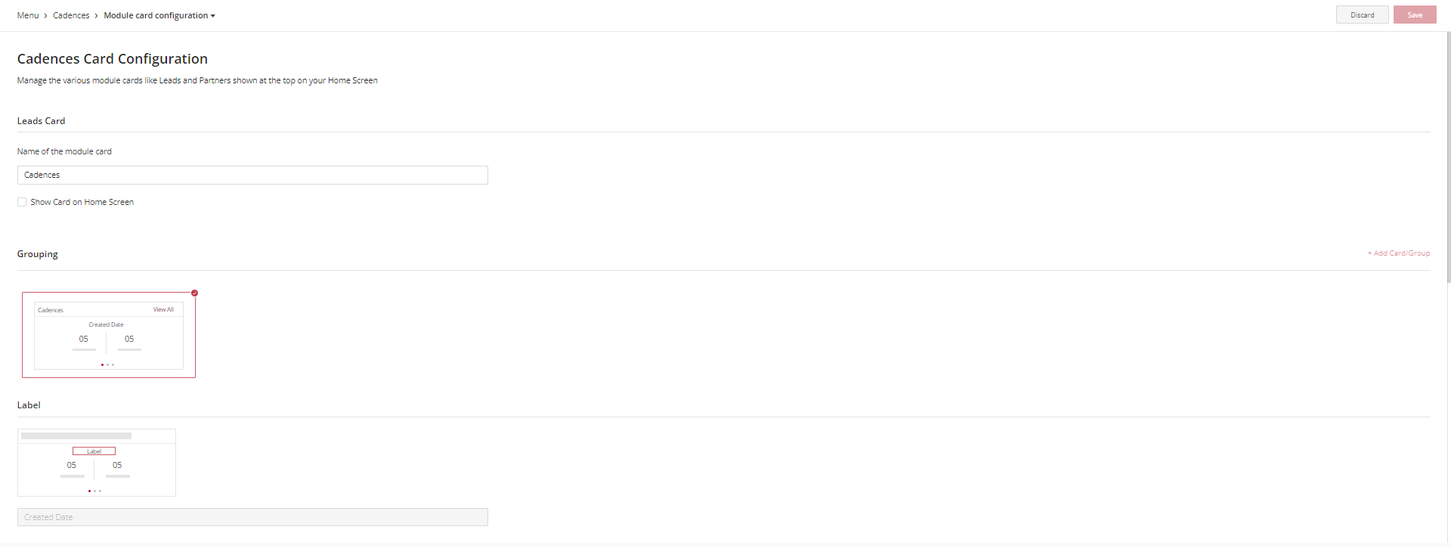
See also
- Card Configuration