Goals Grouping
Overview
Goals Grouping is a new feature introduced in the Vymo app, allowing users to bundle specific goals together. This feature enhances the way businesses manage and track various objectives by grouping relevant goals. Grouping can help in providing a consolidated view, making it easier to analyze and compare different sets of goals.
Goal Grouping: Step-by-Step Guide
Accessing Self Serve:
- From the Vymo app homepage, navigate to the "Self Serve" option.
Navigating to Performance Management:
- Under "Global Settings", select the "Performance Management" option.
Note
- Performance Management is where you configure your module and sub-modules.
Entering Goals Definition:
- Once in the Performance Management page, click on the "Goals Definition" option.
- Description: This section allows users to create new goals, edit existing ones, and specify attributes for each goal using advanced settings.
Adding a New Goal Definition:
- On the Goals Definition page, locate the "Add" button on the left panel and click on it to initiate the process of adding a new goal definition.
Choosing Goal Group:
- A pop-up window will appear with options to create either a "Goal" or a "Goal Group". Click on the "Goal Group" option.
- Note: Goal Groups are designed to measure a set of goals together.
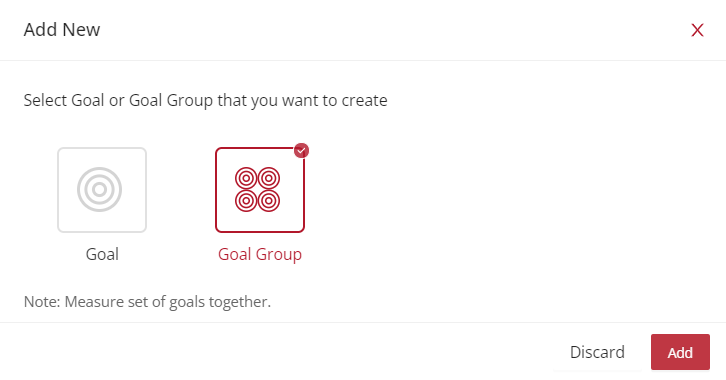
Basic Information:
- After selecting "Goal Group", click "Add" to proceed. You'll be directed to the "Basic Information" page. Provide the desired name for the goal group.
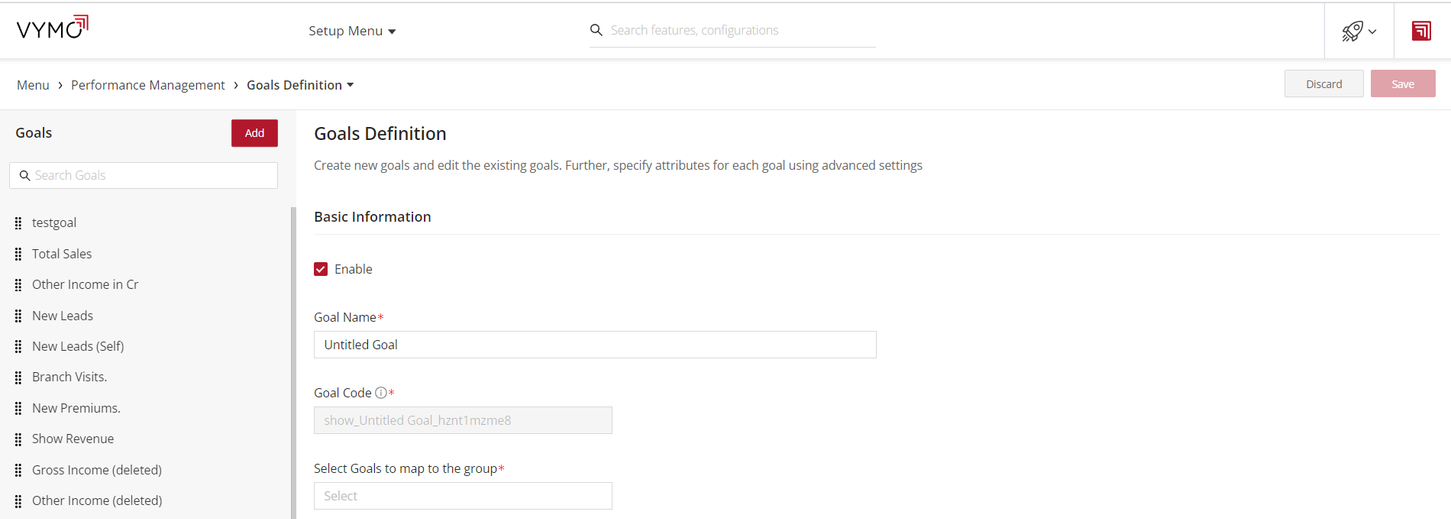
Add Goals to the Group:
- From the drop-down menu “Select Goals to map to the group”, select the list of goals you wish to map to this group.
- Note: The unique "Goal Code" will be auto-generated for your new goal group.
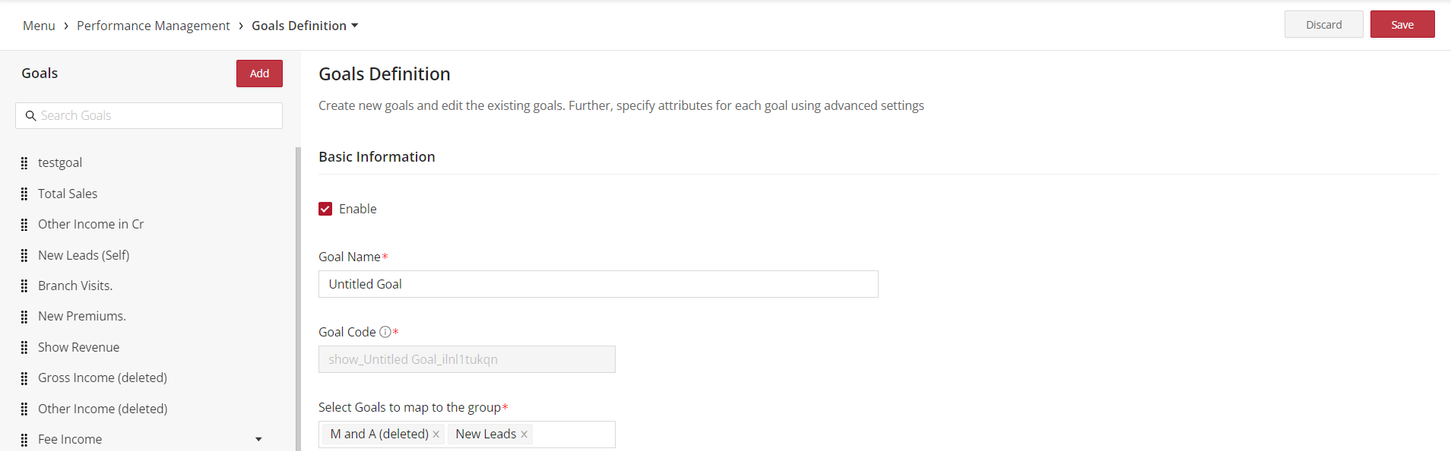
Saving and Releasing:
- Once all information is entered, click on the "Save" button. Ensure you release the changes to make the goal group active and accessible to relevant users.
See also
- Goals Overview
- Enabling Goals
- Setting Up Goals
- Setting Up Computed Goals
- Creating Goal Filters
- Creating User Score Goal
- Partner Goal Setting (Business Metrics)
- Goals Grouping
- Assigning Targets to People
- Uploading External Achievements