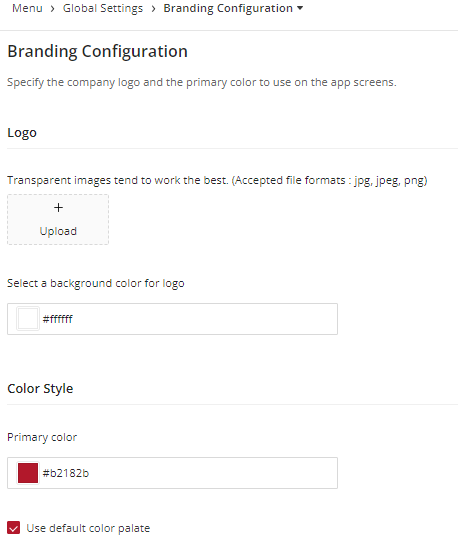Branding Configuration
How to Change the Theme Color and Logo
Introduction
Branding is an essential aspect of any app or platform. With Vymo, you have the flexibility to make the application resonate with your company's branding by changing the theme color and logo. This guide will walk you through the process.
Configuration Options
- Logo Resolution/Dimensions: Ideal dimensions for the logo are [specify dimensions here, e.g., 200x100 pixels]. The resolution should be high enough to maintain clarity on various devices.
| Option | Mandatory | Default Values | Configurable | Limitations |
|---|---|---|---|---|
| Logo image | No | nil | Yes | Only .jpeg or .png. Maximum image size 1 MB |
| Logo background | No | #ffffff | Yes | none |
| Primary color | Yes | #b2182b | Yes | none |
Preparation
- Ensure you have the image file of your company logo. Ideally, transparent images work best.
- Familiarize yourself with the required dimensions and formats for optimal display.
How to Change Branding Settings
- Access the Vymo Web App: Navigate to Vymo's login page and sign in with your credentials.
- Access Branding Configuration: Once logged in, locate the gear icon ⚙️ in the upper-right corner of the screen and click on it.
- On the self-serve page, click on "Global Settings".
- Navigate to and click on "Branding Configuration".
Updating Branding Settings
Follow the on-screen prompts and instructions to:
- Upload your company logo.
- Choose the desired logo background color.
- Select the primary theme color for the application.
Refer to the "Configuration Options" section for details on each setting.
Save Changes
After making the desired changes, save your settings.