Enabling the Import of Data
Introduction
This guide walks you through the steps to activate these features, ensuring data can be effortlessly transferred between the platform and external sources.
Prerequisites
Before diving into field configurations for modules or activities, activating the upload and download options at the company-wide and global levels is crucial.
Step-by-Step Guide
Accessing Global Settings:
- Launch the Vymo web application.
- Locate and click the gear icon situated in the top-right corner of your dashboard.
- Navigate to 'Global Settings'.
- Choose 'JSON Configuration' from the available options.
Enabling Data Transfer:
- Activate both the export and import functionalities.
Configuring Leads and Partners:
- Identify the 'Features' object.
- Integrate the following code snippet, ensuring that the 'disabled' key value is set to false: ```json { "type": "generic", "disabled": false, "order": null, "code": "isDDPEnabled", "name": "Generic", "properties": {} }

Setting Up Activities
ActivityImporterConfig Modification
- Search for the 'ActivityImporterConfig' object within the system settings.
- Modify the 'enabled' parameter value to
true: ```json "enabled": true
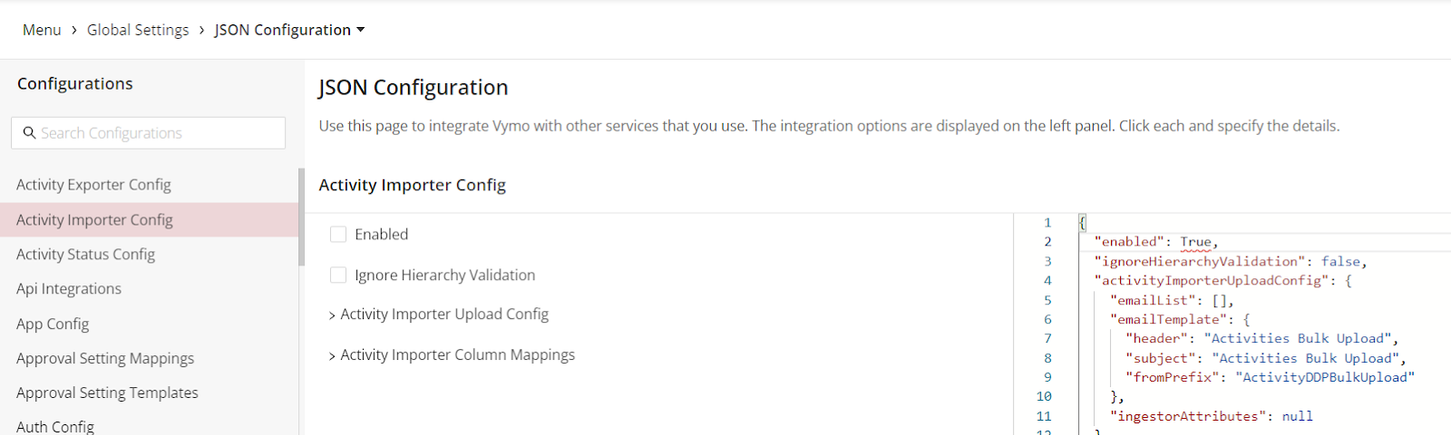
Role Specification for Activity Import
Accessing Dashboard Settings Return to 'Global Settings' in the Vymo web application. Select 'Global Web Dashboards'. Configuring Dashboard Access Uncheck the 'Enable dashboard access' option within 'Dashboard Configurations'. Specifying Allowed Roles Scroll to 'Allowed Roles for dashboard'. Click inside the provided field to designate roles permitted to import activities.
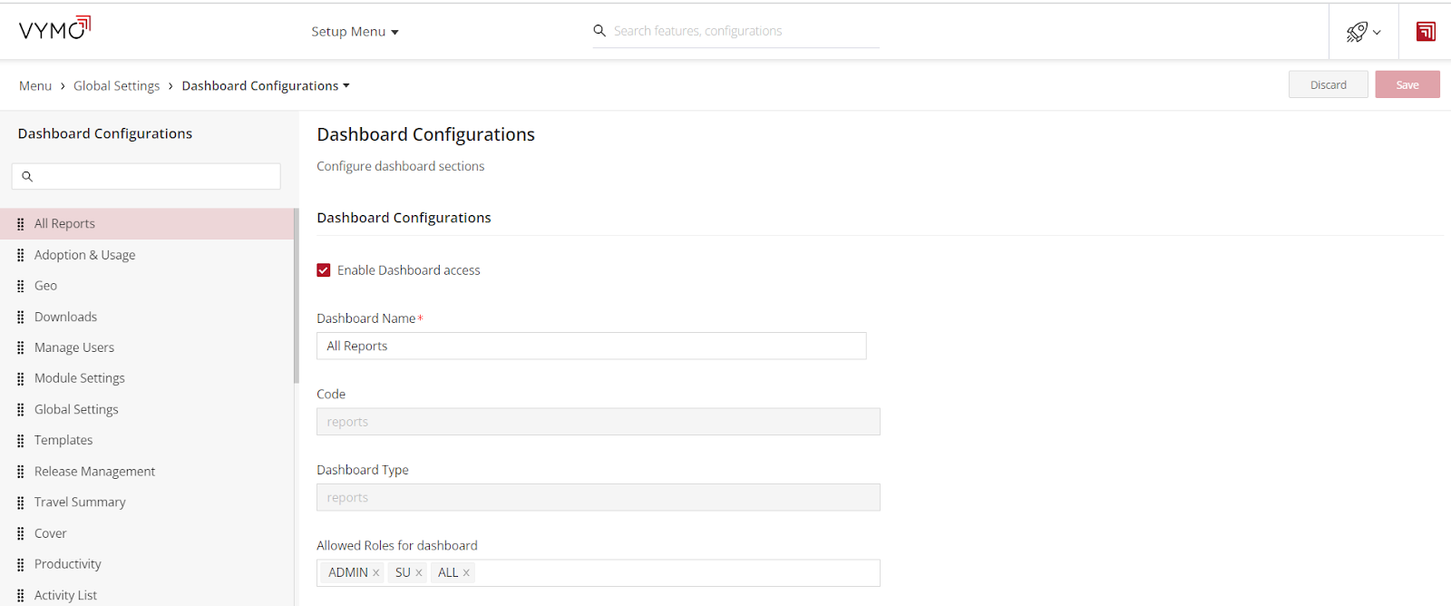
Finalizing Changes Saving Configurations Click the 'Save' button to store your configurations in the system. Releasing Changes Ensure to release these changes to make them live in the Vymo platform.
Considerations for Bulk Upload Fields
Formatting and Data Integrity Dates: Ensure date fields are formatted correctly for import to prevent errors or incorrect data interpretation. Referrals: Verify that referral data aligns with existing entries in the system, maintaining data integrity and accurate linkages. Unique Identifiers: Use unique identifiers for records to avoid duplication during the upload process.