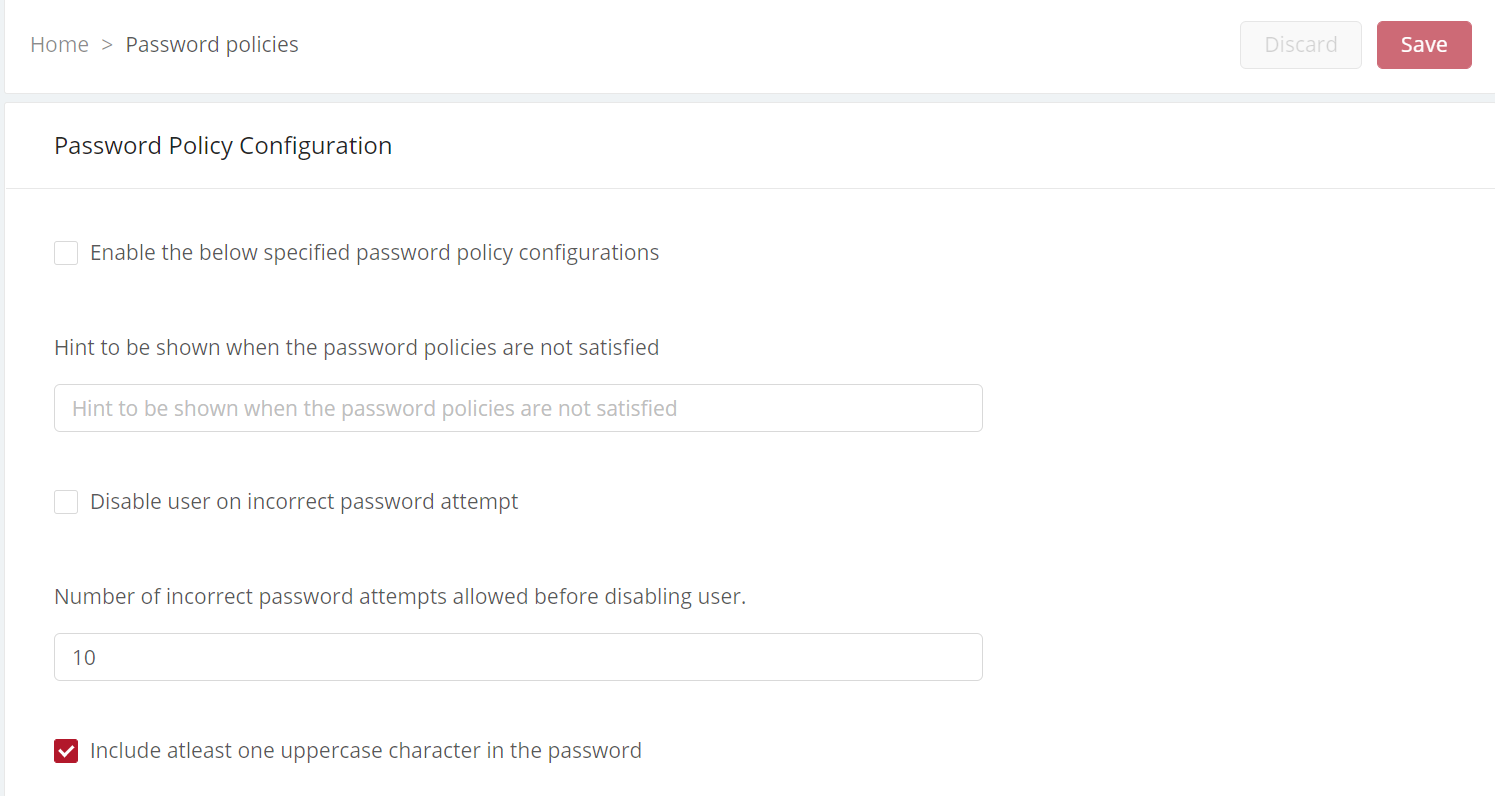How to set the password policy
Specify these things:
- Characters that can be used in passwords
- Hint to be shown when the password policies aren't satisfied
- Minimum password length
- Number of incorrect password attempts allowed before disabling users
- Number of past passwords to be allowed
- Password expiry duration
- Force reset password message
Dependencies
- The global setting for password reset by an administrator (see Configure logins and sessions)
How to
- Log in to the Vymo web app and click the gear icon :octicons-gear-16: in the upper-right corner of the screen.
- In User Management section, click Password policies.
- Specify the password policy and follow the onscreen instructions.
- Click Save. You see a message that the changes are now saved as a draft.
- To move the changes permanently to the live configuration, click Release changes, and click Yes, Proceed.
- Specify the release details and make sure to enter your own email ID because that's where you receive a one-time password (OTP) to continue with the process. Click Proceed.
- Enter the OTP you received in the email, and click Submit. Wait for a while till you see a confirmation message saying the process is complete.
- To see the changes, log out and log in again.