Partner goal setting (business metrics)
Partner goal setting within the Vymo app aligns partner performance with company objectives by allowing for the assignment of targets and tracking of achievements without reliance on external file uploads or client/server updates.
Enabling Partner Goal Setting:
- Log in to the Web App: Access your account on the Vymo web app.
- Navigate to Module Settings: Select the relevant partner module for goal configuration.
- Access JSON Configuration: Proceed to
JSON Configuration > Partner Goal Setting. - Activate Partner Goals: Tick the checkbox to enable the setting of partner goals.
- Save Changes: Save the configuration to draft the changes.
- Release Management: Move to 'Release Management' to apply the changes live.
- Create a UAT Release: Generate a UAT release with detailed information and your email for OTP receipt.
- OTP Verification: Enter the received OTP and submit, then wait for the confirmation.
- Re-login to Apply: Log out and then back into the app to visualize the modifications.
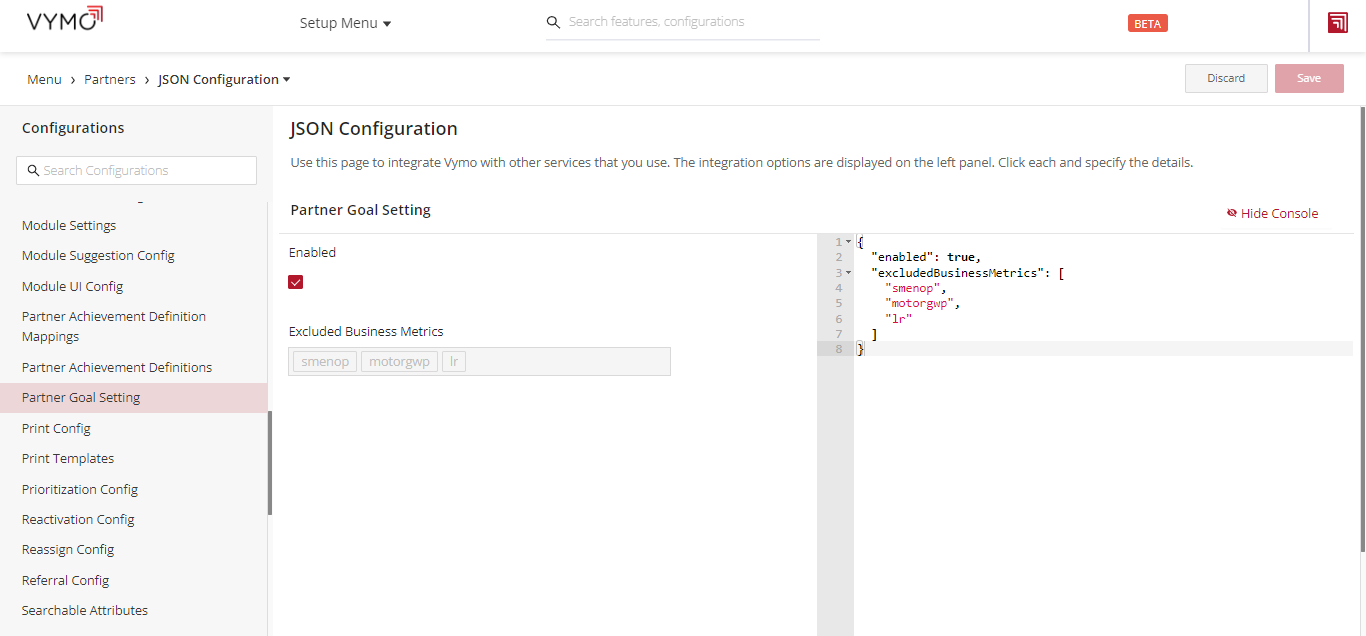
Outcome:
Upon successful implementation, partner goals become an integral part of the Vymo system, providing visibility into partner performance and business metrics, thus eliminating the need for manual data entry from external sources.
Benefits:
- Consolidated Tracking: All partner performance data are accessible within the Vymo system.
- Efficiency: Reduces the time and effort spent on manual data uploads.
- Real-Time Updates: Partner achievements and goals are updated dynamically, reflecting the most current data.
Comparison with User Goals:
Partner goals function similarly to user goals, with both types serving as benchmarks for performance and success within the Vymo platform. They share a common purpose in driving and measuring productivity but are distinct in their application to different user categories within the organization.
See also
- Goals Overview
- Enabling Goals
- Setting Up Goals
- Setting Up Computed Goals
- Creating Goal Filters
- Creating User Score Goal
- Partner Goal Setting (Business Metrics)
- Goals Grouping
- Assigning Targets to People
- Uploading External Achievements