How to add or remove a card for a partners module
The charts that are displayed on the Cover dashboard of the web app and as KRA cards on the phone app are predefined. You can enable or disable these charts, which are then displayed (or not displayed) on the Cover page.
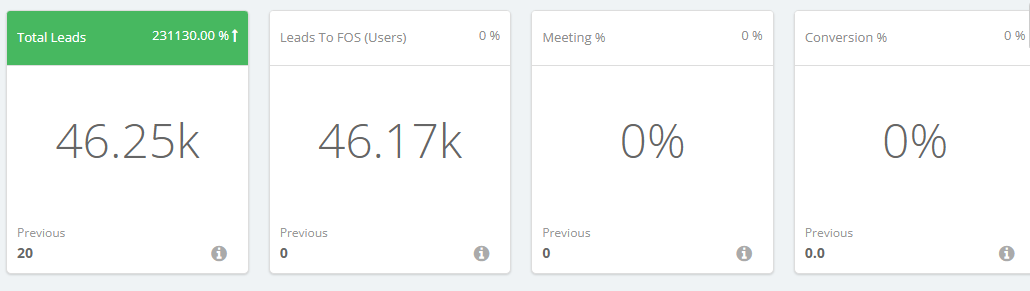
How to
- Log in to the Vymo web app and click the gear icon :octicons-gear-16: in the upper-right corner of the screen.
- Click Customize > Global Settings > Custom configurations, and locate the
customConfigobject. - Expand the
additionalConfigsobject and locate thedashboard_configobject. If you don't finddashboard_config, add it (see how to add a JSON object). - In the
dashboard_configobject, add an object calledstandard_task_enabled_module_cover. - In this
standard_task_enabled_module_coverobject, add the JSON code for the cards to be displayed for the partners modules (see the guidance at JSON code).
JSON code
- Line 4: Replace
this_is_the_module_codewith the module code for the partner module. - Lines from 6 through 60: Review these lines. To remove a chart from the display, delete the chart's code block. Don't change any of the parameters for the charts, except for
titleandhint. - Lines from 4 through 63: Repeat these lines for every partner module that you're configuring the KRA cards for.
1 2 3 4 5 6 7 8 9 10 11 12 13 14 15 16 17 18 19 20 21 22 23 24 25 26 27 28 29 30 31 32 33 34 35 36 37 38 39 40 41 42 43 44 45 46 47 48 49 50 51 52 53 54 55 56 57 58 59 60 61 62 63 64 65 66 | |