Verifying the phone number and email ID
Some features, such as call handling, are dependent on the device and the email ID of the person. To ensure that these features work correctly, set up a verification process for the phone number and the email ID.
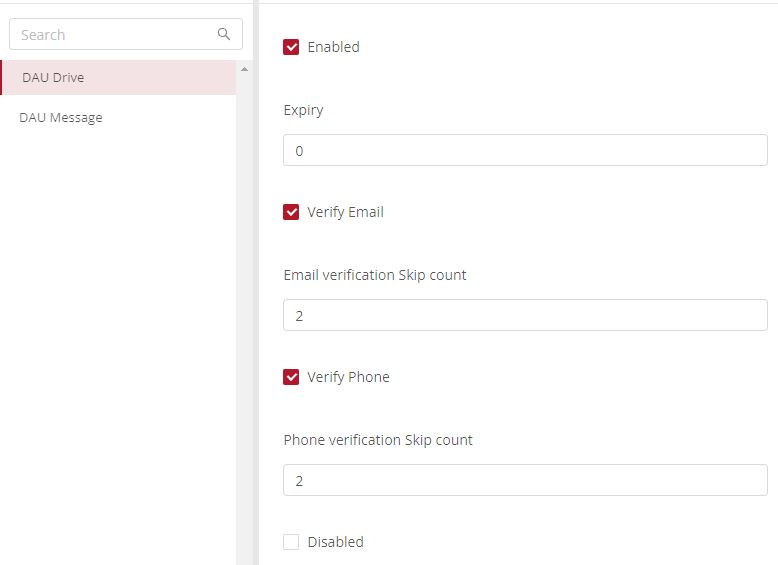
Verification of email and phone after logging in to the app is part of a one-time security check. A person can skip this step, but only for a limited number of times. The number of times that someone can skip the verification process can be specified by you.
- Log in to the web app and click Customize (on the menu at the left of the screen) > Global settings > Driving Usage and Adoption > DAU Drive.
- Select the Enable checkbox to activate the verification.
- Specify the number of times this verification process can be skipped by a person logging in to Vymo.
- Click Save. You see a message that the changes are now saved as a draft.
- In the message box, click Go To Release Management so that you can move the changes permanently to the live configuration.
- Click Create a UAT release. Specify the release details and make sure to enter your own email ID because that's where you receive a one-time password (OTP) to continue with the process. Click Proceed.
- Enter the OTP you received in the email, and click Submit. Wait for a while till you see a confirmation message saying the process is complete.
- To see the changes, log out and log in again.