Viewing files in the Vymo app
Use the file viewing option to open documents and attachments within the Vymo app itself. When this option is enabled, people needn't download files on to their devices. Besides, you can't take screenshots of the files when opened in in-app view. Thus, you secure the personally identifiable information and sensitive information that your clients share with you, and prevent unauthorized downloads and transmission. Also, you can preview the documents with a single tap or click.
The documents can be viewed on the Lead details page.
Supported file types
You can open any of the file types listed in this table.
| File type | Extension |
|---|---|
| Microsoft Word | .doc, .docx |
| Microsoft Excel | .xls, .xlsx |
| Microsoft PowerPoint | .ppt, .pptx |
| Video files | webm, .mpeg4, .3gpp, .mov, .avi, .mpegps, .wmv, .flv |
| Text files | .txt |
| Markup/Code | .css, .html, .php, .c, .cpp, .h, .hpp, .js |
| Microsoft Word | .doc, .docx |
| Microsoft Excel | .xls , .xlsx |
| Microsoft PowerPoint | .ppt, .pptx |
| Adobe Portable Document Format | |
| Apple Pages | .pages |
| Adobe Illustrator | .ai |
| Adobe Photoshop | .psd |
| Tagged Image File Format | .tiff |
| Autodesk AutoCad | .dxf |
| Scalable Vector Graphics | .svg |
| PostScript | .eps, .ps |
| TrueType | .ttf |
| XML Paper Specification | .xps |
| Archive file types | .zip, .rar |
Steps
To enable the in-app view option, you create a field and choose multimedia as the field type.
- Log in to the web app.
- On the left pane, click Customize > Global Settings.
- Scroll down to the Settings section, and click Field management.
- To add a field, click the plus icon at the left, and use the Add Field form.
- For Field Type, choose Multimedia from the dropdown list. In the Multimedia Field Settings specify the details.
- Select In App for Open with option, and click Add at the top right.
- In the message box, click Go To Release Management so that you can move the changes permanently to the live configuration.
- Click Create a UAT release. Specify the release details and make sure to enter your own email ID because that's where you receive a one-time password (OTP) to continue with the process. Click Proceed.
- Enter the OTP you received in the email, and click Submit. Wait for a while till you see a confirmation message saying the process is complete.
- To see the changes, log out and log in again.

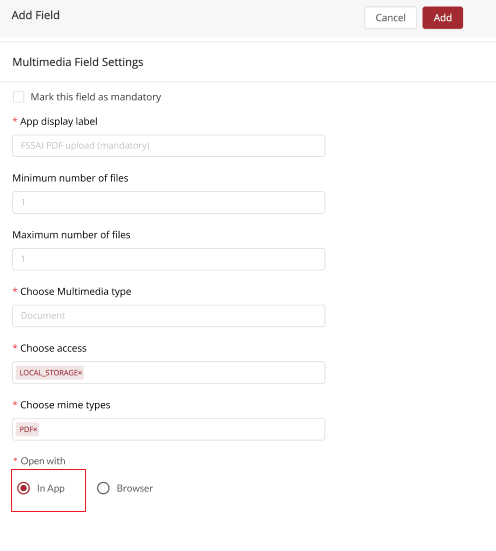
The settings are applied the next time someone logs in to the app or updates the app.
Results
The in-app view option is now available at Menu > (Leads_Name) > Field_Configuration > Available Fields.
Limitations
- The document can only be viewed, not shared.
- The file viewer doesn't work offline.
- Image files can't be opened with the file viewer.