Referral filters
In a record, a referral field is something that holds a link to an associated record in another module or workflow. For example, a lead could be linked to a specific business entity. The referral fields work for modules and activities. When referral fields are used, they're displayed as options on the following screens:
- On the List screens, for filtering the entries
- On the input screens
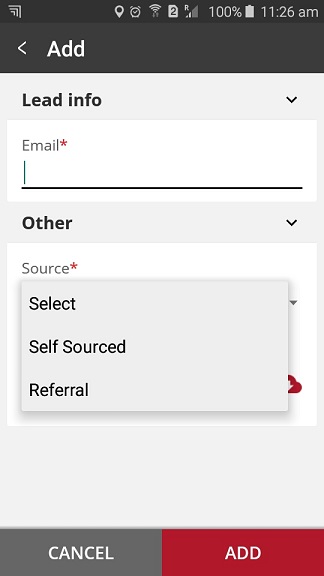
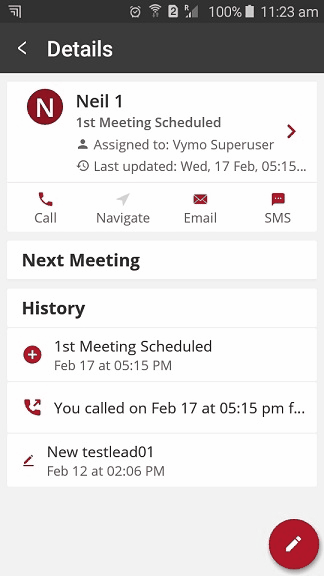
Setting up a task filter
Use the self serve interface to specify a task referral filter.
- Log in to the web app.
- Click Customize > Global Settings > Custom Configuration.
- Add an entry for task filters, like this:
"task_filters":[ { "type": "referral", //fixed "code": "referral_multi_filter", //fixed "hint": "bank referral filter", //label name "selection_hint": "Bank referral Filter", //in-field placeholder "required": false, "single_select": false, //change, if needed "read_only": false } ] - If needed, change the following values:
hint: For the label that's displayed on the input formsselection_hint: For the placeholder text in the field boxsingle_select: To specify whether more than one value can be selected as a referral
- In the message box, click Go To Release Management so that you can move the changes permanently to the live configuration.
- Click Create a UAT release. Specify the release details and make sure to enter your own email ID because that's where you receive a one-time password (OTP) to continue with the process. Click Proceed.
- Enter the OTP you received in the email, and click Submit. Wait for a while till you see a confirmation message saying the process is complete.
- To see the changes, log out and log in again.
Setting up a module filter
To use referral filters for a module, contact Vymo Support.