Setting up goals
Establishing goals is a pivotal step in aligning team and individual objectives with the overarching ambitions of an organization. This structured approach ensures a standardized method for tracking and incentivizing performance within Vymo.
Creating Goal Definitions
Prior to defining a goal, two primary determinants should be considered: - Metrics for Calculations: Select the appropriate metric to serve as the foundation for the goal. - Assignment of Goals: Determine whether the goal will be individual-based or team-oriented.
Options for Metrics:
- Vymo Metric: Utilize standard goal metrics for calculation (refer to the 'goals metrics' section).
- External Goal: Upload achievements via a spreadsheet by an administrator.
- Computed: Apply a formula combining different metrics to ascertain achievements.
Remember:
A goal definition aligns with a single module only. Should a goal span multiple modules, separate definitions are required for each.
Steps for Goal Definition:
- Log In: Access the Vymo web app.
- Navigate: Go to
self-serve > Global Settings > Performance Management > Goals Definition. - Add Goal: Click 'Add' from the left pane and then select Goal from the popup and click Add.
- Define Goal: Enter a name and decide if it's for an individual or a team.
- Metric Selection: Choose between 'External', 'Computed', or 'Internal'.
- Calculation Details:
- For 'External', no further details are needed at this point.
- For 'Computed', define the formula.
- For 'Internal', pick a metric and module, adding filters as necessary.
- Save Draft: Click 'Add' to save changes as a draft.
- Finalize: Follow the release management process to implement the changes.
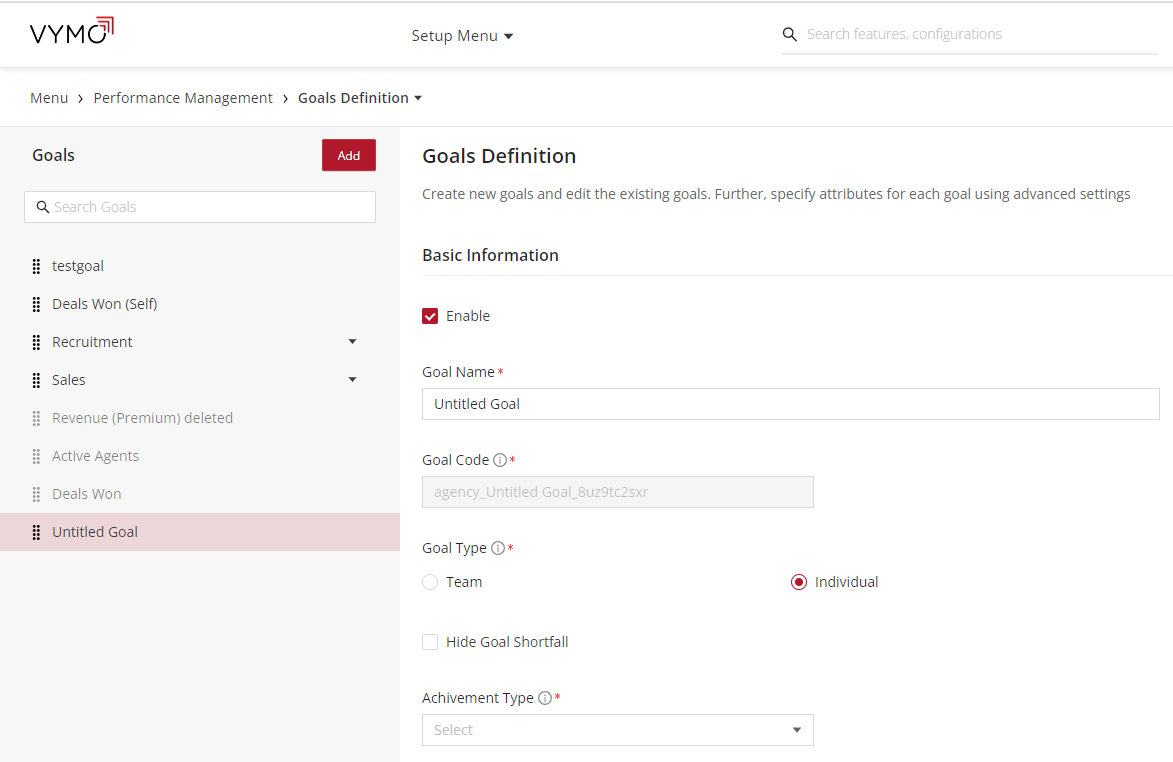
What's More:
You have the liberty to create numerous goal definitions and edit them before finalizing them through the release management process. The goal order can be adjusted via drag-and-drop.
Manager Contribution:
For goals including manager contribution, a (self) suffixed goal is automatically generated and should be included for the manager's targets and achievements.
Next Steps:
Designate the roles authorized to upload goal assignments and achievements.
Specifying Roles for Uploads:
- Log In: Enter the Vymo web app.
- Settings: Go to
self-serve > Global Settings > Performance Management > Goals Configuration. - Target Uploads: Define which roles can upload target assignment data, enabling the self-target assignment checkbox if needed.
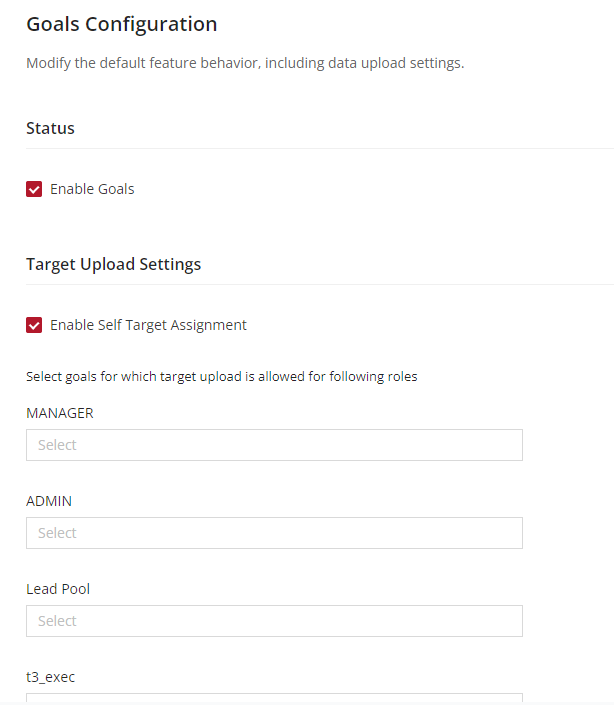
- Achievement Uploads: Set permissions for roles to upload achievement data, enabling the self-achievement upload checkbox if needed.
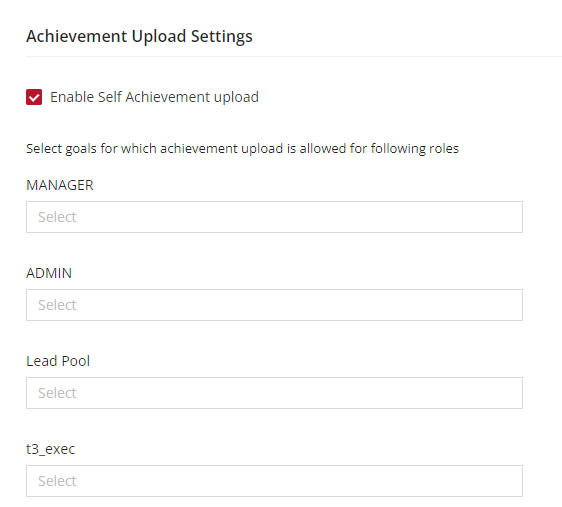
- Save and Finalize: Save the settings as a draft and complete the process through release management.
Visual guides
The following image shows a standard metric called Unique partners activities being used along with two filters.
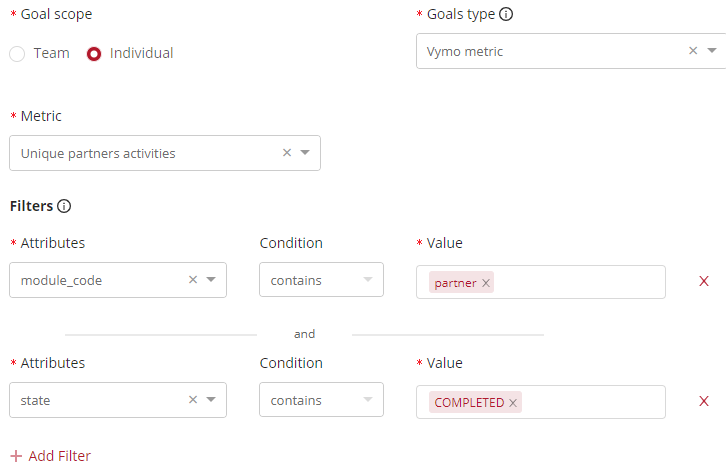
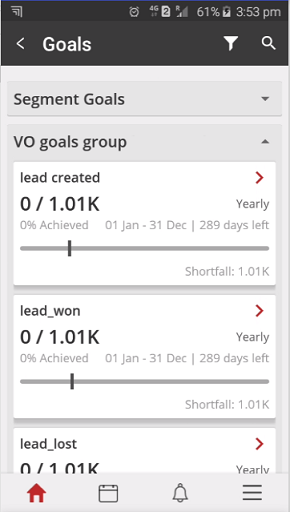
See also
- Goals Overview
- Enabling Goals
- Setting Up Goals
- Setting Up Computed Goals
- Creating Goal Filters
- Creating User Score Goal
- Partner Goal Setting (Business Metrics)
- Goals Grouping
- Assigning Targets to People
- Uploading External Achievements