How to create dropdown fields
Dropdown fields consists of many options that you choose from. When creating dropdown fields, you can specify the values in that field by using any of these options:
- Specify the values while creating the dropdown field. This topic contains the steps to do so.
- Use a saved list of values. See How to create dropdown fields from saved lists.
- Use the values of a field that exists in another module. See How to create referral fields.
How to
- Log in to the Vymo web app and click the gear icon :octicons-gear-16: in the upper-right corner of the screen.
- In the Module Settings section, click the module for which the dropdown field is to be created and go to Field Configuration. You can also create dropdowns at the User Management level in Field Configuration.
- Click Add New (top left) and drag Dropdown to the right. Add details to the new dropdown field.
- Click Save at the top right after you make the changes.
Adding dependencies to dropdown fields
Dropdown options can have further dependencies. For example, a dropdown field Address Proof, which has two options Photo and Document, can have further dependent options to upload the photo and document. Choose to make the field mandatory by selecting the Mandatory checkbox. While uploading the changes, choose to apply to the changes to only one field or apply them to all forms where the dropdown field is in use.
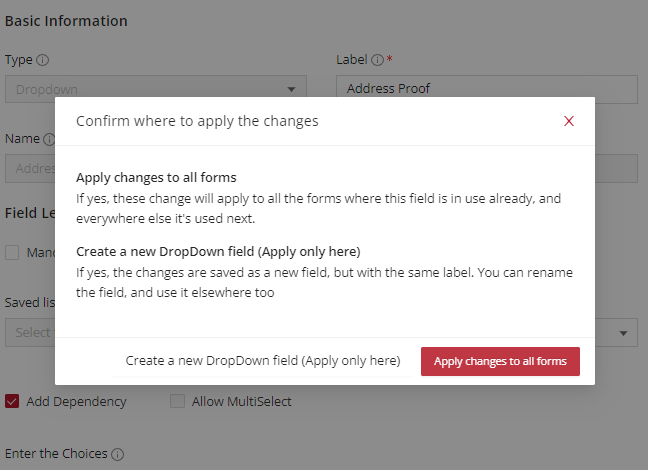
To create dependent fields for the dropdown field options:
- Log in to the Vymo web app and click the gear icon :octicons-gear-16: in the upper-right corner of the screen.
- In the Module Settings section, click the module for which the dropdown field dependency is to be configured and go to Field Configuration. You can do the same to edit dropdown fields at the User Management level in Field Configuration.
- Click Add New (top left) and drag Dropdown to the right and add details to the new dropdown field. Or open an already existing field.
- Enable adding dependent options by selecting the checkbox for Add Dependency.
- Choose the dependent options from the list of fields. If the dependent field you choose is already present in the first level form as a separate field, it is removed from the first level form and added as a dependent field in the dropdown.
- Click Save at the top right after you make the changes.