How to create dropdown fields using saved lists
Restrict the input for some dropdown fields to only a specific value or a set of values. First create a saved list, and then specify this list as a field-level setting.
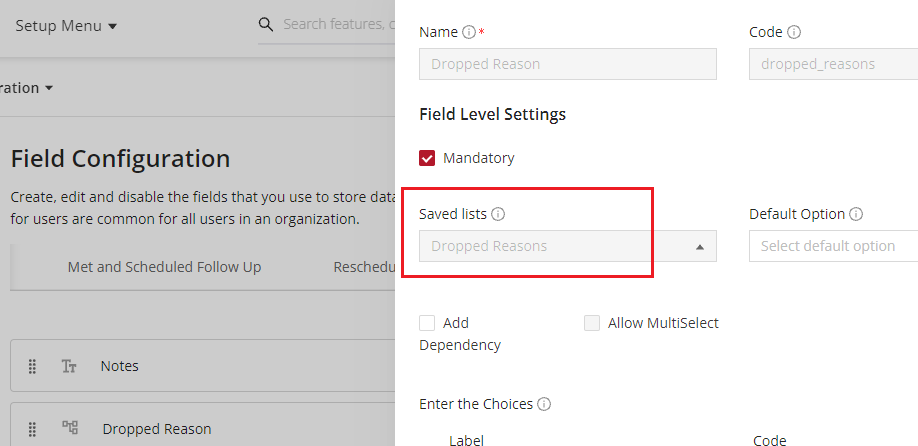
This is a two-step process: you first create the list, and then you use it as a field attribute.
How to
- Create the saved list.
- Log in to the web app and click Customize (on the menu at the left of the screen) > Global settings> Saved List.
- Click the plus icon above the Search box near the left panel.
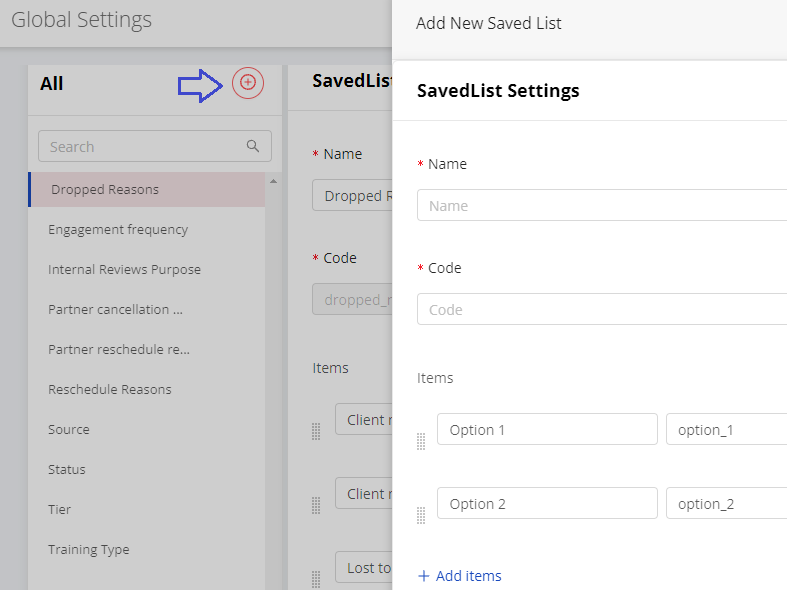
- Specify a name for the list. The code is generated automatically. Specify the options for this list.
- When done, click Add and release the changes.
- On the home page of the web app, click the small gear icon :octicons-gear-16: near the top right to go to the new self serve.
- In Module Settings, click the module where the field list is to be used, and then click Field Configuration.
- Go to the state where the saved list is to be used.
- Drag a dropdown-type field from the left to the center. Then, in the Field Level Settings section, select the saved list you created.
- When you are done, click Save at the top right.