How to configure the FAB menu and module name
The FAB (floating action button) menu is the plus icon on the Home screen. You can specify the name that should be displayed when people tap it. Further, the Home screen has several cards, each corresponding to the leads and partners modules that you configured. You can specify the display name of the module for each of these cards.
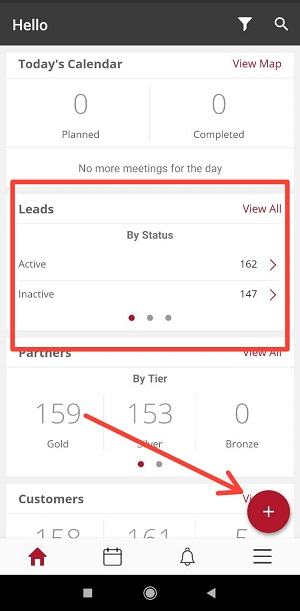
Configuration options
| Option | Mandatory | Default values | Configurable | Dependencies |
|---|---|---|---|---|
| Plus button menu option | No | Name | Yes | - |
| Hello card name | Yes | Name | Yes | - |
| List view | No | nil | Yes, upto 3 | The fields must exist. If they don't, create them at Global Settings > Field management |
| Calendar view | No | nil | Yes, upto 3 | The fields must exist. If they don't, create them at Global Settings > Field management |
How to
The options that you specify here override the module name that was specified when the module was created.
- Log in to the web app and click Customize > Module settings > Pencil icon :material-lead-pencil: > App Settings.
- In the Add display name box, specify the name to be displayed when people tap the floating action button.
- In the Hello card display name box, specify the name to be displayed for the module card.
- When you're done, click Save.