How to configure the dashboards for the web app
Different dashboards are available to different roles such as administrators, super users, and others when they log in to the web interface. The following pictures show the different options in dashboards based on roles.
| Superuser | Manager | Everyone else |
|---|---|---|
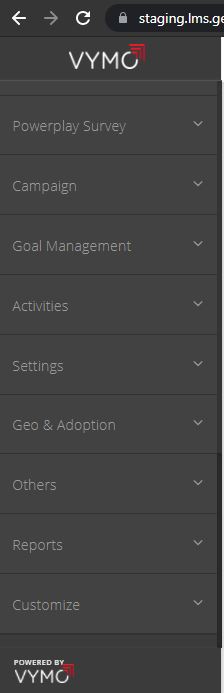 |
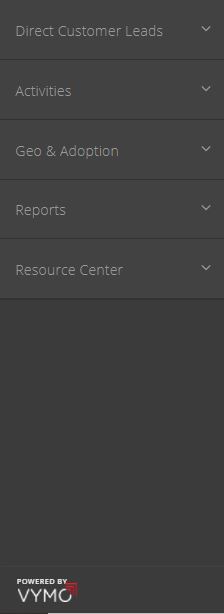 |
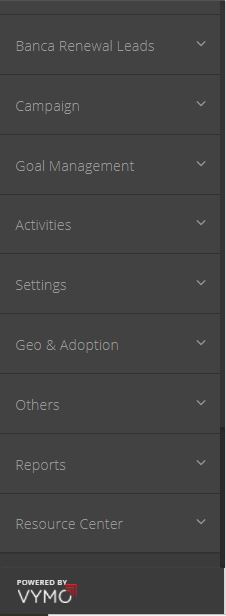 |
Configuration options
| Option | Mandatory | Default values | Configurable | Dependencies |
|---|---|---|---|---|
| Type | Yes | cover, productivity, allocations, leads, downloads, funnel | No | - |
| Name | Yes | Cover, Productivity, Allocations, <module_name> List, Downloads, Funnel |
Yes | - |
| Code | Yes | cover, productivity, allocations, leads, downloads, funnel | No | - |
| Enable or disable | No | - | Yes | - |
| Display order | No | - | Yes | - |
| Roles | No | nil | Yes | The roles must exist. If they don't, create them at Global Settings > Role. |
How to
- Log in to the Vymo web app and click the gear icon :octicons-gear-16: in the upper-right corner of the screen.
- Click Global Web Dashboards in the Global Settings section.
- Use the on-screen prompts and instructions.
- When you're done, click Save. Then, release the changes.
What to do next
If you create more roles later, return to this configuration and review the dashboard access those roles have.
See also
- The
dashboardChartMappingsobject - How to configure the module card and floating button for the phone app