Performance Tab
Understanding the Performance Tab:
The Performance Tab is a dedicated area where users can view and analyze various performance widgets. Here's what you can manage:
- Default Screen Configuration: Administrators can set the Performance Tab as the default landing screen for specific roles, ensuring immediate visibility of performance metrics upon logging in.
- Role-Specific Access: The Performance Tab can be customized to appear or be hidden for certain roles, allowing for a tailored user experience and maintaining focus where it's needed.
- Insights: A subsection within the Performance Tab, Insights provides deeper analytical data on performance. It can be enabled or disabled as per the requirement, and access can be controlled based on user roles.
By configuring the Performance Tab, you ensure that your team has the right tools and information at their fingertips to drive performance and achieve business objectives effectively.
Enabling the Performance Tab:
- Log into your Vymo self serve.
- Navigate to the "Performance Management" section from the gloabl settings.
- Select the Performance Tab to configure widgets related to performance metrics.
- Under Basic Settings, select the checkbox to 'Enable' the Performance Tab for your team.
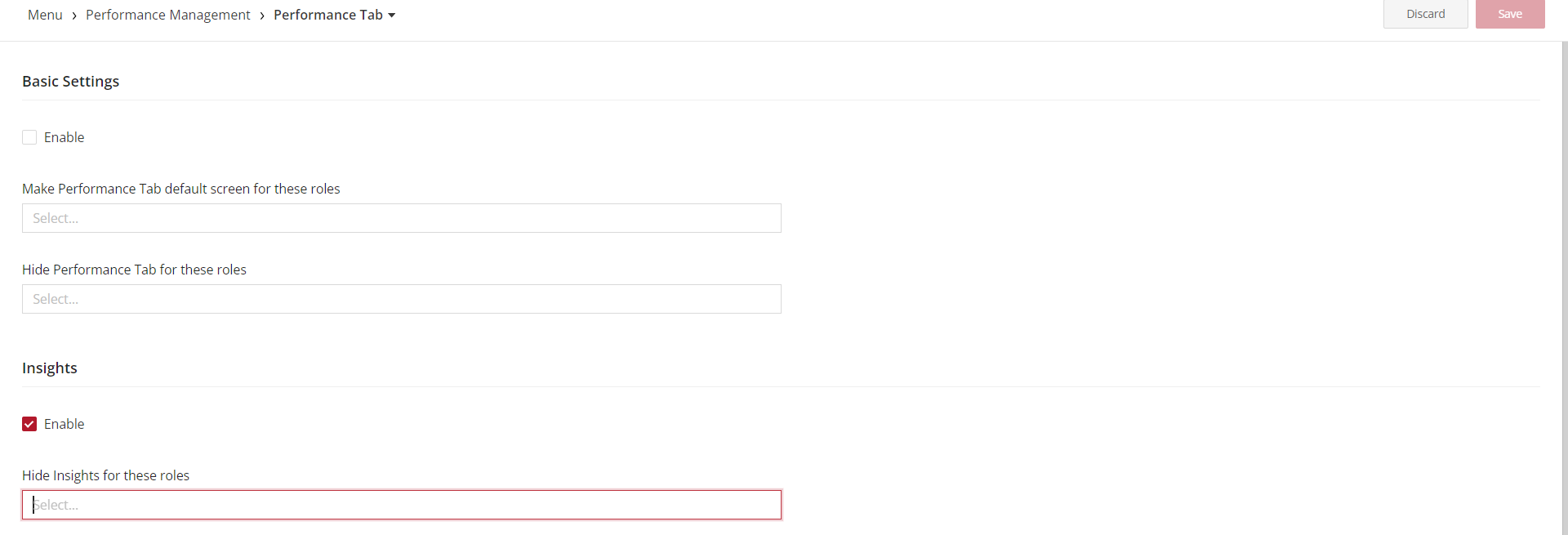
Customizing Default and Hidden Roles:
- To set the Performance Tab as the default screen, select the appropriate roles from the 'Make Performance Tab default screen for these roles' dropdown.
- If you wish to hide the Performance Tab for certain roles, choose them in the 'Hide Performance Tab for these roles' dropdown.
Managing Insights:
- Move to the Insights section and check 'Enable' if you want to activate additional insights for your team.
- For restricting access to insights, select the roles that should not see this information under 'Hide Insights for these roles'.
Saving and Applying Changes:
- Once configurations are set, click 'Save' to apply changes.
- Log out and log back in to see the changes reflected in your account.