How to specify the role permissions for the partner modules
Introduction
Vymo allows for customization of options and permissions for each partner's module, reflecting the varying capabilities of roles like administrators and agents.
Configuration Details
| Action | Platform(s) | Description |
|---|---|---|
| Add a partner | Mobile, Web | Determine roles permitted to add a new partner. |
| Edit a partner | Mobile, Web | Specify roles that can modify partner details. |
| Bulk upload | Web | Roles that can upload multiple partners at once. |
| Export the partners list | Web | Assign roles to export the partners list. |
| Reassign a partner | Web | Define roles for changing the partner assignee. |
| Delete a partner | Web | Allow roles to delete a partner from the system. |
Prerequisites
Ensure the role being configured is already created. For instructions, refer to "How to create custom roles".
Step-by-Step Guide
- Access Vymo: Log into the Vymo web app and click the gear icon in the upper-right corner.
- Enter Module Settings: Go to "Module Settings".
- Permission Settings: Click on "Permissions".
- Assign Permissions: For each listed action, assign authorized roles. If no roles are selected, the feature won't appear in the app.
- Save & Deploy: Click "Save" at the top-right, then release the changes to implement them.
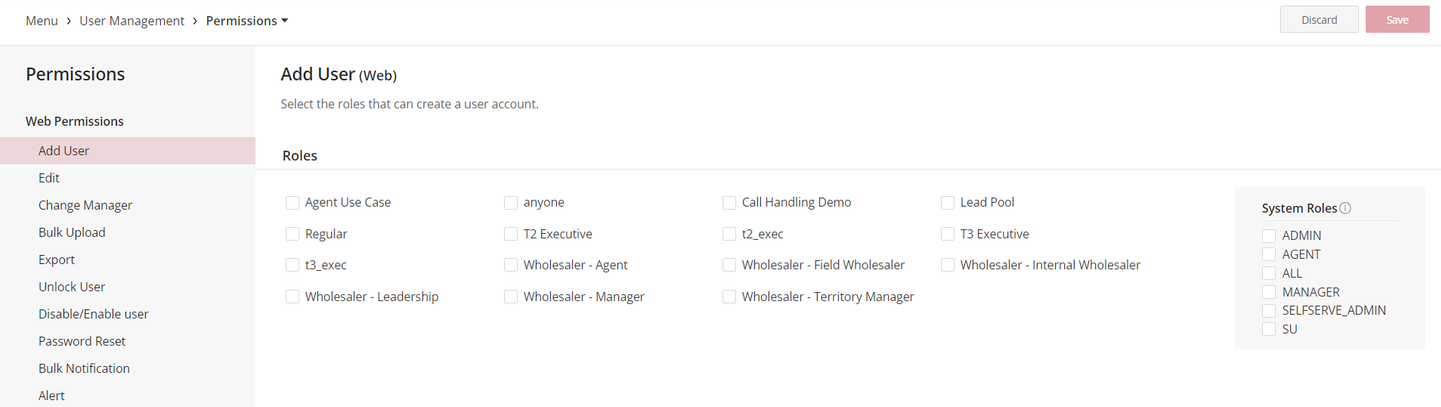
By following these steps, administrators can effectively configure role-based permissions for partner modules in Vymo, ensuring proper access control and functionality distribution.
See also
- Permissions