How to Associate Multiple Records with an Activity
Introduction
In Vymo, some activities may require tagging with more than one lead or partner. For example, a bank visit might involve meetings with several individuals. To link an activity with multiple records, you need to activate the multi-record feature and define the maximum number of records that can be associated with a specific activity. Upon activation, app users can select multiple records when creating an activity.
Step-by-Step Guide
Access Vymo
- Log into the self-serve.
Navigate to Activity Management
- Proceed to 'Module Settings'.
- Select the module housing the activity of interest.
- Dive into 'Activity Management'.
Modify Activity Settings
- From the left-hand menu, pick the desired activity.
- Scroll down to the 'Advanced Settings' section.
- Under 'Choose whether to associate with single or multiple record(s)', opt for 'Multiple records'.
- Click 'Save', located near the top right.
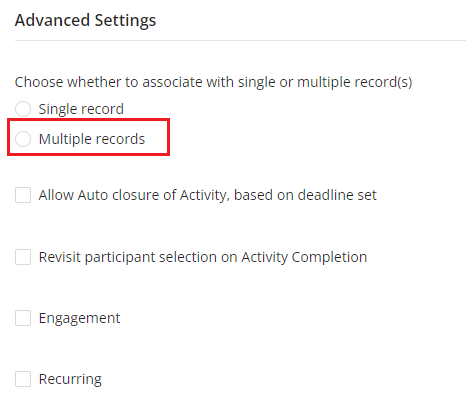
Set Record Limit in JSON Configurations
- Navigate back to the main dashboard.
- In 'Global Settings', tap on 'JSON Configurations'.
- On the left panel, find the 'Vo Selection Props' object and navigate to 'Vo Selection Multiple'.
- Set your desired record limit by inputting an integer (between 1 and 200) in the 'Max Required' field.
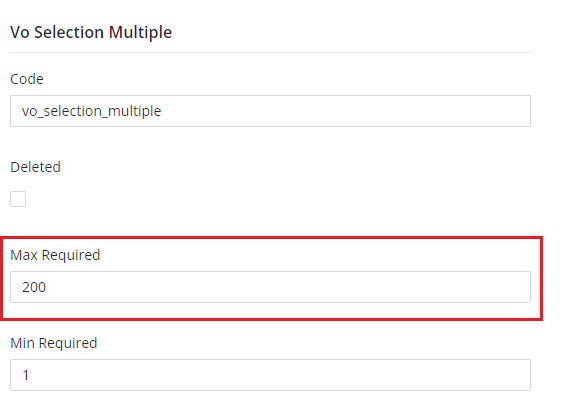
Note
- If the 'Max Required' field is unmodifiable, use the JSON editor pane. Input the desired number in the
vo_selection_multiple.maxRequiredparameter as follows:
```json { "vo_selection_single": { "code": "vo_selection_single", "deleted": false, "maxRequired": 1, "minRequired": 1, "contextFilterMappings": null }, "vo_selection_multiple": { "code": "vo_selection_multiple", "deleted": false, "maxRequired": 200, "minRequired": 1, "contextFilterMappings": null } }
See also
- Activity Management