1-tap logins
Skip the step of having to enter your password to log in. The Vymo app can use biometric sensors to read a saved password and log you directly into the app.
Security, privacy
Vymo doesn't store your biometric information anywhere; it only uses the information on your phone. The process is similar to what many mobile banking apps use. You, as the phone user, can choose to use (or not use) 1-tap login even after your company has implemented it.
1-tap logins can't be implemented if your company is using an external authentication mechanism such as Azure Active Directory or oAuth for authenticating users to Vymo.
If 1-tap login is enabled for your company, you can choose to log in to Vymo with the biometric information stored on your phone. At any time, you can log in with a password even after you've enabled 1-tap login for your phone.
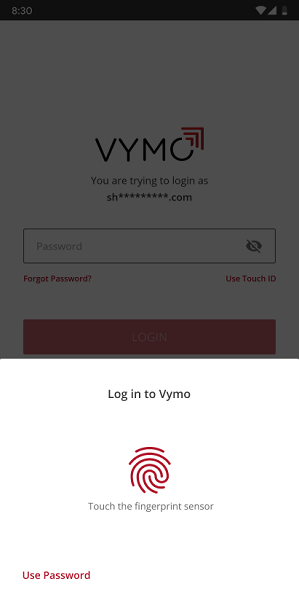
Enabling 1-tap logins for a company
After the feature is made available to you, the next time that you log in, you are guided to set up 1-tap login on your phone.
Using 1-tap login
After your company implements {{ no such element: dict object['title'] }}, this is what happens:
- If you're already logged in to the app, you see no change.
- If you log out of the app, the next time that you log in again, you're asked if you'd like to use the biometric information already stored on your phone. You have two choices:
- You can continue to log in with a user name and password. If this is your choice, tap Set up later. Any time you're ready to set this up, see the instructions given later on this page.
- You can immediately start using 1-tap login. To do so, tap OK and follow the on-screen prompts. You're guided through registering the biometric information, logging out, and logging in again.
Enabling 1-tap login on an Android device
If you've been using a user name and password combination to log in to the app, and now want to enable 1-tap login, these are the steps:
- Tap the hamburger icon (three horizontal lines near the bottom right) and tap Settings.
- Move the slider for Biometric Login to the right. You're prompted to log out.
- Log out of the app. Then, open the app again. You're prompted to enable 1-tap login.
- Touch the fingerprint sensor. The biometric information is registered, and you're logged back in to the app.
Enabling 1-tap login on an iOS device
If you've been using a user name and password combination to log in to the app, and now want to enable 1-tap login, these are the steps:
- Tap the hamburger icon (three horizontal lines near the bottom right) and tap Settings.
- Move the slider for Biometric Login to the right. You're prompted to log out.
- Log out of the app. Then, open the app again. You're shown the prompt for the face ID and the fingerprint ID.
- Tap either the fingerprint sensor or the face sensor (you can't use both). The biometric information is registered, and you're logged back in to the app.
Disabling 1-tap login
At any time, you can disable 1-tap login and return to logging in with a password. To do so:
- Tap the hamburger icon (three horizontal lines near the bottom right) and tap Settings.
- Move the slider for Biometric Login to the left, so that the color changes to grey. You're prompted to log out.
- Log out of the app. Then, open the app again, and log in with a password.
What happens to logins if your password changes?
Your company might have a password policy that requires you to change your password at specific intervals.
For iOS devices, you don't need to do anything more after changing your password. The {{ no such element: dict object['title'] }} continue to work as before.
For Android devices, after you see the Password change message, log in to the app with the new password, and follow the prompts to register the biometric information again.
How's your password saved?
Your password is saved on your device. Vymo can't edit or change your password. If you're using an Android device, you must register the biometric information again. See What happens to logins if my password changes?.