Geo-verified visits
Log unplanned meetings or visits with nearby leads or partners based on your location using the Check-in option. Vymo validates user and activity location while logging an activity using Check-in, hence it is a Vymo Verified activity.
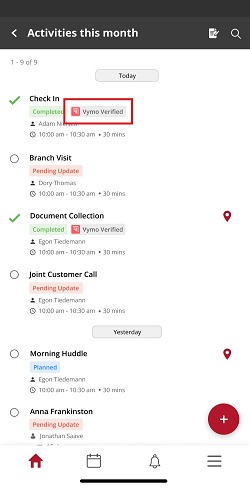
Checking in visits
- Log in to the Vymo app.
- Tap the large Plus button near the bottom right of the screen. Tap Check In.
- Select the lead or partner you visited and fill in the details.
- Tap Submit after you have finished and your meeting is checked in. This meeting is now a Vymo Verified activity.
Enabling geo-verified visits
- Log in to the Vymo web app and click the gear icon :octicons-gear-16: in the upper-right corner of the screen.
- In Global Settings section, click Feature Management.
- Click Geo Verified Visits and select the checkbox for Enable Geo Verified Visits.
- Set the proximity radius within which nearby leads and partners are shown, using Check-in radius threshold. Also, set the buffer time to check-in a completed activity.
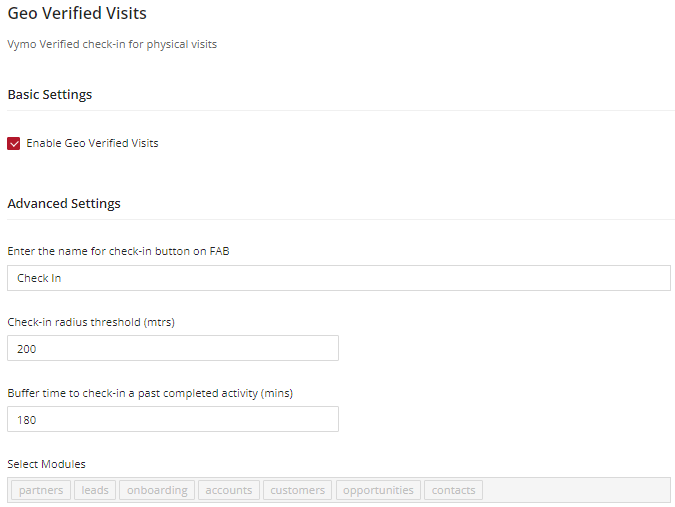
Reports
If geo-verified visits are enabled for your company, access reports which give you information about the number of physical visits. See Partner engagement report to know more.