How to add metrics to a card on the Hello screen
Specify the metrics that must be shown on the cards on the Hello screen.
Configuration options
You can specify the following things:
- The metrics to show on each slide
- The text for the metrics
These options are shown in orange ovals in the following image.
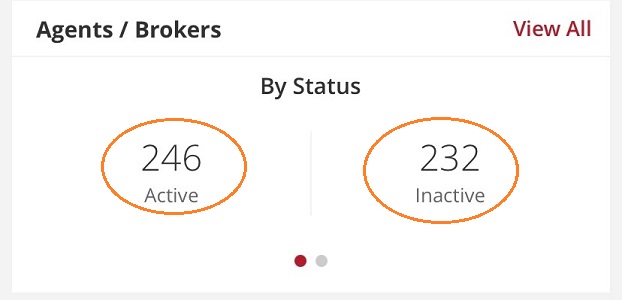
How to
- Log in to the Vymo web app and click the gear icon :octicons-gear-16: in the upper-right corner of the screen.
- In the Module Settings section, click the module that contains the cards. Then, click Card Configuration.
-
In the Metrics Section, click Add metric, select an attribute, and specify the filter conditions. The following image shows a metric, which has a display name of
Today, to show only those records that were created on that day and can be edited.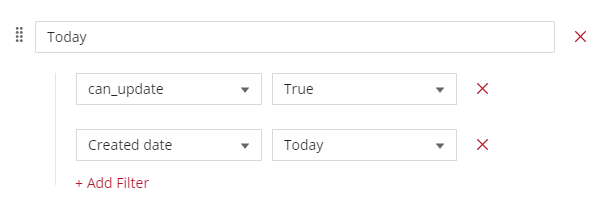
-
To add another slide to the card, click Add card/group and select the attribute to use. For example, you might want to add a slide to show the metrics for records created within the last week.
- When done, click Save near the top right. Then, release the changes.
Visual guides
