Creating user score goal
Introduction:
User score refers to the total points accumulated by you, as a user, by completing or planning various lead, partner, or activity actions. User score can become a goal where the target is to achieve a certain number of points depending on your company. This goal can be an individual goal or a team goal. If it is configured as a team goal for manager roles, the manager's goal will be an aggregate of the individual score and the team's score.
Note:
You need to enable the user score feature to access the user score goal.
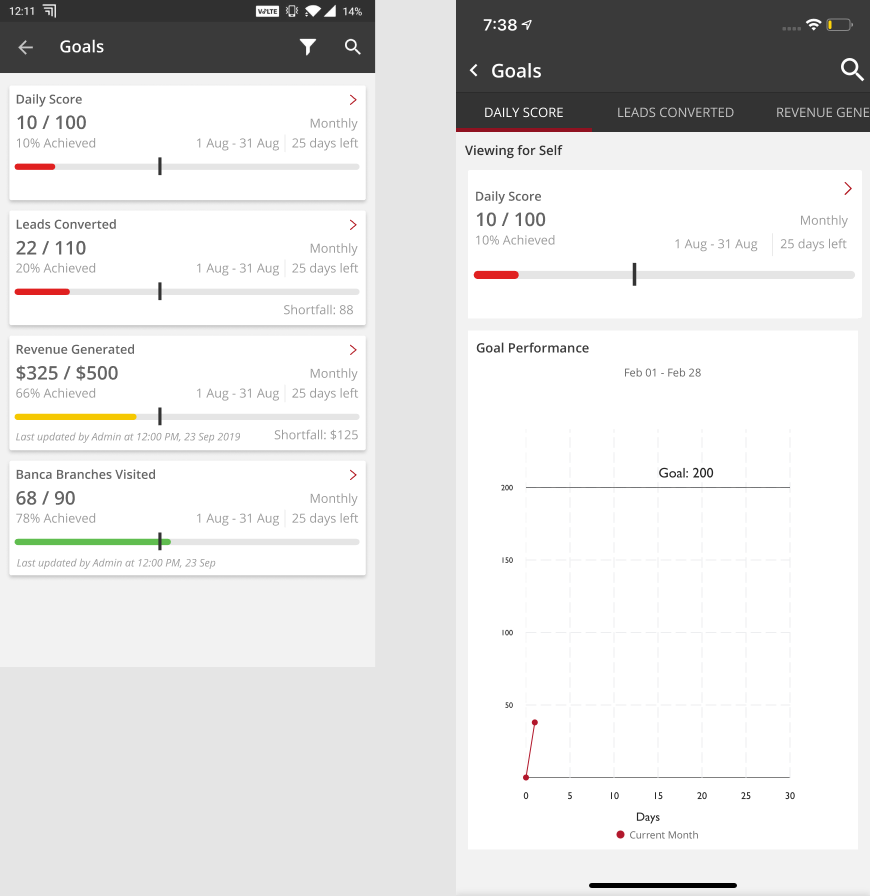
User Score: An Example
You can configure the user score as a goal with specifications about actions that contribute to the score. You can create a goal where points are counted only if the leads are closed. The rules governing these points are found in Custom Configuration > scoring_config.

New User Score Goal:
- Scoring Rule Specific to This Configuration:
- 4 points are allotted when you update the state of a prospect or lead. If this is the required rule for the goal, copy the code ("lead_closed_policy_1" in the picture) and paste it into the value field while creating a goal with a user score.
- This image shows multiple rules applied to one goal. Add more filters to make the user score specific to your requirements.

Configuring User Score Goal:
When you create a new user score goal, the general scoring rules configured in Custom Configuration > scoring_rules apply to the goal.
To configure a goal with a user score that has no specifications:
- Log in to the web app.
- Click
Self-serve > Global Settings > Performance Management > Goals Definition. - Create a goal with metric as User Score.
- To see the changes, log out and log in again.
Configuring User Score Goals with Specifications:
If you want to choose only certain score rules from Custom Configuration to be applicable to this goal, you can do so by copying the code as mentioned previously.
To configure a goal with a user score that has specifications:
- Log in to the web app.
- Click
Self-serve > Global Settings > Performance Management > Goals Definition. - Create a goal with metric as User Score and attribute as Score Code. Paste the code from
Custom Configuration > scoring_configin the Value field. - To see the changes, log out and log in again.
See also
- Goals Overview
- Enabling Goals
- Setting Up Goals
- Setting Up Computed Goals
- Creating Goal Filters
- Creating User Score Goal
- Partner Goal Setting (Business Metrics)
- Goals Grouping
- Assigning Targets to People
- Uploading External Achievements