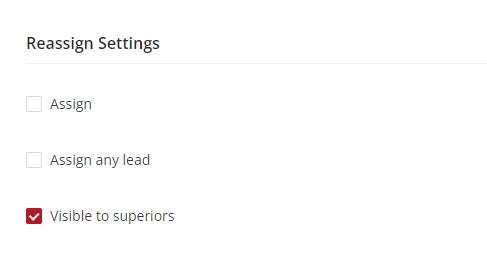General Settings
Introduction to General Settings
When working with a lead or partner that includes multiple modules—each responsible for different functions—'General Settings' is where you begin customizing your module. 'General Settings' is where you can: - Define the module's name as it appears throughout the platform. - Review the automatically generated code that uniquely identifies the module. - Write a description for the module to clarify its purpose or distinguish it from other modules. - Configure various app-specific settings that might include display names, card titles, and more. - Set up system behavior related to the module, like enabling draft saving or defining management permissions. - Each setting within this section typically impacts a different aspect of the module's behavior or appearance.
Step-by-Step Navigation:
Self-Serve Portal:
- Begin by logging into your system's self-serve portal using your credentials.
Module Selection:
- On the self-serve page under module settings find the desired lead or partner modules listed.
General Settings:
- Locate the module you wish to configure and click on it to expand its options.
- Find and select 'General Settings'. This will take you to the settings page for the chosen module.
- Once relevant changes are made, click save and release the changes.
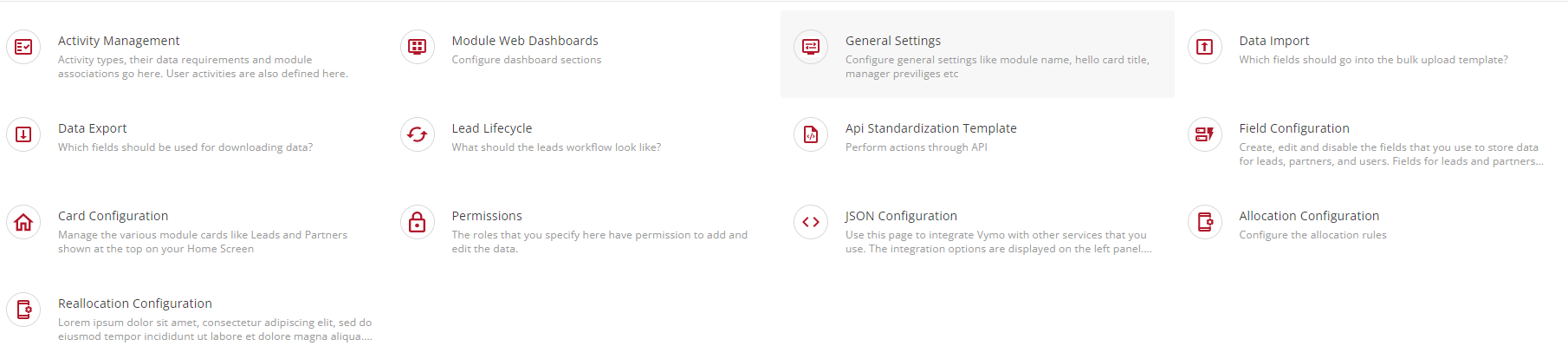
Basic Information Section:
Module Name:
- This is where you would specify the name of the module as it should appear within the dashboard.
Module Code:
- A read-only field that displays a system-generated unique identifier for the module. This code may be used for reference in scripts or within the system to distinguish this module from others.
Description:
- Here, a user can provide a brief overview or purpose of the module which may include its functions or relevance to the users.
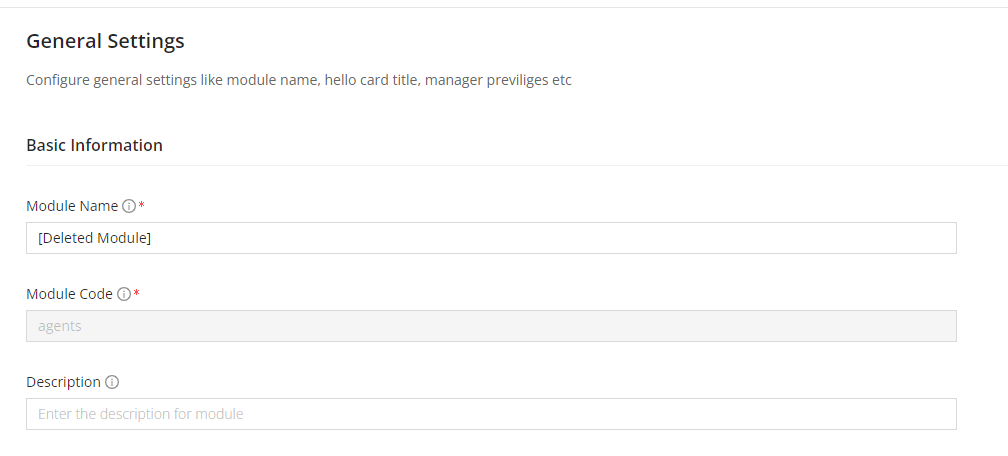
App Settings Section:
App Display Name:
- The name entered here is how the module will be referred to within the application's user interface.
Name of the Module Card:
- This is the title of the module as it appears on individual "cards" or widgets within the dashboard or interface.
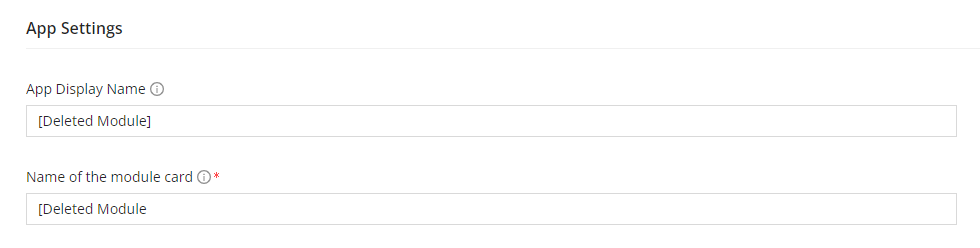
Referral Fields Display Section:
- This section is crucial for tailoring the visual representation of data fields within the module, enhancing user experience, and facilitating efficient data interpretation. By configuring settings in this section, users can control how specific data attributes are showcased, influencing the format in which referral information is presented in lists or reports. Customization in this area enables users to highlight essential details and structure information in a way that aligns with their workflow and preferences. Understanding and utilizing these settings can significantly enhance the clarity and accessibility of data within the module.
Example Dropdown:
- This is a preview of how attributes are displayed, and how referral information is formatted in lists or reports.
Secondary Attributes:
- Here, you can choose up to two additional attributes that accompany the primary name attribute, which will be visible on summaries or detailed views.
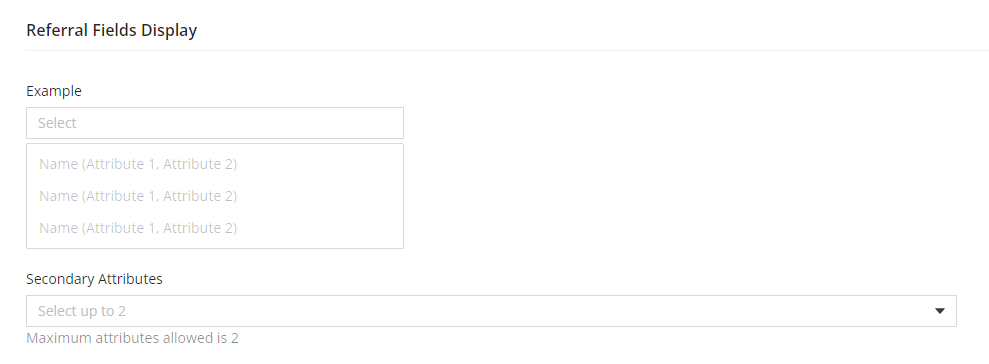
Other Settings Section:
- Various toggles for different functional settings of the module:
- Activity Draft Save Enable: If checked, allows users to save a draft of their activity within the module.
- Draft Save Enable: A redundant option to the one above, which might save progress automatically.
- Manager Permissions: Can manager add/update/edit. Can multiple managers change.
- Auto-assign Features: Auto-assign dashboard-created Leads. Auto assign to created user.
- Disable Screenshots for this module: (This setting is only applicable for App) Prevents users from taking screenshots of the module, possibly for security reasons.
- Mark this module as Non-Communicable: Might be used to indicate that the module should not be used for external communications.
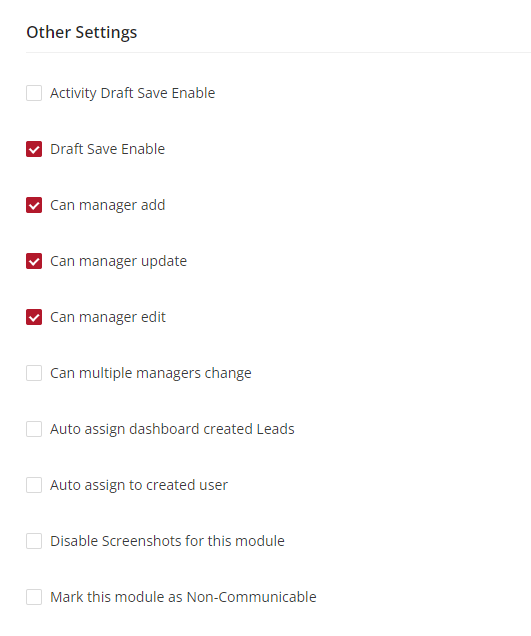
Reassign Settings Section:
Assign:
- Allows for reassignment of tasks or leads to other users.
Assign any Lead:
- Permits to assign any lead, regardless of who initially captured it.
Visible to Superiors:
- If checked, higher-level staff or managers can see the module or related data.