Calling with Webex from Vymo
Enabling Webex Integration in Vymo
To enable the integration between Webex and Vymo, follow these steps:
-
Log In: Access the Vymo web app and proceed to the Self-Serve area under Global settings.
-
Navigate to Integrations: Locate the Webex section and click Enable to activate the integration for your account.
-
Save and release the changes.
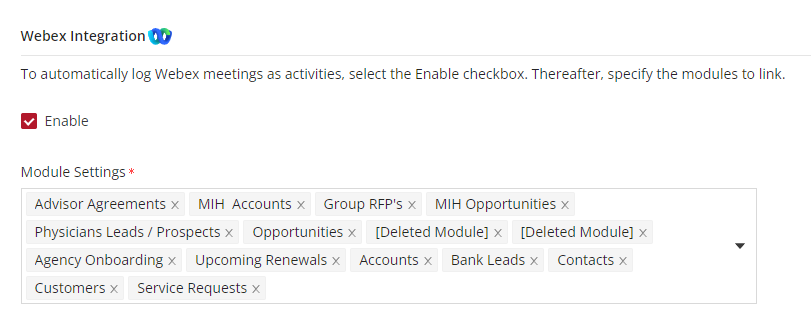
Connecting Your Webex Account to Vymo
Once Webex is integrated with Vymo, follow these steps to connect your Webex account:
-
Tap the Hamburger icon in the Vymo app and select Settings.
-
Activate the Webex toggle under Integrated Accounts (If the toggle is not visible, Webex integration may not be enabled for your company).
-
Follow the prompts to allow the Vymo app access to your Webex calls.
Your Webex account is now linked, and calls made to leads and partners will be automatically logged as activities within Vymo.
By following these steps, you can seamlessly integrate Webex with Vymo for enhanced call tracking and activity management.
Disconnecting your Webex account from Vymo
After your Webex account is connected to your Vymo user ID, it remains connected even after the Vymo app in uninstalled or after you log out of the app. To remove the connection, you must revoke the permissions you granted earlier.
- Tap the hamburger icon (three horizontal lines near the bottom right) and tap Settings.
- In the Integrated Accounts section, turn off the Webex toggle , so that the color changes to grey. Your Webex activities will no longer be synced with Vymo.
Now, Vymo no longer has the permissions that are needed to access your Webex account.
Logging Webex calls as activities
Webex calls are logged as activities as soon as you end the call. You don't have to do anything extra.
To automatically log Webex calls as activities, both the following conditions must be met:
- The person hosting the call has a Vymo user account
- The call is made to at least one person whose name is on the Vymo leads or partners list, or to a person who has a Vymo user account
Remember
You can't create or edit Webex calls from the Vymo app. Nor can you change the meeting details after a Webex call has ended. Also, you can't use the large Plus button to log a Webex call as an activity; the logging happens automatically.
You can see the logged calls at these places:
- Lead or partner details page
- List view of your monthly activities on the Hello screen
- Calendar list view
If you are a manager, you can see these activities for your entire team also.