Creating, editing, Updating, and Reassigning activities
Activities are the things you do with leads, partners, or your own team, for example, join a daily team meeting or call a lead. Activities could be created by your company and assigned to you. You, too, can create activities for yourself. When an activity is complete, it's logged automatically unless the activity needs explicit inputs from you before it can be logged.
How to view the activities on homepage and calendar section
To access the daily activity click on the calendar symbol at the bottom. you can check your daily activities here.
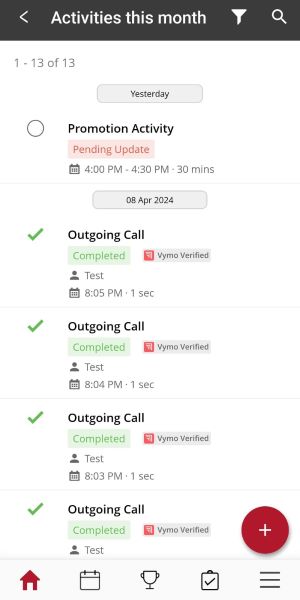
On the homepage under calendar section from the dropdown select all activities . you can view your scheduled activities here.
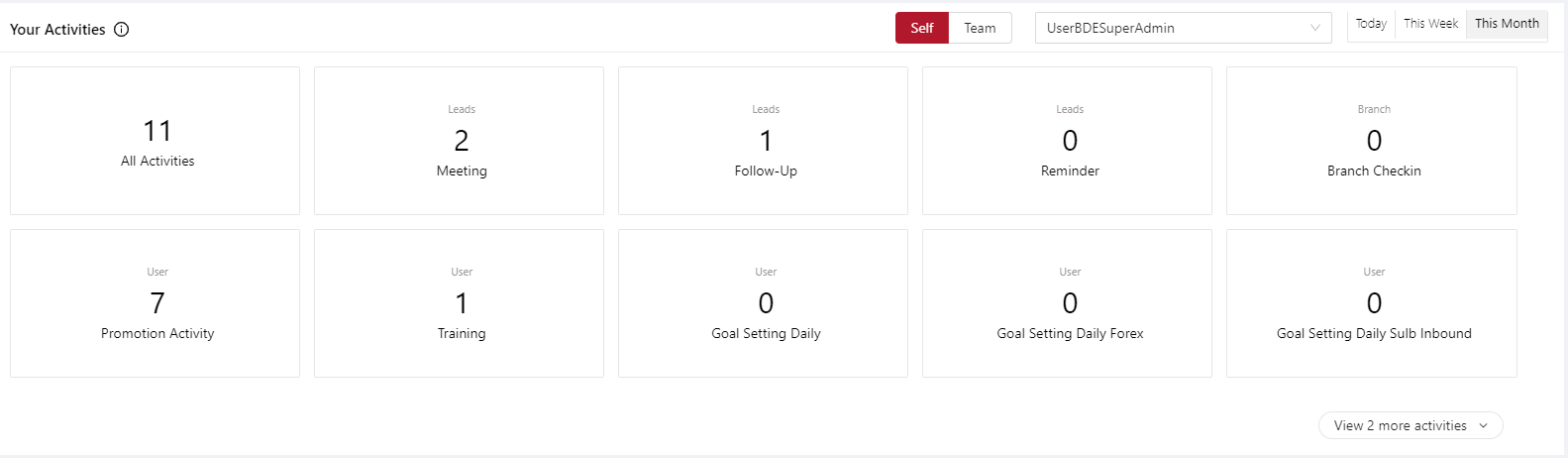
Creating an activity
- Log in to the Vymo app.
- Tap the large Plus button near the lower right of the screen. Tap Schedule Activity.
- Select the module by tapping one of the options. The Select Activity field is populated automatically.
- Select an activity by tapping one of the options. Depending on your selection, more fields are displayed.
- Use the on-screen prompts to enter the required information, and tap Submit.
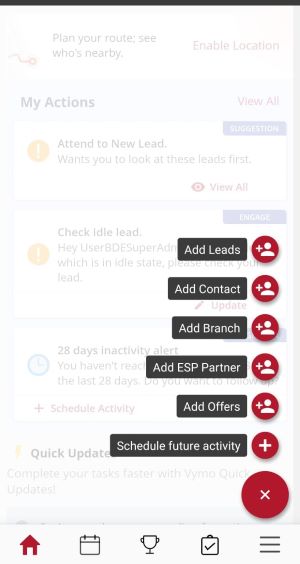
- Log in to the Vymo web app.
- Under Activities Page on the left top corner click on Create Activity button
- Select the module by tapping one of the options. The Select Activity field is populated automatically.
- Select an activity by tapping one of the options. Depending on your selection, more fields are displayed.
- Use the on-screen prompts to enter the required information, and tap Add.
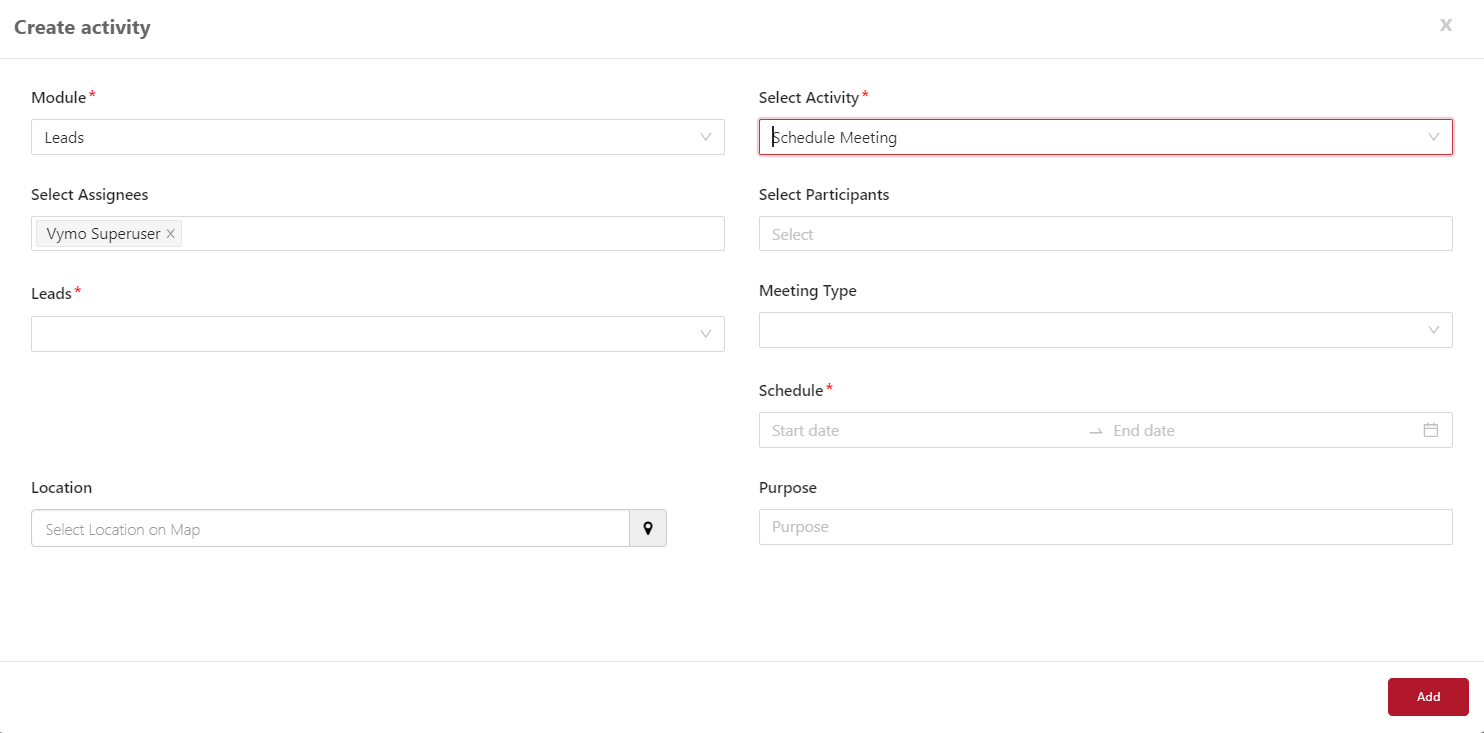
The activity is added to your calendar, and is also displayed on the Activities card.
Edit/Update/Reassign an activity
- Log in to the Vymo app.
- Tap the large Plus button near the lower right of the screen. Tap Schedule Activity.
- Select the module by tapping one of the options. The Select Activity field is populated automatically.
- Select an activity by tapping one of the options. Depending on your selection, more fields are displayed.
- Use the on-screen prompts to enter the required information, and tap Submit.
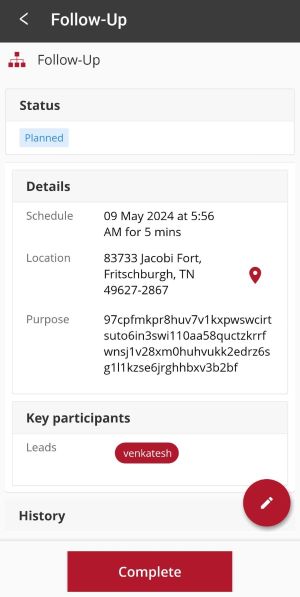

- Log in to the Vymo web app.
- Under Activities Page on the right top corner click on Update button
- You can Edit or Reassign from the select dropdown.
- Use the on-screen prompts to enter the required information, and tap Update.
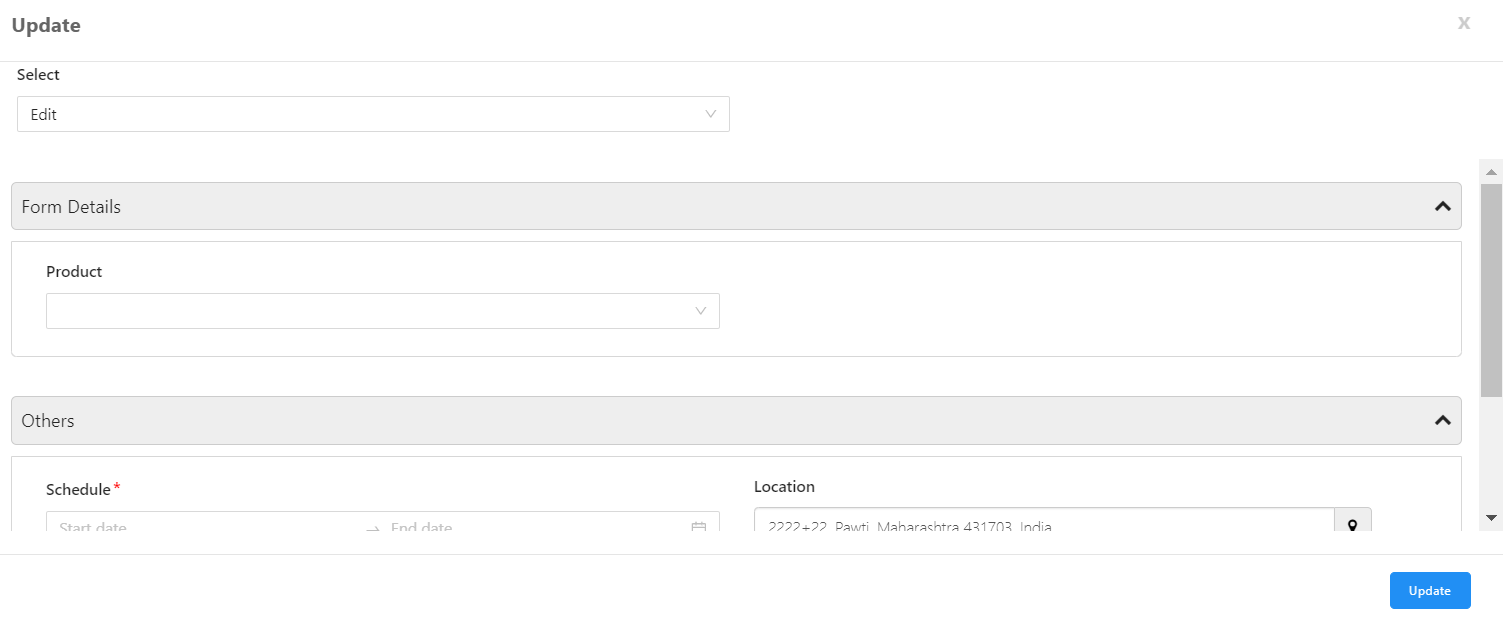
See also
- Backlogs
- Integrating your work calendar
- Click to call
- Putting activities from Vymo into Salesforce
- Calling with Webex from Vymo
- Calling with Zoom from Vymo