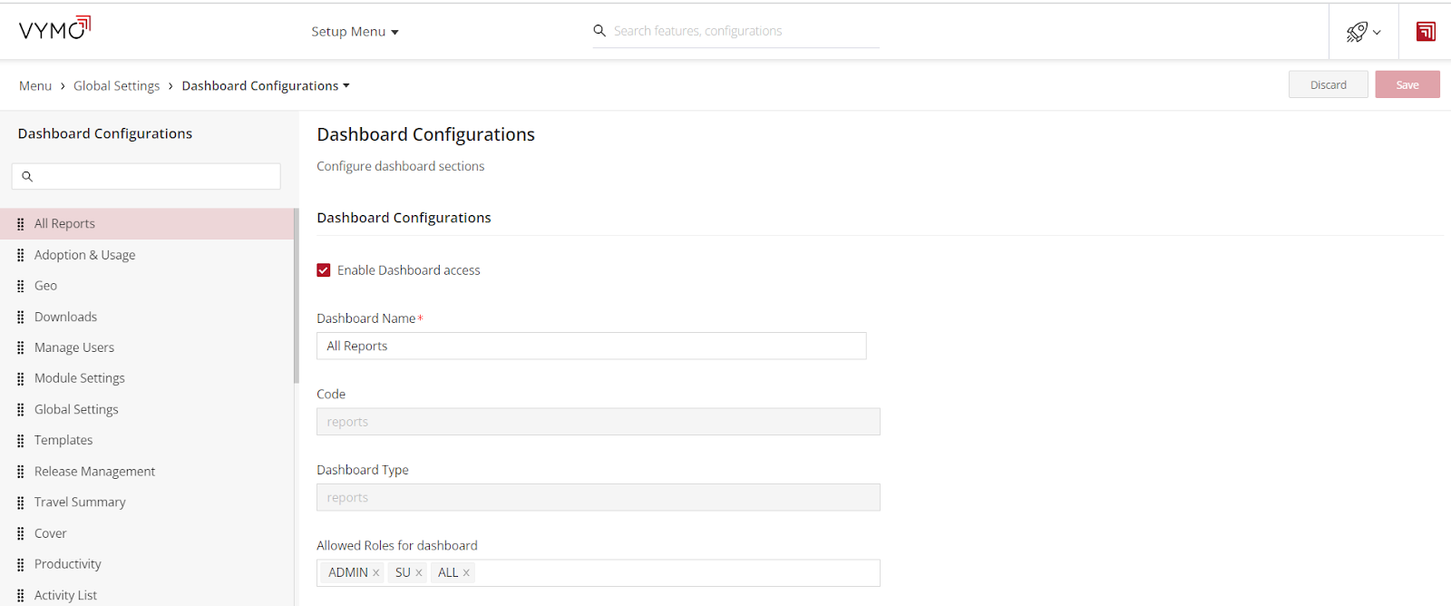Enabling the Export of Data
To facilitate seamless data management in Vymo, users must first enable import and export functionalities. This guide walks you through the steps to activate these features, ensuring data can be effortlessly transferred between the platform and external sources.
Prerequisites
Before diving into field configurations for modules or activities, activating the upload and download options at the company-wide and global levels is crucial.
Steps
- Launch the Vymo web application.
- Navigate to self served.
- Navigate to 'Global Settings'.
- Choose 'JSON Configuration' from the available options.
-
Activate both the export and import functionalities.
-
Search for the 'ActivityImporterConfig' object.
- Modify the 'enabled' parameter value to true: "enabled": true
Role Specification for Activity Import: - Return to 'Global Settings' and select 'Global Web Dashboards'. - Within 'Dashboard Configurations', uncheck the 'Enable dashboard access' option. - Scroll to 'Allowed Roles for dashboard'. Click inside the provided field to designate roles permitted to import activities.