Calls overview
Automatic Call Detection
Vymo automatically detects calls made to leads and partners when dialed through the app. This feature ensures that only relevant business calls are tracked, excluding other personal or unrelated business calls made through your phone.
Call Outcomes and Suggested Actions
After each call, whether connected or missed, Vymo provides suggested actions based on the outcome of the call to help streamline your follow-up process.
Configurable Actions
- Missed Calls: You are suggested to call back if the call was not answered.
- Outgoing Calls: Depending on the call's outcome:
- Positive Outcome: You might be prompted to schedule a follow-up meeting or activity.
- Negative Outcome: You may be suggested to update the lead status, possibly dropping the lead if the outcome was not favorable.
Restrictions
- Offline Usage: Calls cannot be made if you are offline.
- App Login Required: You must be logged into the app to make calls and for the calls to be detected and logged correctly.
Cloud telephony
You can choose to make calls in the app by using a cloud telephony solution (where the call is made through a cloud server). So, you make calls by using the voice-over-internet protocol (VoIP) through a platform such as Exotel. When you opt for cloud telephony with Vymo, your calls can be made through both the mobile app and the web app.
The following table shows the differences between standard calls (where a call is made directly through your phone) and cloud telephony.
| Standard calls | Cloud telephony | |
|---|---|---|
| Device | Phone | Phone, laptop |
| Call recordings | No | Yes |
| Call disposition | Yes | Yes |
| Integration with your cloud telephony system | No | Yes |
If cloud telephony is configured for you, when you tap the call icon :material-phone: on a lead or partner screen, the following things happen:
- You receive a call from the cloud telephony server.
- After you answer the call, the server places a call to the lead or partner.
- If the lead or partner answers the server call, both of you are connected to each other.
After the connection is established for both of you, you can speak and listen just like you do on a standard call. After you complete the call, the following things happen:
- The activity is logged. You can refresh the screen and see it in Completed Activities.
- The call recording URL is added to the activity details. You can click the URL and listen to the recording. If you don't see a recording URL, contact your Vymo administrator.
- If call dispositions are configured for your company, you're prompted to log the outcome of the call. Enter the required information and tap Update.
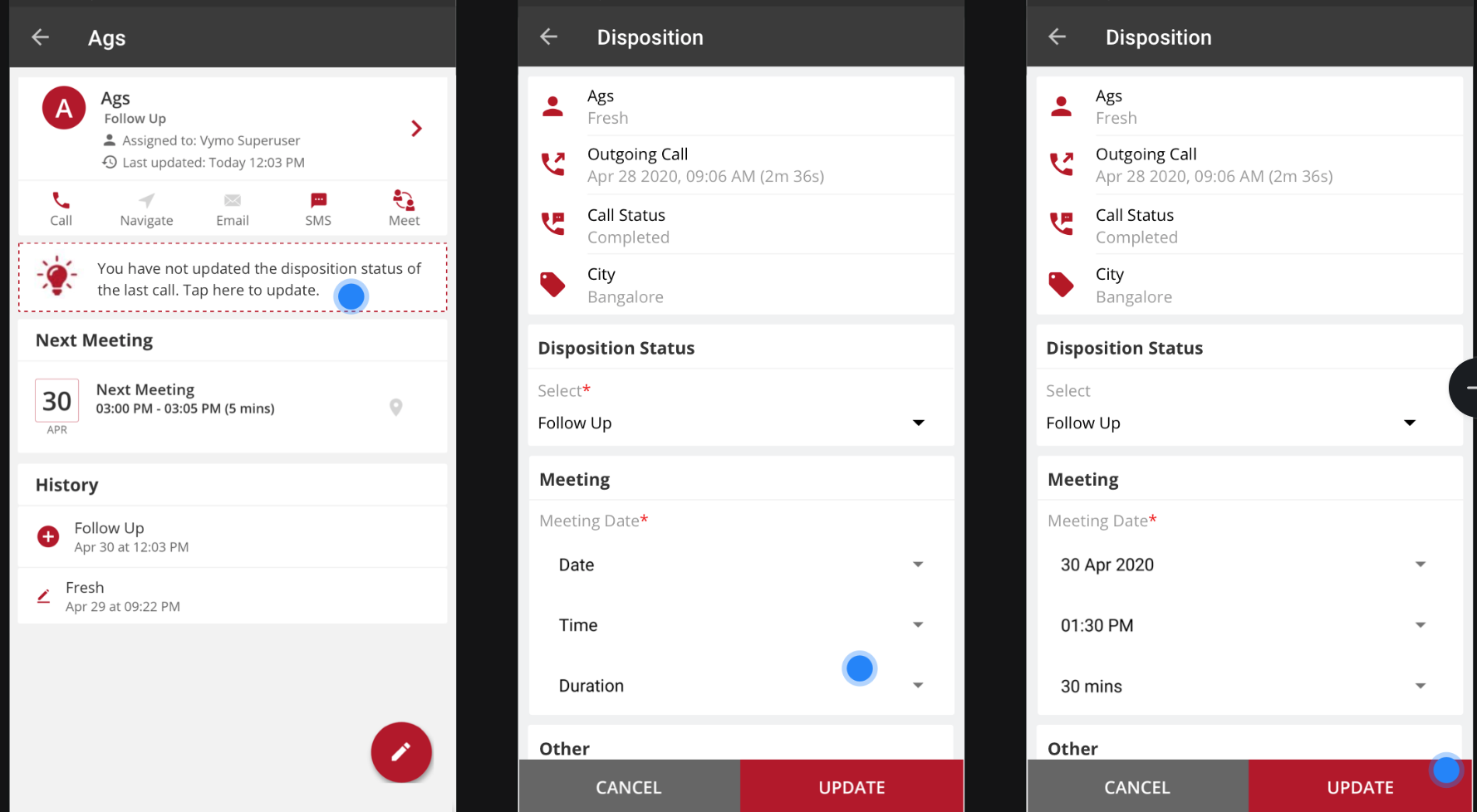
If a connection can't be established, or if the person you're calling rejects the call, you can try calling again.
While you're on a call, you can't see the phone number that you're calling. However, the phone number is always visible on the details screen of the lead or partner. Remember, though, that your company can choose to mask this number from you.
Call recordings
When cloud telephony is enabled, you also get recordings of calls (for limits on call records, see Usage limits.) You can choose to make recordings available to everyone, or restrict their availability to only administrators.
To listen to the recordings:
- Log in to the mobile app.
- Click the call activity that was recorded when the call was made.
- On the activity details screen, tap the recording URL and listen to the recording.
- Log in to the web app.
- Click Activities > Activity List.
- Filter the list with the activity type as
Outgoing Call. - Click a record, scroll down to the Profile section, and click the recording URL.The audio file opens in another tab.
- Click Play and listen to the recording.
FAQ
While placing a call from the mobile app, I get this error: Invalid Call Parameters: Invalid 'URL' or Invalid 'To' specified What does this mean?
It means that the number you're trying to call isn't a valid phone number.
Is the conversation duration the same as the difference between the call start and end time?
No. The call start time is marked from the time you receive the call from the server (and before the other person has responded). However, the conversation duration is calculated from the time when the other person picks up the call. Hence, the conversation duration is always shorter than the time difference between the call start and end time.