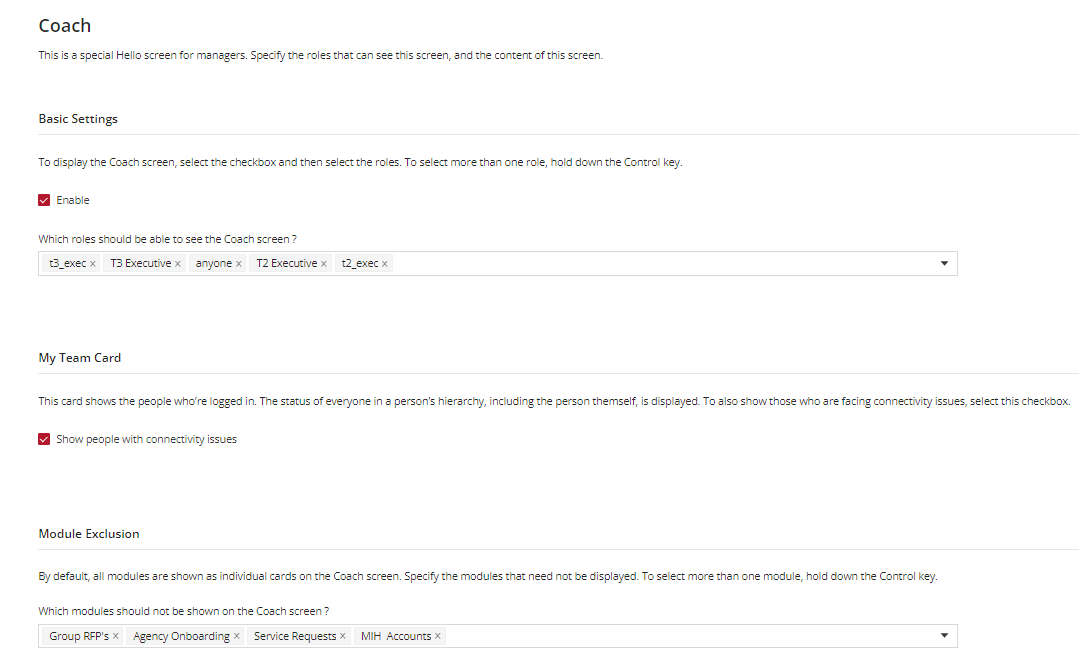Setting up the Coach Hello Screen
Accessing the Settings:
- Navigate to the main dashboard of self-serve.
- Look for the ‘Feature Management’ under global settings.
- Click to enter the Feature Management.
- Locate and select the 'Coach' option.
Activation:
- Check the 'Enable' box to activate the Coach feature under Basic Settings.
Specifying Visible Roles
Role Selection:
- Below the 'Enable' checkbox, you will find the option to select which roles should be able to view the Coach screen.
- Click on the field to drop down a list of available roles.
Selecting Multiple Roles:
- To select multiple roles, press and hold the Control key (Ctrl) on your keyboard while clicking the desired roles.
Configuring My Team Card
Purpose of My Team Card:
- The My Team Card displays the logged-in status and hierarchy of your team members, providing a quick overview of their online presence.
Display Connectivity Status:
- To show connectivity issues alongside the status, check the 'Show people with connectivity issues' option.
Excluding Modules
Module Exclusion Concept:
- By default, all modules appear as individual cards on the Coach screen.
Exclusion Process:
- To hide certain modules, use the 'Module Exclusion' section.
- Select the modules you wish to exclude by holding down the Control key and clicking on your choices.
- Once done, click Save and Release the changes.