Creating, Editing, and Logging Activities
Activities in Vymo are essential tasks or interactions with leads, partners, or team members. Users have the flexibility to create, edit, and log these activities.
- Log into the Vymo app.
- Tap the 'Plus' button and choose 'Schedule Activity'.
- Select the module and refine your activity, filling out additional fields as necessary.
- Complete all details and tap 'Submit'.
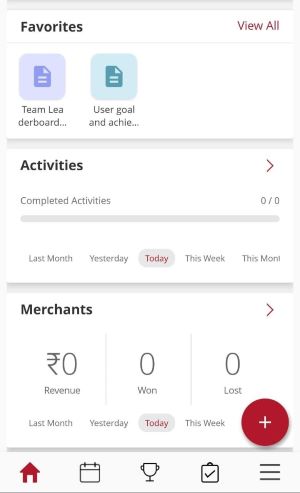
Editing an Activity
- Open the 'Activities' section in the app.
- Choose the activity to modify and tap the pencil icon to edit.
- Make necessary edits and confirm by tapping 'Submit'.
Logging an Activity
- Most activities are automatically logged; however, for others:
- Access the completed activity and provide any additional required inputs.
- Tap 'Complete' to finalize the logging.
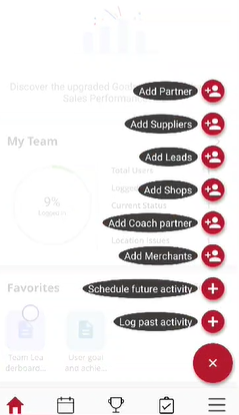
Logging Activities Through the Calendar
- Open the app and go to 'Today's Calendar'.
- Choose the relevant date and activity.
- For logging, tap the activity and 'Log Activity'. For scheduling, tap the 'Plus' button and choose 'Schedule Activity'.
Adding Tasks to Activities
- Prerequisites: Ensure the main activity exists in the system.
- Log into self-serve and navigate to Activity Management.
- Choose the activity to add tasks to.
- Add tasks as per the onscreen prompts.
- Click 'Save' and release the modifications.
Steps to Add Tasks to Activities
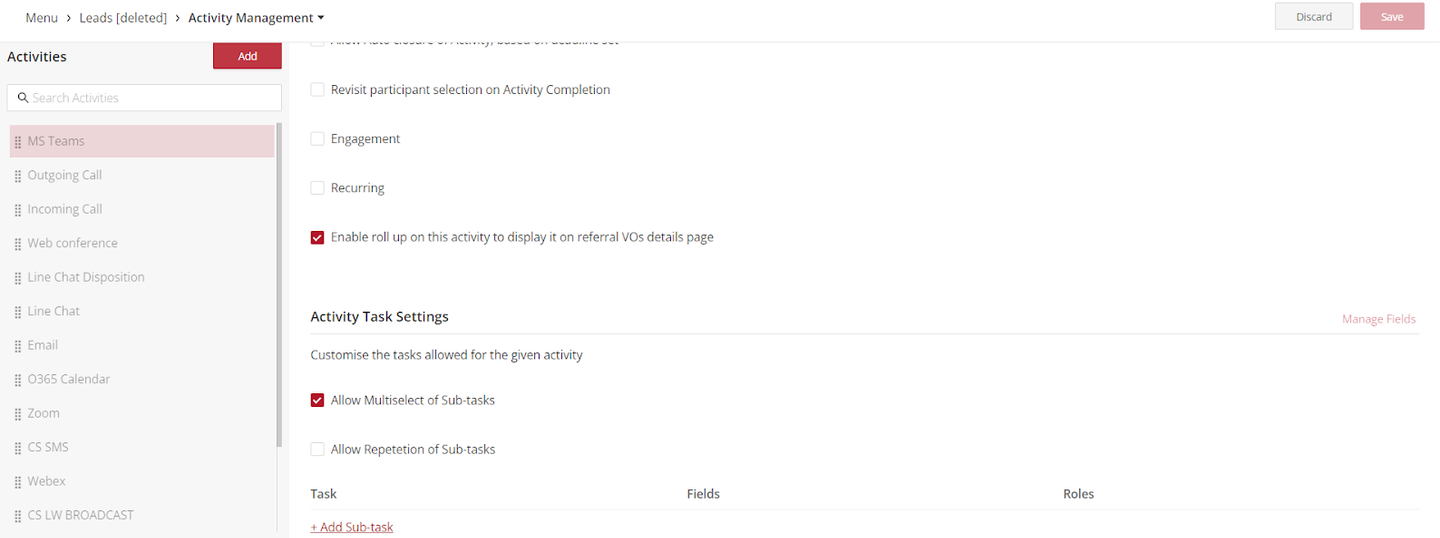
- Choose the type of activity (module-specific or generic) and select 'Activity Management'.
- Click on the activity you want to modify.
- Scroll to the subtasks section, add tasks, and save changes.
- Ensure the changes are applied by releasing them.
Logging Activities Introduction
Keeping a log of activities in Vymo is crucial for tracking progress and managing interactions with leads or partners. Vymo offers various ways to log or schedule activities, enhancing user convenience.
Logging an Activity
- Open the app on your device.
- Tap the 'Plus' button and choose 'Log Activity'.
- Select the activity, provide necessary details, and tap 'Add'.
Logging or Scheduling Activities through the Calendar
- Navigate to 'Today's Calendar'.
- Choose the date, tap the activity to log, or use the 'Plus' button to schedule a new activity.
Depending on your organization's configuration, logging an activity might change the record's state.
Adding Tasks to Activities Introduction
In Vymo, tasks within activities provide detailed insights into the progress of an activity. Tasks can be specific checkpoints or milestones.
Ensure the main activity exists before adding tasks.
Steps to Add Tasks to Activities
- Log into the self-serve.
- Choose module-specific or generic activities.
- Pick the activity to add tasks to.
- Follow onscreen instructions to add tasks.
- Save the changes and release the modifications.
See also
- Activity Management