Self Serve Overview
The Vymo self-serve feature offers a configurable platform where not only the default features, but all available features have configurable parameters that users can enable, disable, or modify. This guide will assist users with the desktop version, as self-serve access is supported only in the Web version.
The Vymo self-serve feature stands out as a No Code GUI, ensuring users, regardless of coding knowledge, can effortlessly configure parameters without developer dependencies. This user-friendly approach empowers users across roles, allowing them to enable, disable, or modify features seamlessly through an intuitive graphical interface. It's worth emphasizing that the self-serve feature is exclusive to the web version, making it easily accessible without the need for additional software installations. This No Code approach not only simplifies the customization process but also promotes user independence by eliminating the necessity for coding expertise or reliance on development teams.
Note
Self-serve access is restricted to administrators and is exclusively available in the staging environment. In this environment, administrators can modify configurations as needed. It's important to note that self-serve functionalities are not accessible in the production environment, ensuring a controlled and secure customization process limited to the staging environment.
The target audience for Self Serve:
-
Customer Admin
-
Solutioning Team
Self Serve is designed to expedite the configuration process for Vymo's software, making it more efficient for customers and reducing dependencies on Vymo's internal teams. It serves as an interface where both clients (Customer Admins) and Vymo teams (Solutioning and Product Teams) can make changes to the system without requiring extensive development or deployment processes .
Pre-Requisites
Only users who have permission for Self Serve within the staging environment will be able to access and modify self-serve configurations via Vymo - self serve admin panel for configuration. By default,
Note
Self-Serve can be accessed by users with the SS_Admin Role in the future and can also be accessed by SU.
-
In Production “www.#clientname.lms.getvymo.com”, Self Serve will be in Read-Only mode.
-
Users with the Self Serve_Admin role or who have access to Self Serve should log into the client's staging account “www.staging.lms.getvymo.com” to make changes.
Logging In and Accessing Self-Serve Interface
Navigate to the Vymo Platform: Enter the URL of your company's instance into the address bar of your browser. This staging.lms.getvymo.com.
Log In: On the login screen, enter your username and password, then click the 'Login' button. Ensure that you enter your credentials accurately. !!! In the future, self-serve permitted users will no longer need to log in using the login page. They can simply enter the URL in their browser to access the system.
Access the Self-Serve Interface: Once you are logged in, look for a small gear icon near the top right corner of your screen. Click on this icon to open the self-serve interface.
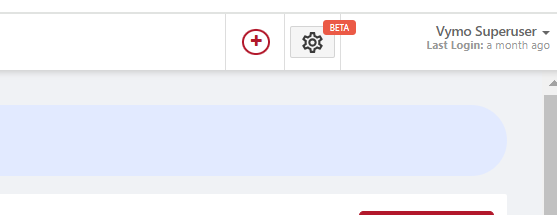
Other Dependent/Sub Features
It is crucial to understand the associated concepts such as modules, fields, instances, states, state tags, workflows, activities, and allocations, as these all interplay within the platform. Each of these elements plays a different roles and provides various functionalities to enhance the user experience and work efficiency.
Feature Availability
Users with a license for Self Serve Customisations will be granted access to Self Serve.
User Personas and Navigation Journey
PERSONAS
- Super User (who currently has access but it will be removed in the future)
- Self Serve_Admin
- Custom Roles (eg: Managers, Agents, Supervisors…etc)
Self-serve can be used to achieve a user journey for a partner/lead. Specifically, users can leverage the following functionalities:
Module Settings In the context of Vymo's software, a "module" refers to a self-contained and distinct component that represents specific features or tools within the application. Each module serves as a dedicated entity, often encapsulating functionalities such as lead management, partner interactions, or other specialized aspects of the software. When we mention "Module Settings," it pertains to the configuration options available for tailoring and managing the behavior of these individual modules.
The "Module Settings" section is a pivotal component of our platform. This is where you can create and manage different modules. Modules might include different features or tools of the application, each of which can be individually tailored to suit your team's needs. For each module, you can specify the desired configuration options. For example, you may enable or disable certain functions, set rules for user input…etc.
Primary functionalities as a part of module creation:
- Create Module: Enables the creation of Partner or Lead modules with relevant links for detailed understanding.
- Field Configuration: Defines the properties of the module to ensure data structure and integrity.
- Lead Lifecycle: Outlines the state workflow governing the progression of a lead.
- Module Permissions: Manages and controls module actions based on defined roles.
- Activity Management: Facilitates the creation and management of activities associated with leads or partners.
- Card Configuration: Provides a card view representation of key metrics for Leads or Partners within the app.
- Module Web Dashboards: Offers customization options for adding or removing module menus in the web version.
Global Settings The "Global Settings" section allows you to control the overall settings that apply to the entire application instance. This section is not module-specific; rather, it affects the whole system irrespective of the individual module configurations. It's crucial to note that changes made in this section can have widespread effects, so we recommend reviewing these settings carefully before releasing changes.
User Management The "User Management" section is the control center for all user-related configurations. Here, you are able to set up access rights, define user roles, and manage user permissions. Access rights determine what parts of the application a user can view or interact with. It includes tasks such as creating user accounts, assigning roles and permissions, and managing passwords. allowing for easy management of large teams with different levels of access.
RBAC in Vymo Vymo utilizes Role-Based Access Control (RBAC) to streamline user permissions, ensuring a tailored and secure user experience. By mapping designations to roles, Vymo assigns specific access rights, enabling users to interact with modules like leads and partners based on their roles. This approach not only safeguards system integrity but also ensures users access only pertinent data and functionalities, enhancing efficiency and data security.
Furthermore, additional capabilities include:
Please note that the following features are not accessible via the User Interface. They require backend configurations or integrations and might need technical assistance:
-
Column configuration in Import
-
Column Configuration in Export
-
Lead Allocation and Reallocation Rules
-
API Configuration
NAVIGATION JOURNEY FOR NEW INSTANCE
The below flowchart represents a structured flow detailing the steps or sequence to be followed when navigating or setting up a new instance. Once the instance is for usage it would not be the same sequence.
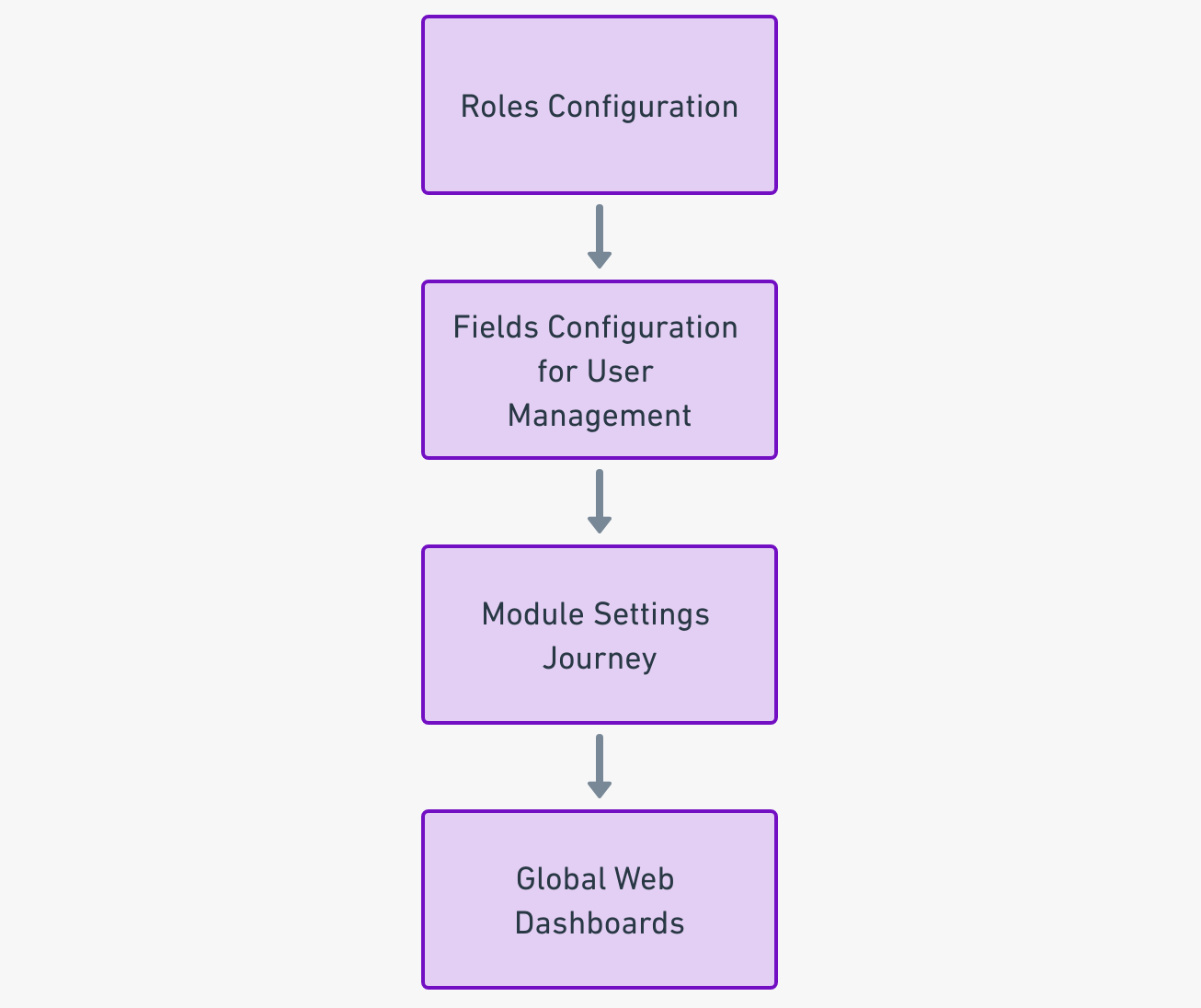
Note: Once the instance is for usage it would not be the same sequence.
Video Reference
FAQ's
- Who can access the self-serve feature?
Only users who have permission for self-serve can access it. By default, it's accessible by users with the SS_Admin Role. However, in the Production environment, Self Serve will be in a read-only mode. It's also worth noting that users with the Self Serve_Admin role or those who have Self Serve access should log into the client's staging account to make changes.
- Are there any prerequisites or concepts users need to be familiar with before using the self-serve feature?
Yes, while the self-serve feature does not support Vymo customization directly, it's essential to understand related concepts such as modules, fields, instances, states, state tags, workflows, activities, and allocations. All these elements interplay within the platform, enhancing user experience and work efficiency.
- How do users navigate and access the Self-Serve interface?
To access the Self-Serve interface: Navigate to the Vymo Platform by entering the URL of your company's instance (e.g., staging.lms.getvymo.com) provided by your company's Vymo administrator. Log in using your username and password. Once logged in, look for a small gear icon near the top right corner and click on it to open the self-serve interface.
- Are there any specific dos and don'ts users should be aware of?
Certainly. Users should familiarize themselves with the related concepts before using self-serve. They shouldn't use the self-serve feature to attempt customization of Vymo, as it's not supported. Additionally, for security and functionality reasons, users should avoid selecting "JSON" in both the Module and Global settings, as this is intended solely for internal use.
Feedback & Support
We encourage our users to provide feedback to help us improve our user guide and services. For support-related queries, contact the Vymo administrator.
See also
- Leads
- Campaigns
- Data import and export
- Goals