How to add metrics to a card on the Hello screen
Adding Metrics to a Card on Vymo's Hello Screen
Enhance the Vymo Hello screen by adding customized metrics to module cards. This guide explains how to add and tailor these metrics for an improved user experience.
Benefits of Displaying Metrics on Module Cards
- Quick Insights: Instantly access key data points directly from the Hello screen.
- Enhanced User Experience: Provides a summarized view of essential information.
- Customization: Tailor the data display to meet specific team requirements.
Configuration Options
- Metric Display: Select particular metrics for each card slide.
- Metric Text: Customize the accompanying descriptive text for each metric.
Steps to Add Metrics
1. Access Vymo Web App
- Log in to the Vymo self-serve platform.
2. Go to Module Settings
- Under the "Module Settings" section, select the module you want to configure.
3. Choose Card Configuration
- In the module settings, find and click on "Card Configuration."
4. Add Metrics to Card
- In the "Metrics Section," select "Add metric/Group."
- Choose the desired metric attribute from the dropdown.
- Define filter conditions (e.g., records created today).
5. Add Additional Slides (Optional)
- For another metric slide, click "Add card/group."
- Select an attribute for the new metric (e.g., records from the last week).
6. Save & Release Changes
- Confirm your settings by clicking the "Save" button.
- To apply these changes, ensure to release them.
Conclusion
By following these steps, you can successfully add meaningful metrics to your Vymo's Hello screen, offering quick insights and a tailored user experience.
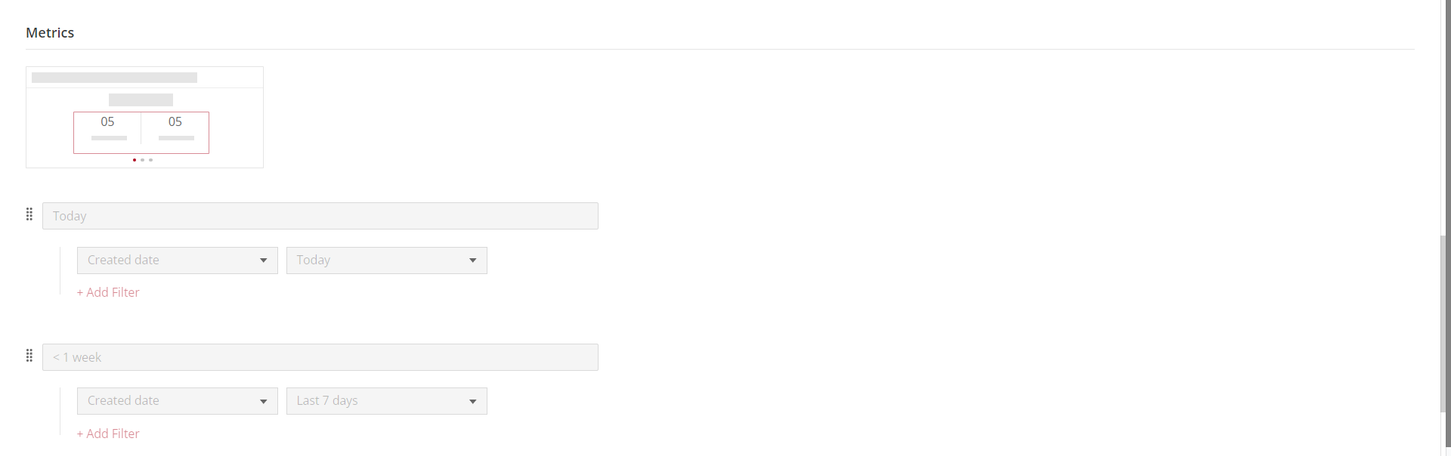
See also
- Card Configuration