How to configure the lists for the phone app
When you tap a module card, you see a list of names and related information. Specify what should be displayed as related information. By default, names are always displayed.
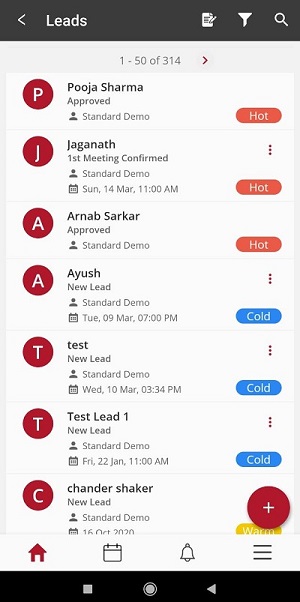
Configuration options
| Option | Mandatory | Default values | Configurable | Dependencies |
|---|---|---|---|---|
| Plus button menu option | No | Name | Yes | - |
| Hello card name | Yes | Name | Yes | - |
| List view | No | nil | Yes, upto 3 | The fields must exist. If they don't, create them at Global Settings > Field management |
| Calendar view | No | nil | Yes, upto 3 | The fields must exist. If they don't, create them at Global Settings > Field management |
How to
- Log in to the web app and click Customize > Module settings > Pencil icon > Mobile App Settings.
- In the Module List View section, select an attribute as display data. If you don't see an attribute that must be displayed on the list screen, add it.