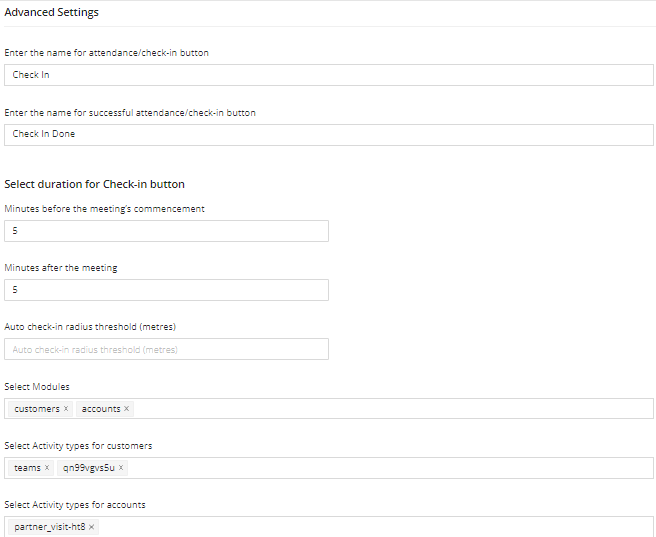Geo-verified attendance
Use the geo-verified attendance feature to get verified attendance for an offline meeting, if you are present at the meeting location. In the mobile app, tap the Check-In button once you are at or close to the meeting location. After you are successfully checked in, your attendance is automatically logged.
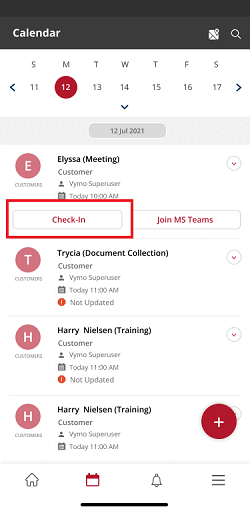
If you are not within the radius, you are prompted to go to the meeting location.
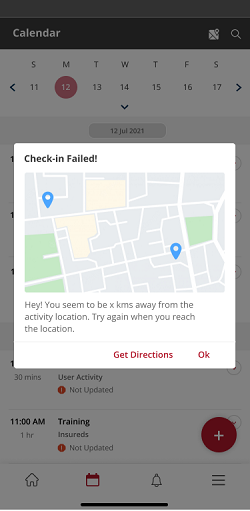
Enabling Check-In
- Log in to the Vymo web app and click the gear icon :octicons-gear-16: in the upper-right corner of the screen.
- In Global Settings section, click Feature Management.
- Click Geo Verified Attendance and select the checkbox for Enable Check-in.
- Set the buffer time before and after a meeting, during which the Check-In option is enabled.
- Set the specific radius within which the Check-In option is enabled, using Auto check-in radius threshold. You can also specify the modules and activities for which Check-In is enabled.