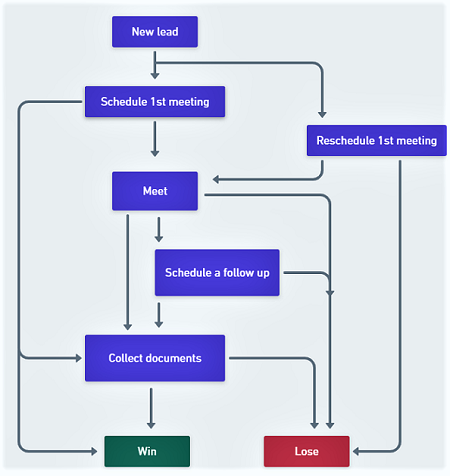How to create lead states
A state is a step in the lifecycle of a lead, which begins with a New state and ends with a Won or a Dropped state. Define the states that your leads lifecycle should have.
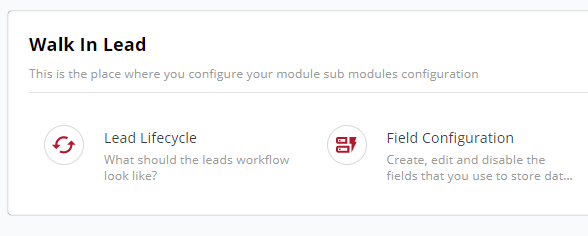
Configuration options
| Option | Mandatory | Default values | Configurable | Dependencies |
|---|---|---|---|---|
| Name | Yes | nil | Yes | - |
| Code | Yes | autogenerated lowercase value of name | No | - |
| Color | No | nil | Yes, HTML hex code | - |
| Tags | No | nil | Yes, pick one of call_states, non_active_states, check_in_states, won_states, user_engagement_states, rescheduled_states, lost_states, unmet_open_states, ignore_states, met_states, assigned_states, new_states, unmet_lost_states, non_state_update_states | - |
| Input fields | No | nil | Yes, pick a field | The field must exist |
Dependencies
- States belong to modules. If the module doesn't exist, see How to create a module from a template.
- The creation of a state isn't complete till you add the tags and transitions.
How to
3-tasks process
Creating a state has 3 steps: adding the state, adding tags to it, and adding transitions. This page shows you how to do the first step, and links you to the next steps.
- Log in to the Vymo web app and click the gear icon :octicons-gear-16: in the upper-right corner of the screen.
- In the Module Settings section, click the module for which the states are to be defined.
- Click Lead Lifecycle, and then click + Add State (towards the right).
- Specify a name for the state.
- When done, proceed to add tags.

Result
You're now ready to add tags for this state. The Save option near the top right remains unavailable till you add tags and transitions. Only thereafter is the state created.
Visual guides
How to add states, tags, and transitions:
Concepts
What are states
- Fields are attached to states (such as New, Assigned, or Closed). A state is a specific stage in the lifecycle of a lead record. A lead begins its life by being in a
Newstate and ends with either aWonor aLoststate. In this process, the lead can pass through several other states also. For example, when a new lead is assigned to someone, it can move to anAssignedstate, or when someone on your team fixes an appointment with a lead, the record might move to aMeeting scheduledstate.
The following image shows state fields for a leads record.
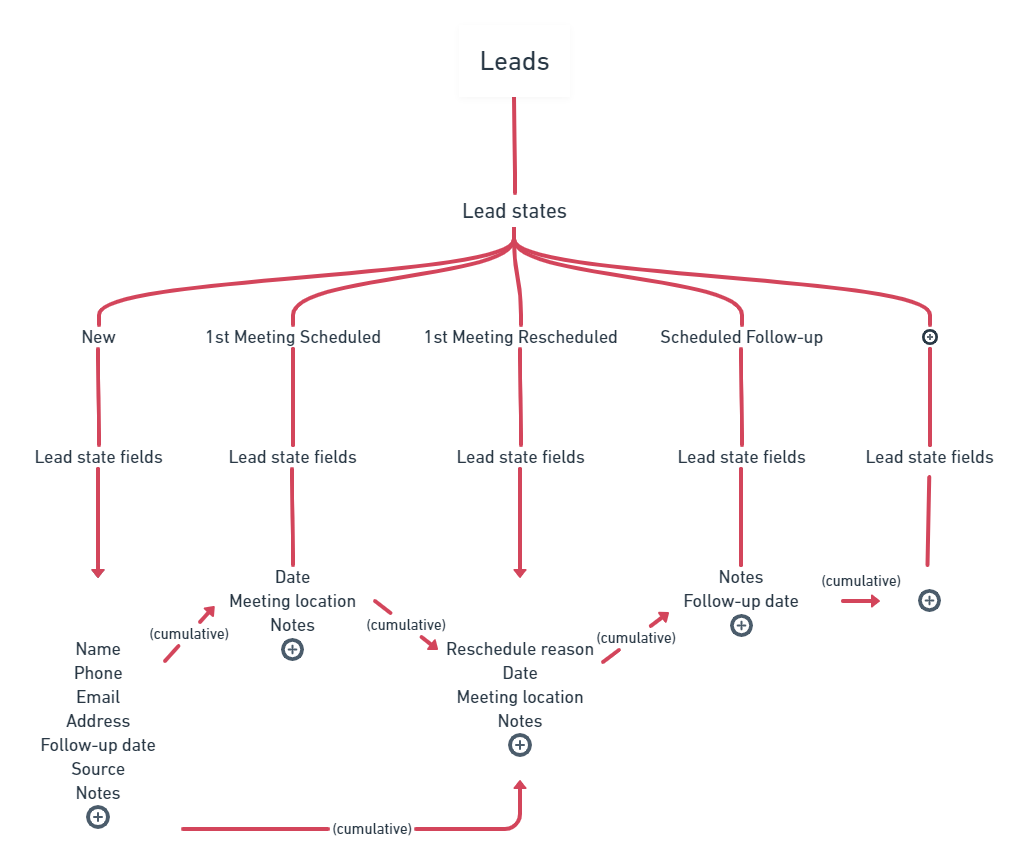
Where are states used
- States are used in workflows. States go into workflows (such as schedule a call, meet and do stuff, or schedule a follow-up). The following diagram shows the default workflow of a new lead record.