How to reactivate closed leads
Can a closed lead be re-opened? You might have several dormant or closed leads which could become active, and you need to reactivate those closed or dormant leads. The self-serve interface enables you to use configurations for different lead modules to match your needs.
The settings here can be overridden by those specified at the global level. See Configure lead reactivation behavior.
How to
- Log in to the web app.
- On the left panel, click Customize > Module Settings.
- Click the Edit icon for the lead module for which you want to reactivate.
- Scroll down to Import and Export section, and click Data Importer.
- In Advanced Settings, select Yes for Allow reactivation of an existing record.
- On the top right, click Save. Then, release the changes.
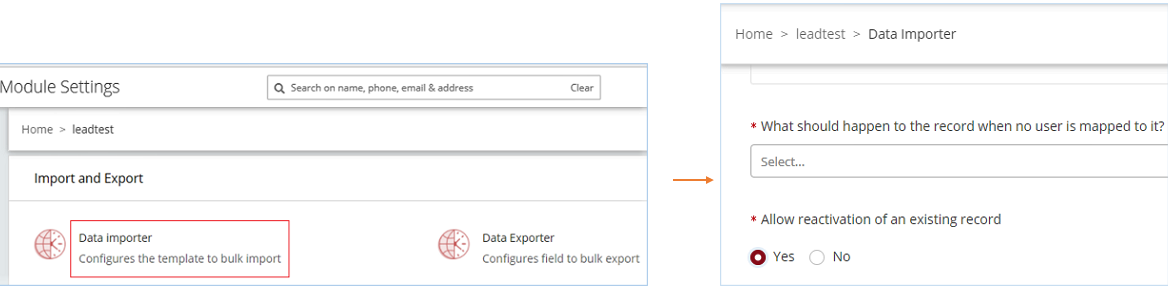
The changes are saved as a draft. You need to release the configuration changes to go live. The settings are applied the next time someone logs in to the app or updates the app.
Results
To see the changes, log out of the app and log in again. The reactivated lead appears on the Leads > Opportunities List page and is ready to go through the leads workflow.